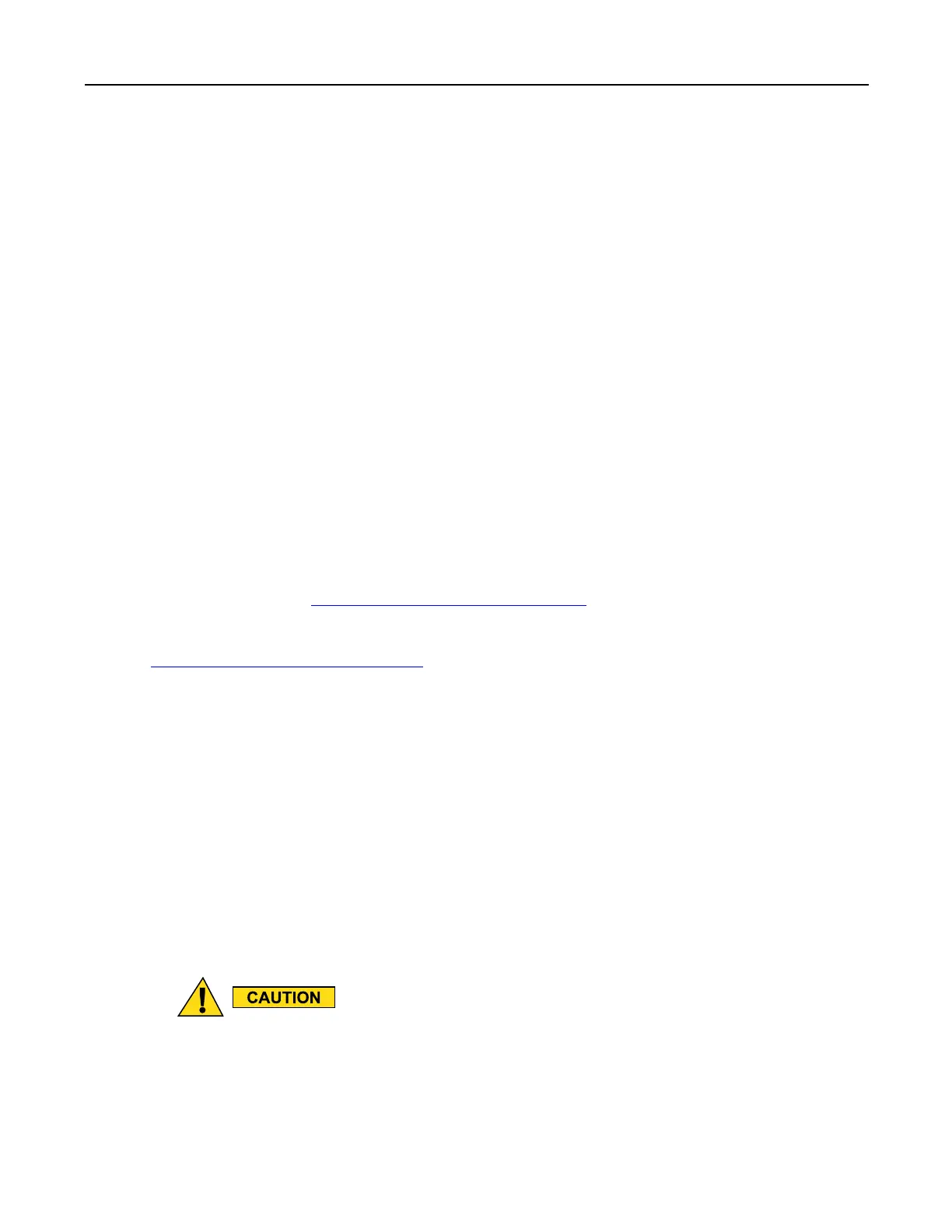MC40IntegratorGuide
–Animatordurationscale
–DisableHWoverlays
–ForceGPUrendering
•Monitoring
–Strictmodeenabled
–ShowCPUusage
–ProleGPUrendering
–Enabletraces
•Apps
–Don’tkeepactivities
–Backgroundprocesslimit
–ShowallANRs
9.3ADBUSBSetup
TousetheADB,theUSBdriverhastobemodied.ThisassumesthatthedevelopmentSDKhasbeeninstalledon
thehostcomputer.Gotohttp://developer.android.com/sdk/index.htmlfordetailsonsettingupthedevelopment
SDK.
ADBdriverforWindowsandLinuxareavailableontheMotorolaSolutionsSupportCentralwebsiteat
http://supportcentral.motorolasolutions.com.DownloadtheADBandUSBDriverSetuppackage.Followingthe
instructionswiththepackagetoinstalltheADBandUSBdriversforWindowsandLinux.
9.4ApplicationInstallation
Afteranapplicationisdeveloped,installtheapplicationontothedeviceusingoneofthefollowingmethods:
•USBconnection,see9.4.1InstallingApplicationsUsingtheUSBConnection,page9-4.
•AndroidDebugBridge,see9.4.2InstallingApplicationsUsingtheAndroidDebugBridge,page9-5.
•MobilityServicesPlatform(MSP)forAndroid.
9.4.1InstallingApplicationsUsingtheUSBConnection
WhenconnectingthedevicetoahostcomputerandmountingitsOn-deviceStorage,followthe
hostcomputer’sinstructionsforconnectinganddisconnectingUSBdevices,toavoiddamagingor
corruptingles.
ProcedureSteps
9-4
MN000112A01-September2013
