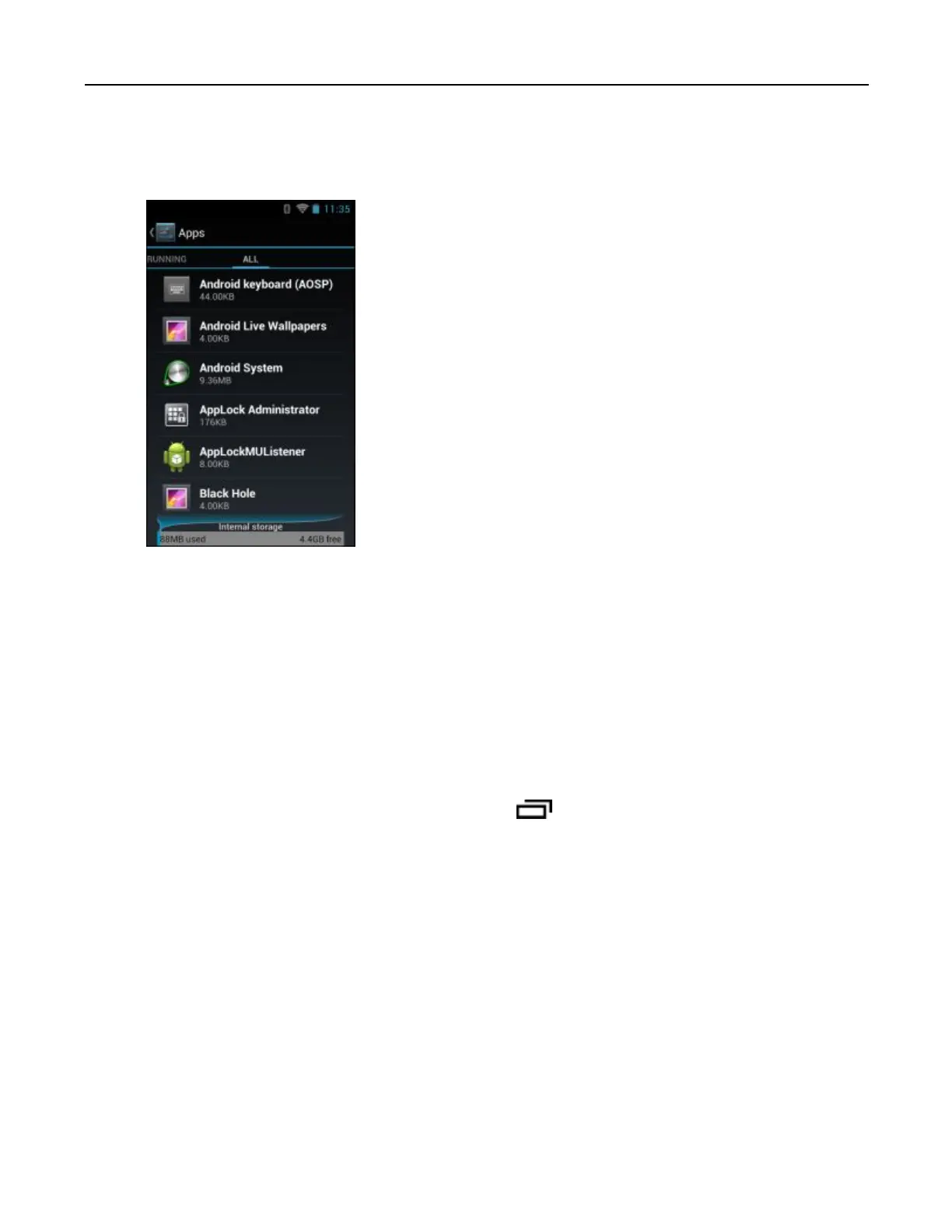MC40IntegratorGuide
Figure9-10ManageApplicationsScreen
TheManageApplicationsscreenhasfourtabs,withlistsofapplicationsandtheircomponentsineach.Atthe
bottomofeachtabisagraphofthememoryusedbytheitemsinthelistandamountoffreememory.
Touchanapplication,process,orserviceinalisttoopenascreenwithdetailsaboutitand,dependingontheitem,
tochangeitssettings,stopitoruninstallit
•SlidethescreentotheDownloadedtabtoviewtheapplicationsdownloadedtothedevice.
•SlidethescreentotheAlltabtoviewalltheapplicationsinstalledonthedevice,includingfactoryinstalled
applicationsanddownloadedapplications.
•SlidethescreentotheOnSDcardtabtoviewtheapplicationsinstalledonOn-deviceStorage.Acheckmark
indicatesthattheapplicationisinstalledonOn-deviceStorage.Uncheckeditemsareinstalledininternalstorage
andcanbemovedtoOn-deviceStorage.
•TouchtheRunningtabtoviewtheapplicationsandtheirprocessesandservicesthatarerunningorcached
WhenontheDownloaded,All,orOnSDcardtab,touch>Sortbysizetoswitchtheorderofthelist.
9.8.1ViewingApplicationDetails
Applicationshavedifferentkindsofinformationandcontrols,butcommonlyinclude:
•TouchForcestoptostopanapplication.
•TouchUninstalltoremovetheapplicationandallofitsdataandsettingsfromthedevice.See9.4.4
UninstallinganApplication,page9-7forinformationaboutuninstallingapplications.
•TouchCleardatatodeleteanapplication’ssettingsandassociateddata.
•TouchMovetoUSBstorageorMovetoSDcardtochangewheresomeapplicationsarestored.
•CacheIftheapplicationstoresdatainatemporaryarea,listshowmuchinformationisstored,andincludesa
buttonforclearingit.
•LaunchbydefaultclearsIfyouhaveconguredanapplicationtolaunchcertainletypesbydefault,
youcanclearthatsettinghere.
9-16
MN000112A01-September2013
