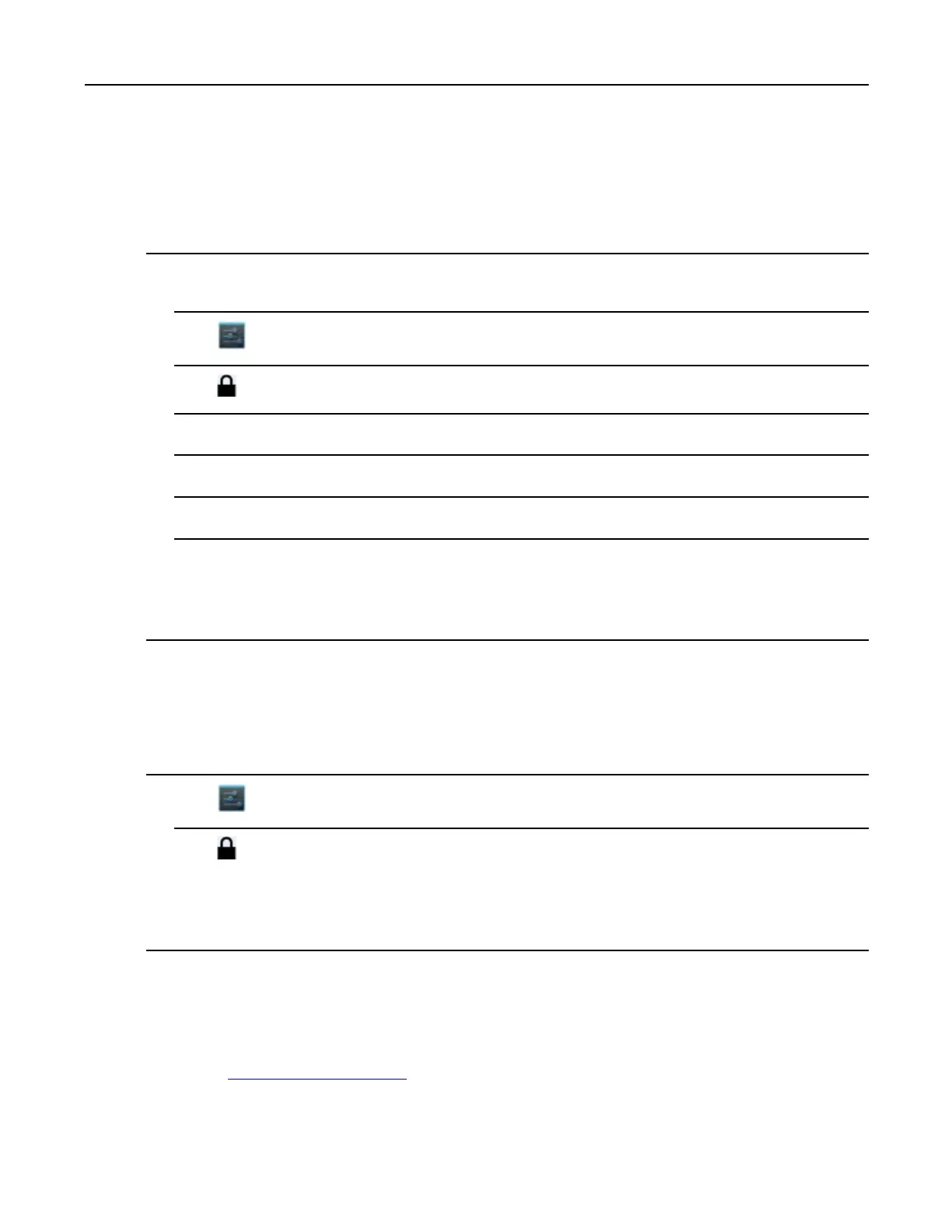MC40IntegratorGuide
9.1.2InstallingaSecureCerticate
ProcedureSteps
1CopythecerticatefromthehostcomputertotherootoftheOn-deviceStorage.See3USBCommunication,
page3-1forinformationaboutconnectingthedevicetoahostcomputerandcopyingles.
2Touch.
3TouchSecurity.
4TouchInstallfromOn-deviceStorage.
5Touchthelenameofthecerticatetoinstall.Onlythenamesofcerticatesnotalreadyinstalledaredisplayed.
6Ifprompted,enterthecerticate’spasswordandtouchOK.
7EnteranameforthecerticateandtouchOK.Ifapasswordhasnotbeensetforthecredentialstorage,entera
passwordforittwiceandthentouchOK.
Thecerticatecannowbeusedwhenconnectingtoasecurenetwork.Forsecurity,thecerticateisdeleted
fromtheOn-deviceStorage.
9.1.3ConguringCredentialStorageSettings
ProcedureSteps
1Touch.
2TouchSecurity.
•Trustedcredentials-Touchtodisplaythetrustedsystemandusercredentials.
•InstallfromOn-deviceStorage-TouchtoinstallasecurecerticatefromtheOn-deviceStorage.
•Clearcredentials-Deletesallsecurecerticatesandrelatedcredentials.
9.2DevelopmentTools
Gettoolsathttp://developer.android.com.
Tostartdevelopingapplicationsforthedevice,downloadthedevelopmentSDKandtheEclipseIDE.Development
cantakeplaceonaMicrosoft®Windows®,Mac®OSX®,orLinux®operatingsystem.
9-2
MN000112A01-September2013
