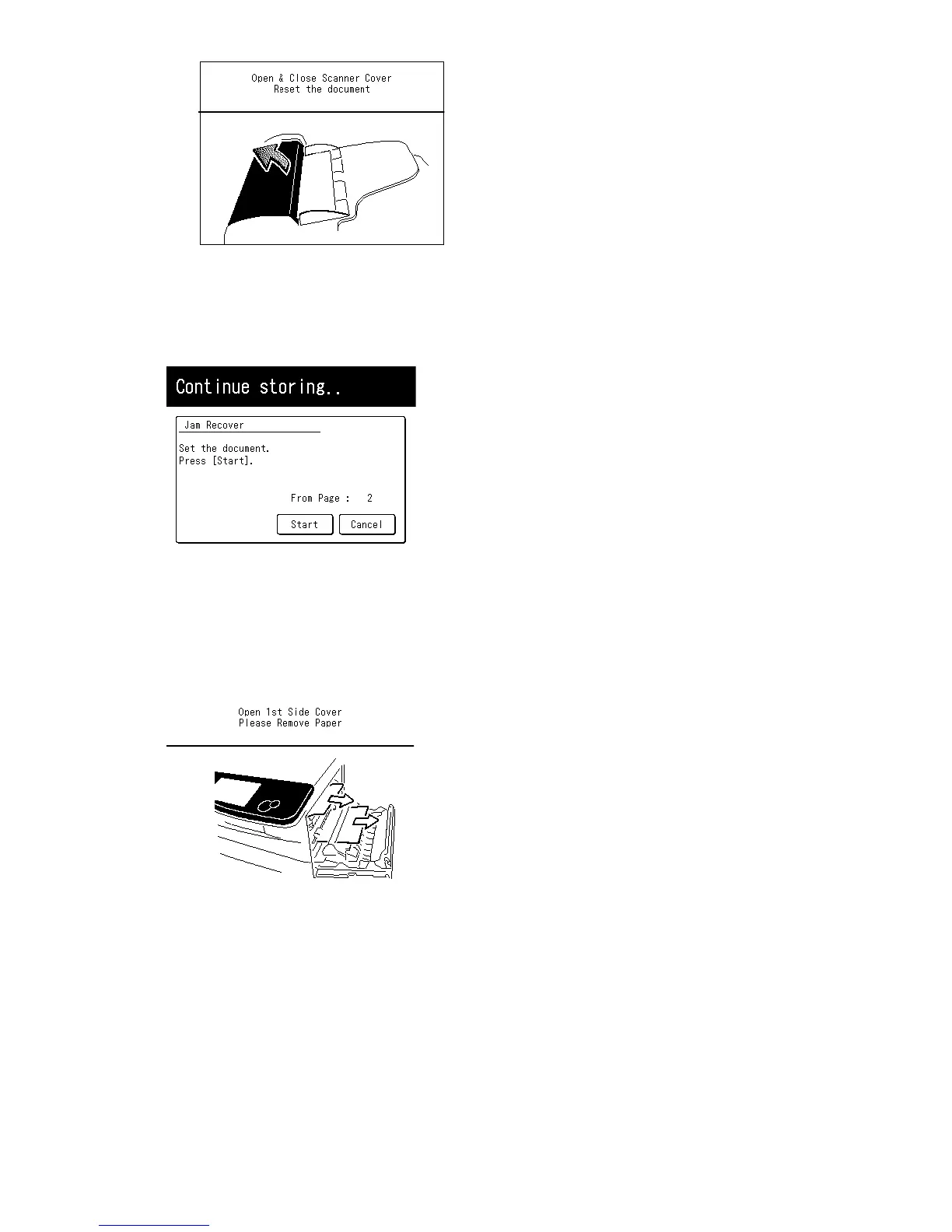4-4
Also, the “Repeat transmission. Error on scan at page xx” message will be printed out if the docu-
ment jammed during transmission.
2. The LCD will show which page (i. e., which page number) is jammed. To continue scanning from
the jammed page forward (keeping in mind the Note at the end of step 1, above), press [Start] after
clearing the jam.
Note: If you wait more than 60 seconds without pressing any key, the machine will begin to send or
copy the document(s) it has.
If you wish to cancel this operation, press [Cancel]. The machine will delete all pages from memory
and then return to its standby mode.
4.6.2 If a printout jams inside your machine
1. If paper jams occur the LCD will show:
Follow these procedures to clear the paper jam.
If a paper jam occurs during fax reception, the machine will store the received document in the
memory and printout them automatically when you have cleared the paper jam.
CAUTION: When you open the side cover to remove the paper, DO NOT touch the fuser roller.
Important: Do not touch the drum cartridge surface. Scratches or smudges will result in poor print
quality.
Removing jammed paper
To clear a printout jammed inside your machine:
1. Pull the release lever to open the side cover.
