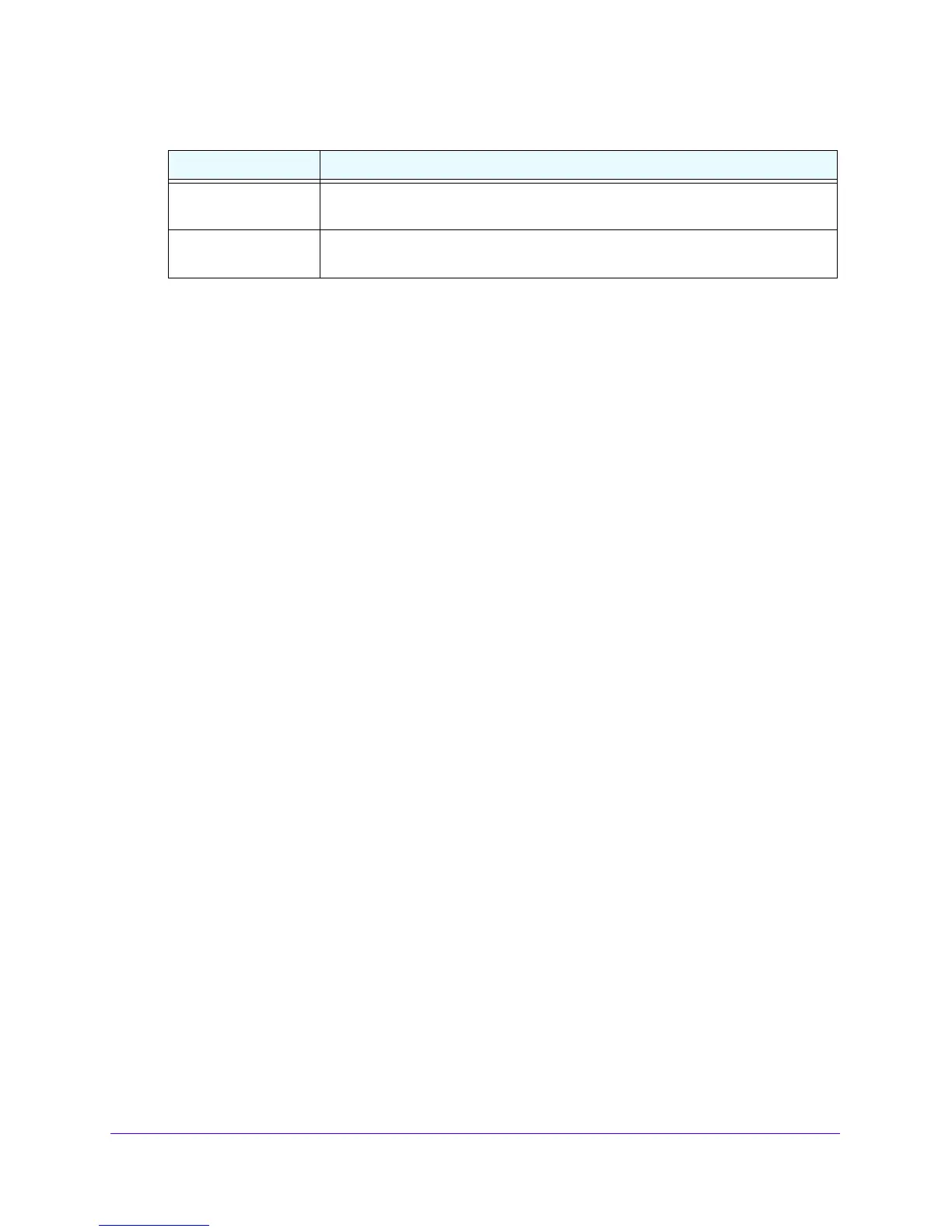LAN Configuration
113
NETGEAR ProSAFE VPN Firewall FVS318G v2
5. Click the Apply button.
Your changes are saved.
To edit an IPv4 static route:
1. Log in to the unit:
a. In the address field of any of the qualified web browsers, enter
https://192.168.1.1.
The NETGEAR Configuration Manager Login screen d
isplays.
b. In the Username
field, enter admin and in the Password / Passcode field, enter
password.
Use lowercase letters. If you changed the password, enter your personalized
password. Leave the domain as it is (geardomain).
c. Click
the Logi
n button.
The Router Status screen displays. After five minutes of inactivity
, which is the default
login time-out, you are automatically logged out.
2. Select Network Con
figuration > Routing.
The Static Routing screen displays.
3. In the Action column for the route that you want to modify, click
the Edit button.
The Edit Static Route screen displays. This screen is iden
tical to the Add Static Route
screen.
4. Modify the settings as described in T
able 24 on page 112.
5. Click the Ap
ply button.
Your changes are saved.
To delete one or more routes:
1. Log in to the unit:
a. In the address field of any of the qualified web browsers, enter
https://192.168.1.1.
The NETGEAR Configuration Manager Login screen d
isplays.
b. In the Username
field, enter admin and in the Password / Passcode field, enter
password.
Use lowercase letters. If you changed the password, enter your personalized
password. Leave the domain as it is (geardomain).
Gateway IP Address The gateway IP address through which the destination host or network can be
reached.
Metric The priority of the route. Select a value between 2 and 15. If multiple routes to the
same destination exist, the route with the lowest metric is used.
Table 24. Add Static Route screen settings for IPv4 (continued)
Setting Description
