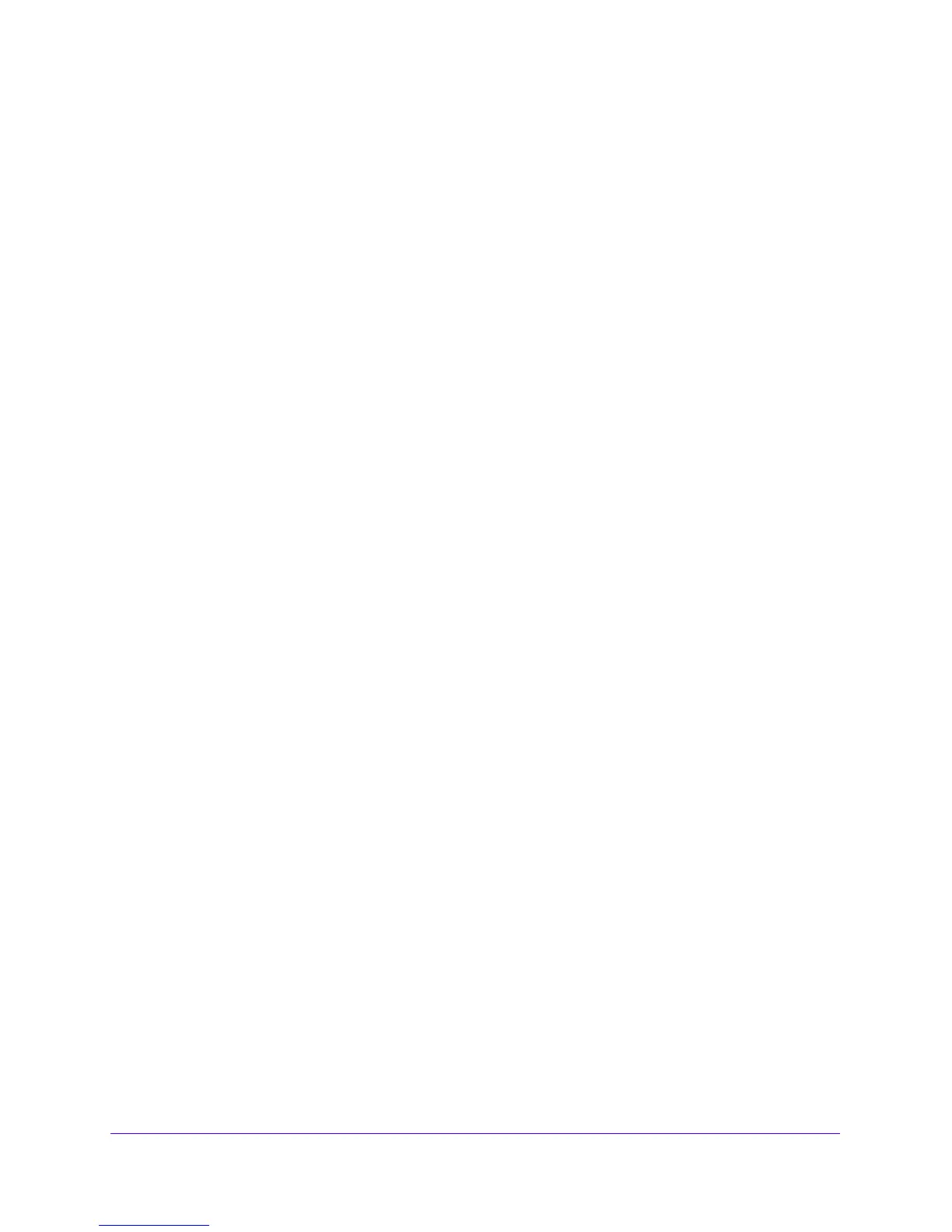LAN Configuration
119
NETGEAR ProSAFE VPN Firewall FVS318G v2
To edit an IPv6 static route:
1. Log in to the unit:
a. In the address field of any of the qualified web browsers, enter
https://192.168.1.1.
The NETGEAR Configuration Manager Login screen d
isplays.
b. In the Username
field, enter admin and in the Password / Passcode field, enter
password.
Use lowercase letters. If you changed the password, enter your personalized
password. Leave the domain as it is (geardomain).
c. Click the Logi
n button.
The Router Status screen displays. After five minutes of inactivity
, which is the default
login time-out, you are automatically logged out.
2. Select Network
Con
figuration > Routing.
The Static Routing screen displays.
3. Select the IP
v6 radio button.
4. In the Action column for the route that you want to modify, click
the Edit button.
The Edit IPv6 Static Routing screen displays. This screen is identical to
the Add IPv6
Static Routing screen.
5. Mo
dify the settings as described in T
able 26 on page 118.
6. Click the Ap
ply button.
Your changes are saved.
To delete one or more routes:
1. Log in to the unit:
a. In the address field of any of the qualified web browsers, enter
https://192.168.1.1.
The NETGEAR Configuration Manager Login screen d
isplays.
b. In the Username
field, enter admin and in the Password / Passcode field, enter
password.
Use lowercase letters. If you changed the password, enter your personalized
password. Leave the domain as it is (geardomain).
c. Click the Logi
n button.
The Router Status screen displays. After five minutes of inactivity
, which is the default
login time-out, you are automatically logged out.
2. Select Network
Con
figuration > Routing.
The Static Routing screen displays.
3. Select the IP
v6 radio button.
