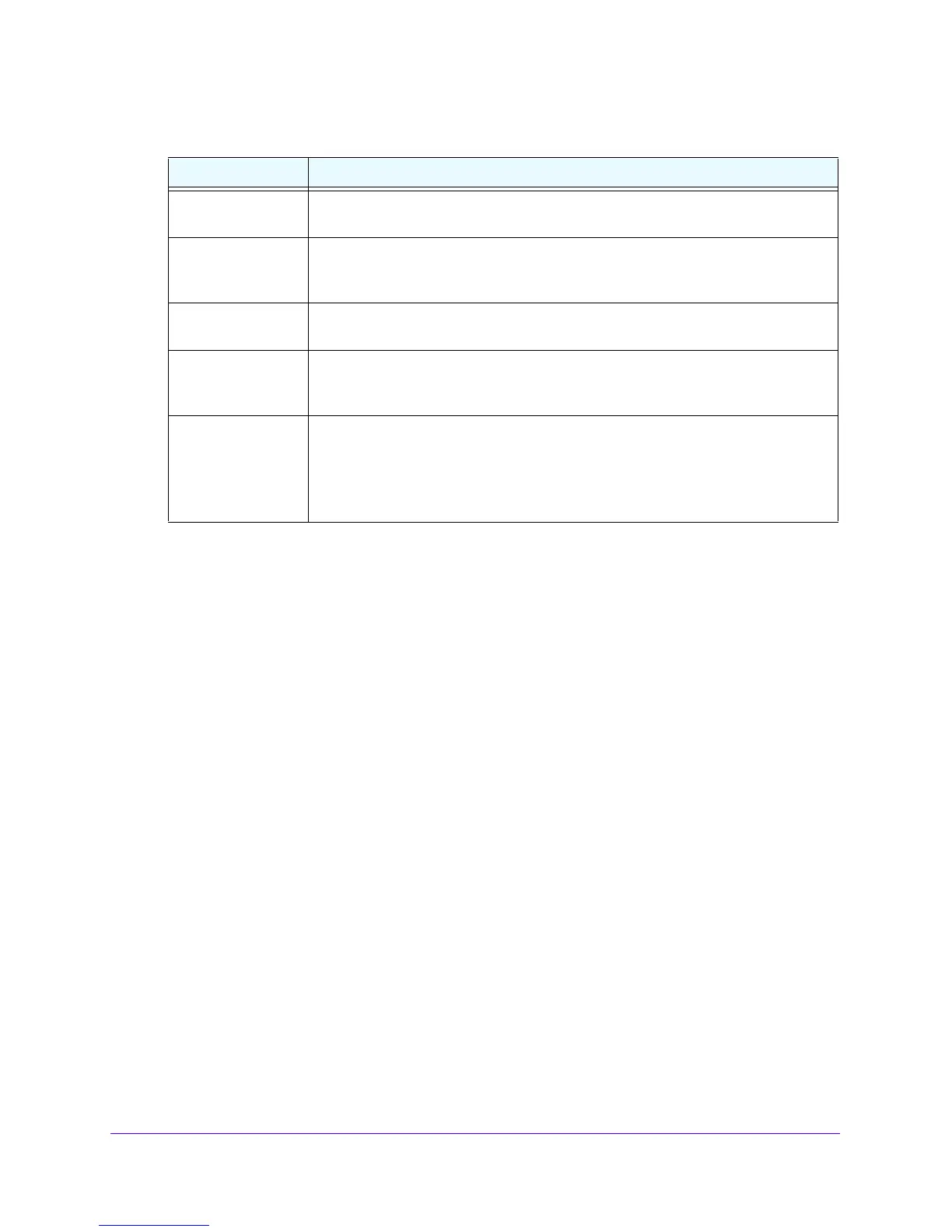Firewall Protection
182
NETGEAR ProSAFE VPN Firewall FVS318G v2
5. Click the Apply button.
Your changes are saved.
6. In the Bandwidth Profiles section, under Enable Bandwidth Profile
s, select the Yes radio
button
By default, the No radio b
utton is selected.
7. Click the Appl
y button.
Your changes are saved.
To edit a bandwidth profile:
1. Log in to the unit:
a. In the address field of any of the qualified web browsers, enter
https://192.168.1.1.
The NETGEAR Configuration Manager Login screen displays.
b. In the User
name field, enter admin and in the Password / Passcode field, enter
password.
Use lowercase letters. If you changed the password, enter your persona
lized
password. Leave the domain as it is (geardomain).
c. Click
the L
ogin button.
The Router Status screen displays. After five minutes of inactivity,
which is the default
login time-out, you are automatically logged out.
2. Select S
e
curity > Bandwidth Profiles.
The Bandwidth Profiles screen displays.
Inbound Minimum
Bandwidth
The inbound minimum allocated bandwidth in Kbps. No default setting is specified.
Inbound Maximum
Bandwidth
The inbound maximum allowed bandwidth in Kbps. The maximum allowable
bandwidth is 100,000 Kbps, and you cannot configure less than 100 Kbps. No
default setting is specified.
Outbound Minimum
Bandwidth
The outbound minimum allocated bandwidth in Kbps. No default setting is specified.
Outbound Maximum
Bandwidth
The outbound maximum allowed bandwidth in Kbps. The maximum allowable
bandwidth is 100,000 Kbps, and you cannot configure less than 100 Kbps. No
default setting is specified.
Type Select the type for the bandwidth profile:
• Gro
up.
The profile applies to all users, that is, all users share the available
bandwidth.
• Individual.
The profile applies to an individual user, that is, each user can use
the available bandwidth.
Table 34. Add Bandwidth Profile screen settings (continued)
Setting Description
