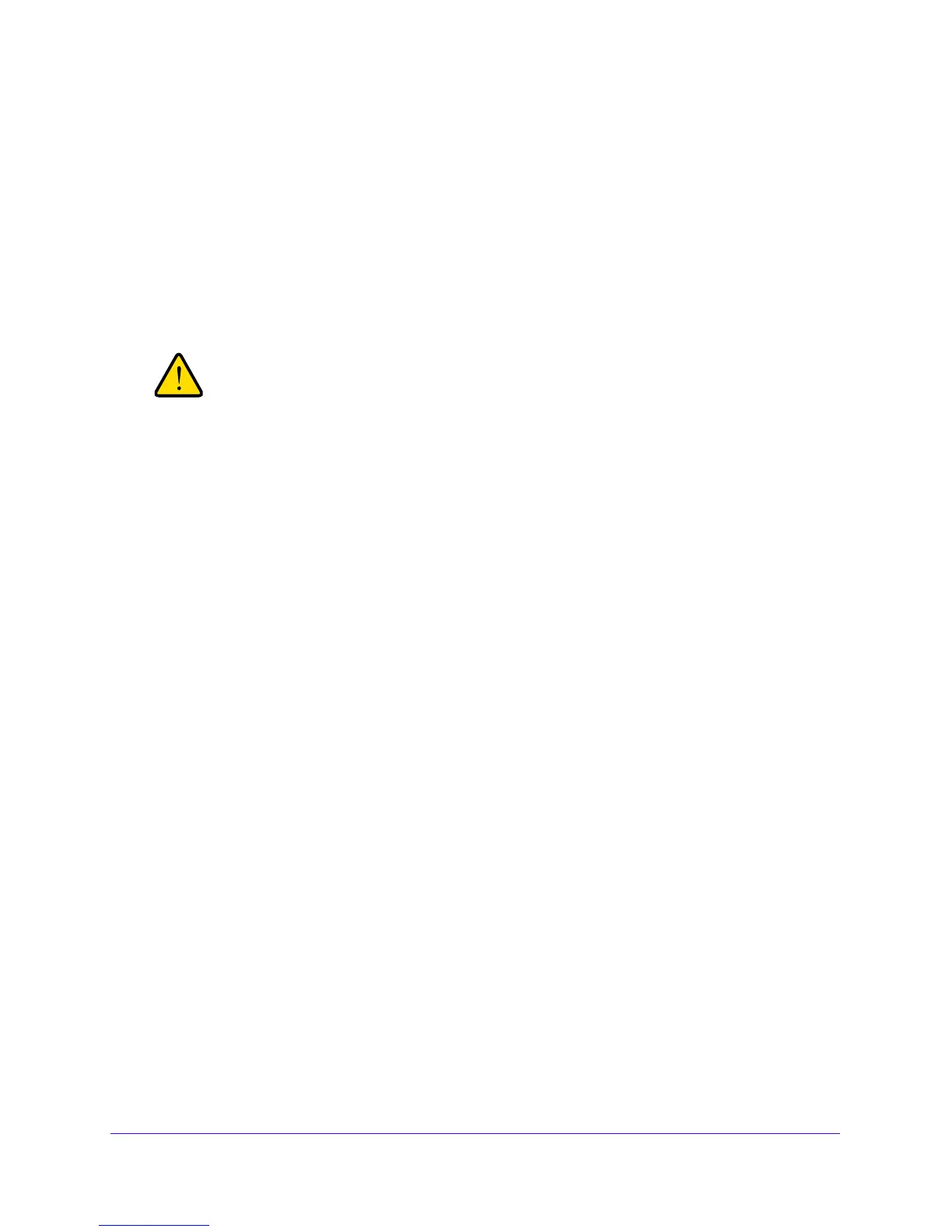Firewall Protection
198
NETGEAR ProSAFE VPN Firewall FVS318G v2
• Permit and Block the rest. Traffic coming from all addresses in the MAC Addresses
table is permitted. Traffic from all other MAC addresses is blocked.
5. Click the Appl
y button.
Your changes are saved.
6. Build your list of source MAC addresses to be permitted or blocke
d by entering the first MAC
address in the MAC Address field.
A MAC address must be entered in the format xx:xx:xx:xx:xx:xx, in
which x is a numeric
(0 to 9) or a letter between a and f or A and F (inclusive), for example: aa:11:bb:22:cc:33.
If you select Permit and Block the rest from the list but do not add
the MAC address of the computer from which you are accessing the
web management interface, you are locked out of the web
management interface.
7. Click the Add table button.
The MAC address is added to the MAC Addresses table.
8. To add more MAC addresses to the MAC Addresses table, repeat the
previous two steps.
To remove one or more MAC addresses from the table:
1. Log in to the unit:
a. In the address field of any of the qualified web browsers, enter
https://192.168.1.1.
The NETGEAR Configuration Manager Login screen displays.
b. In the User
name field, enter admin and in the Password / Passcode field, enter
password.
Use lowercase letters. If you changed the password, enter your persona
lized
password. Leave the domain as it is (geardomain).
c. Click the L
ogin button.
The Router Status screen displays. After five minutes of inactivity,
which is the default
login time-out, you are automatically logged out.
2. Select Sec
u
rity > Address Filter.
The Source MAC Filter screen displays.
3. Select the check box to the left of each MAC address that you want to delete or click the
Select
All table button to select all addresses.
4. Click the Delete
table button.
The information is deleted.
