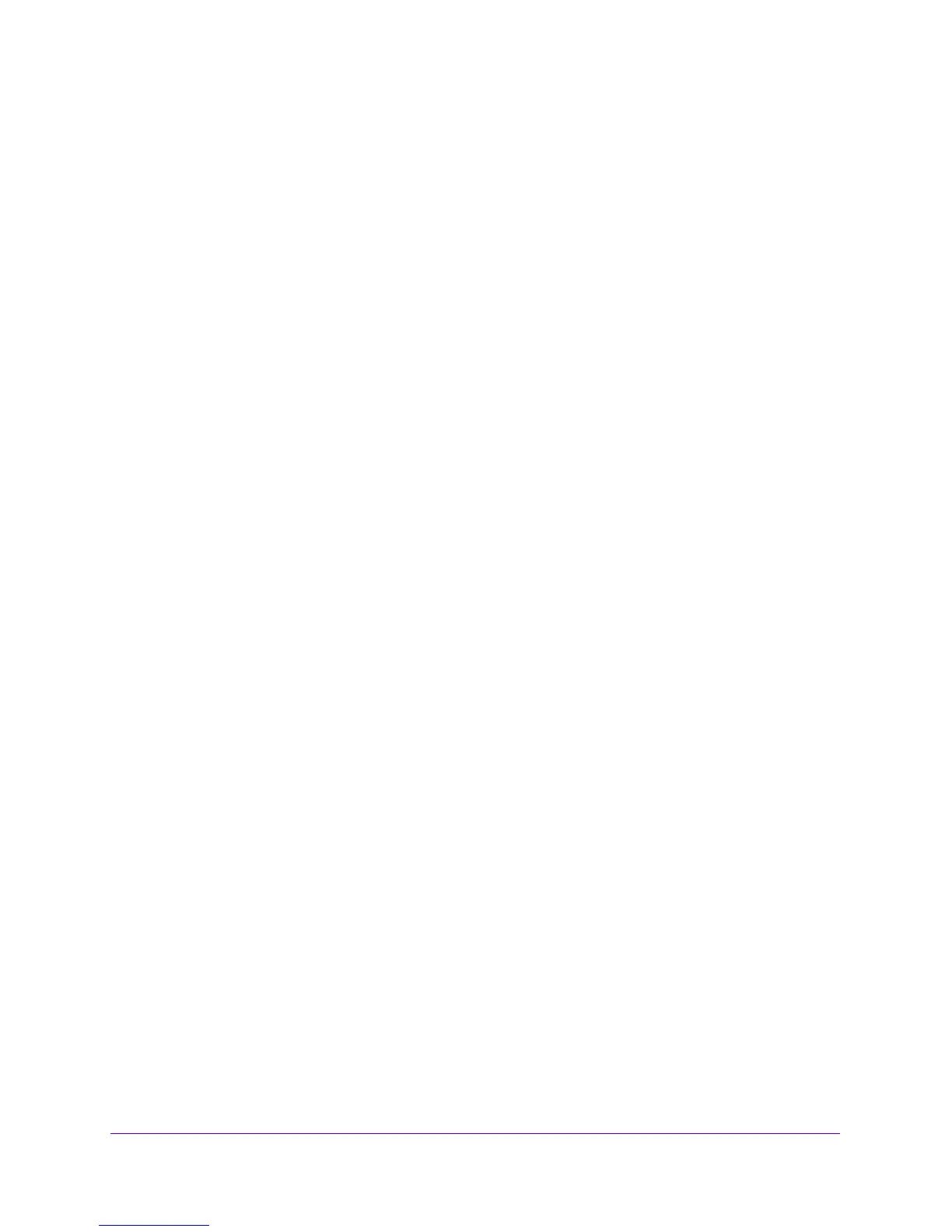Firewall Protection
209
NETGEAR ProSAFE VPN Firewall FVS318G v2
5. Click the Apply button.
Your changes are saved.
To remove one or more port triggering rules from the table:
1. Log in to the unit:
a. In the address field of any of the qualified web browsers, enter
https://192.168.1.1.
The NETGEAR Configuration Manager Login screen d
isplays.
b. In the Username
field, enter admin and in the Password / Passcode field, enter
password.
Use lowercase letters. If you changed the password, enter your personalized
password. Leave the domain as it is (geardomain).
c. Click
the Logi
n button.
The Router Status screen displays. After five minutes of inactivity
, which is the default
login time-out, you are automatically logged out.
2. Select Se
curity > Port Triggering.
The Port Triggering screen displays.
3. Select the check box to the left of each port triggering rule that you want to delete or click the
Sele
ct All table button to select all rules.
4. Click the Del
ete table button.
The information is deleted.
To display the status of the port triggering rules:
1. Log in to the unit:
a. In the address field of any of the qualified web browsers, enter
https://192.168.1.1.
The NETGEAR Configuration Manager Login screen d
isplays.
b. In the Username
field, enter admin and in the Password / Passcode field, enter
password.
Use lowercase letters. If you changed the password, enter your personalized
password. Leave the domain as it is (geardomain).
c. Click
the Logi
n button.
The Router Status screen displays. After five minutes of inactivity
, which is the default
login time-out, you are automatically logged out.
2. Select Se
curity > Port Triggering.
The Port Triggering screen displays.
