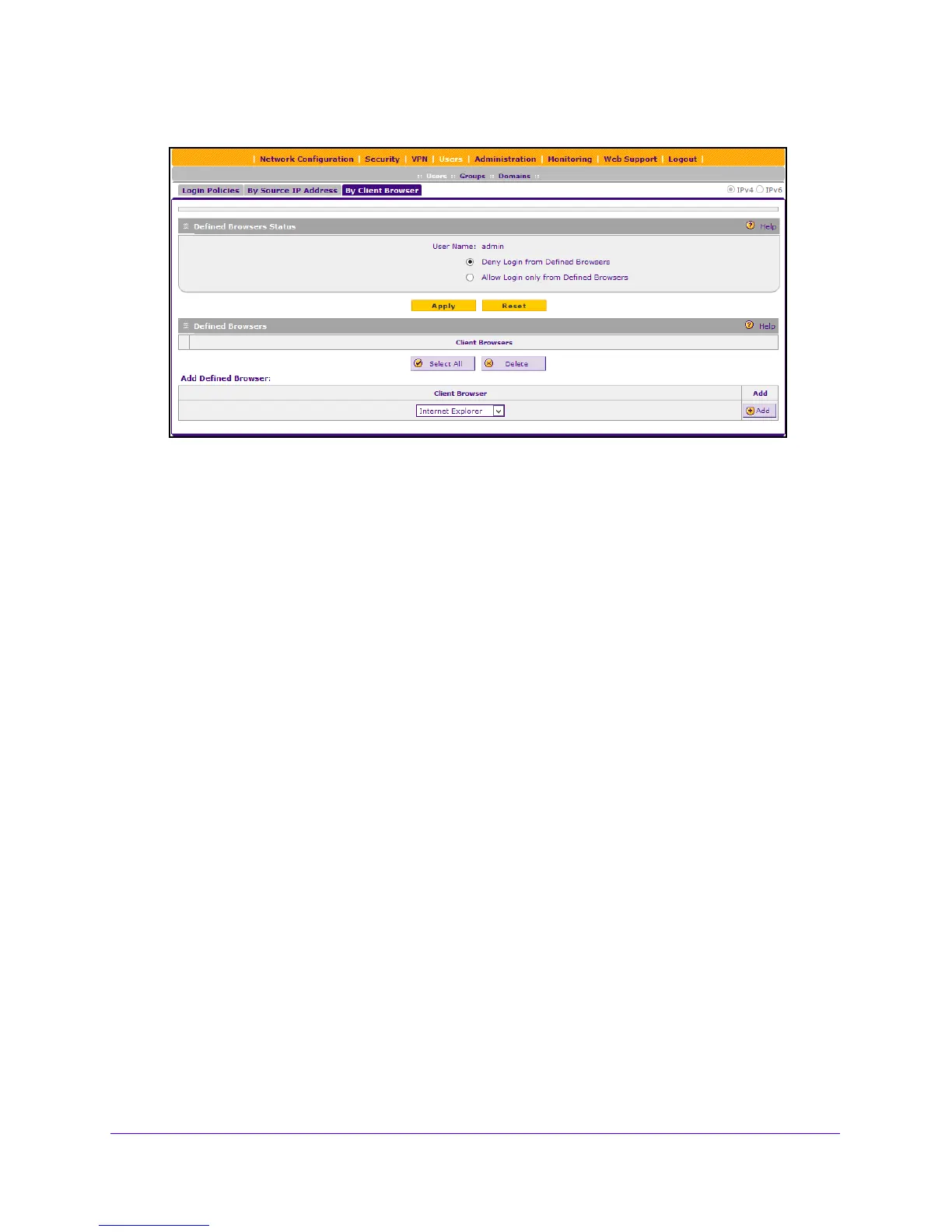Manage Users, Authentication, and VPN Certificates
305
NETGEAR ProSAFE VPN Firewall FVS318G v2
4. Click the By Client Browser submenu tab.
5. In the Defined Browsers Status section of the screen, select one
of the following radio
buttons:
• Deny Login from Defined Browsers. Deny logg
ing in from the browsers in the
Defined Browsers table.
• Allow Login only from Defined Browsers.
Allow logging in from the browsers in the
Defined Browsers table.
6. Click the Ap
ply button.
Your changes are saved.
7. In the Add Defined Browser section, add a browser to the Defined
Browsers table by
selecting one of the following browsers from the list:
• Internet Explorer.
• Opera.
• Net
scape Navigator.
• Firefox. Mozi
lla Firefox.
• Mozilla. Other Mozilla
browsers.
8. Click the Ad
d table button.
The browser is added to the Defined Browsers table.
9. Repeat St
ep 7 and Step 8 for any other browsers that you want to add to the Defined
Browsers table.
To delete one or more browsers:
1. Log in to the unit:
a. In the address field of any of the qualified web browsers, enter
https://192.168.1.1.
The NETGEAR Configuration Manager Login screen d
isplays.
b. In the Username
field, enter admin and in the Password / Passcode field, enter
password.
