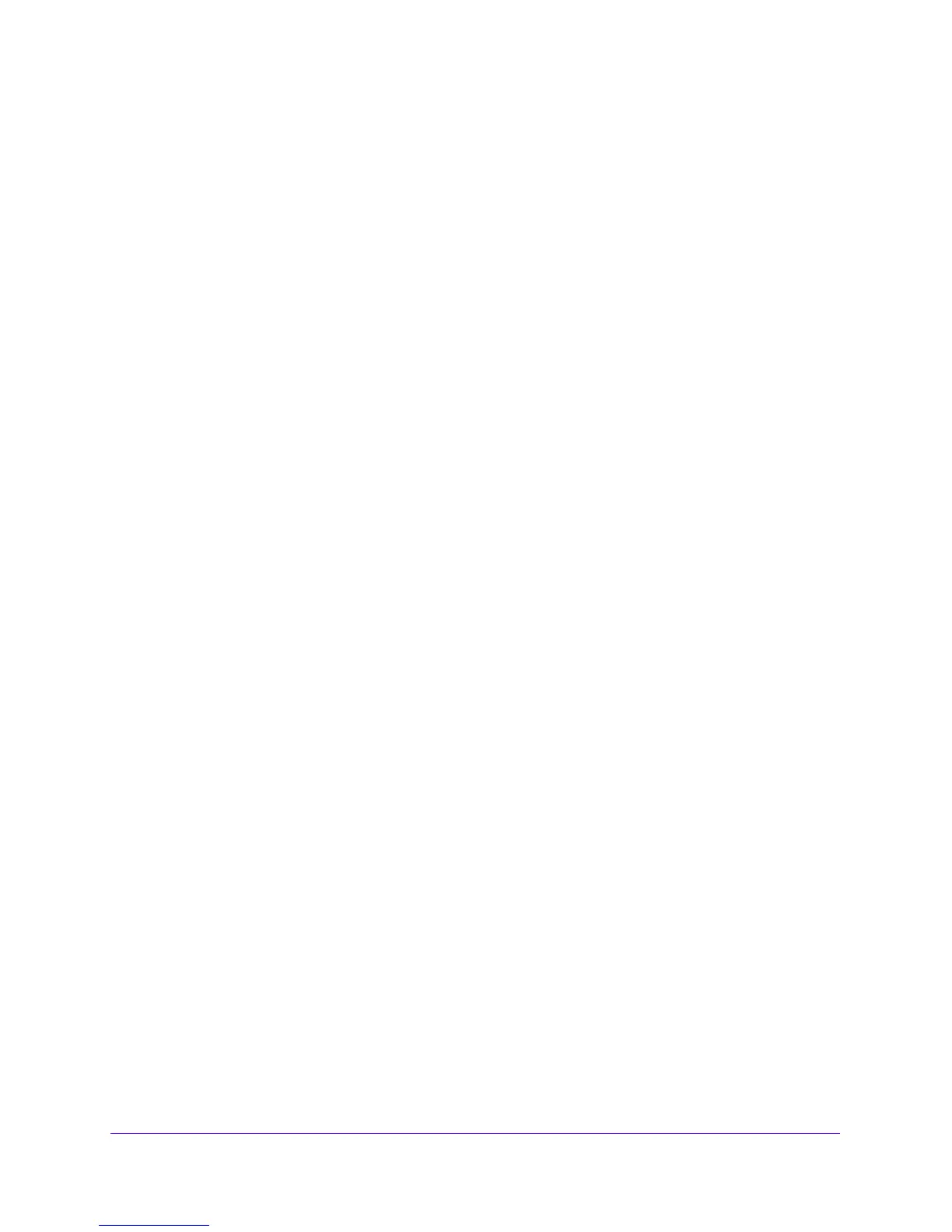Manage Users, Authentication, and VPN Certificates
304
NETGEAR ProSAFE VPN Firewall FVS318G v2
To delete one or more IPv6 addresses:
1. Log in to the unit:
a. In the address field of any of the qualified web browsers, enter
https://192.168.1.1.
The NETGEAR Configuration Manager Login screen displays.
b. In the User
name field, enter admin and in the Password / Passcode field, enter
password.
Use lowercase letters. If you changed the password, enter your persona
lized
password. Leave the domain as it is (geardomain).
c. Click
the L
ogin button.
The Router Status screen displays. After five minutes of inactivity,
which is the default
login time-out, you are automatically logged out.
2. Select Use
r
s > Users.
The Users screen displays.
3. Click the B
y Source IP Address submenu tab.
4. In the Defined Addresses table, select the check box to the left of each address that you
want
to delete or click the Select All table button to select all addresses.
5. Click the Delete
table button.
The information is deleted.
Configure Login Restrictions Based on Web Browser
To restrict logging in based on the user’s browser:
1. Log in to the unit:
a. In the address field of any of the qualified web browsers, enter
https://192.168.1.1.
The NETGEAR Configuration Manager Login screen displays.
b. In the User
name field, enter admin and in the Password / Passcode field, enter
password.
Use lowercase letters. If you changed the password, enter your persona
lized
password. Leave the domain as it is (geardomain).
c. Click the L
ogin button.
The Router Status screen displays. After five minutes of inactivity,
which is the default
login time-out, you are automatically logged out.
2. Select Use
r
s > Users.
The Users screen displays.
3. In the Action column of the List of Users table, for the user for which you want to set login
policies,
click the Policies table button.
The policies submenu tabs display, with the Login Policies screen in view
.
