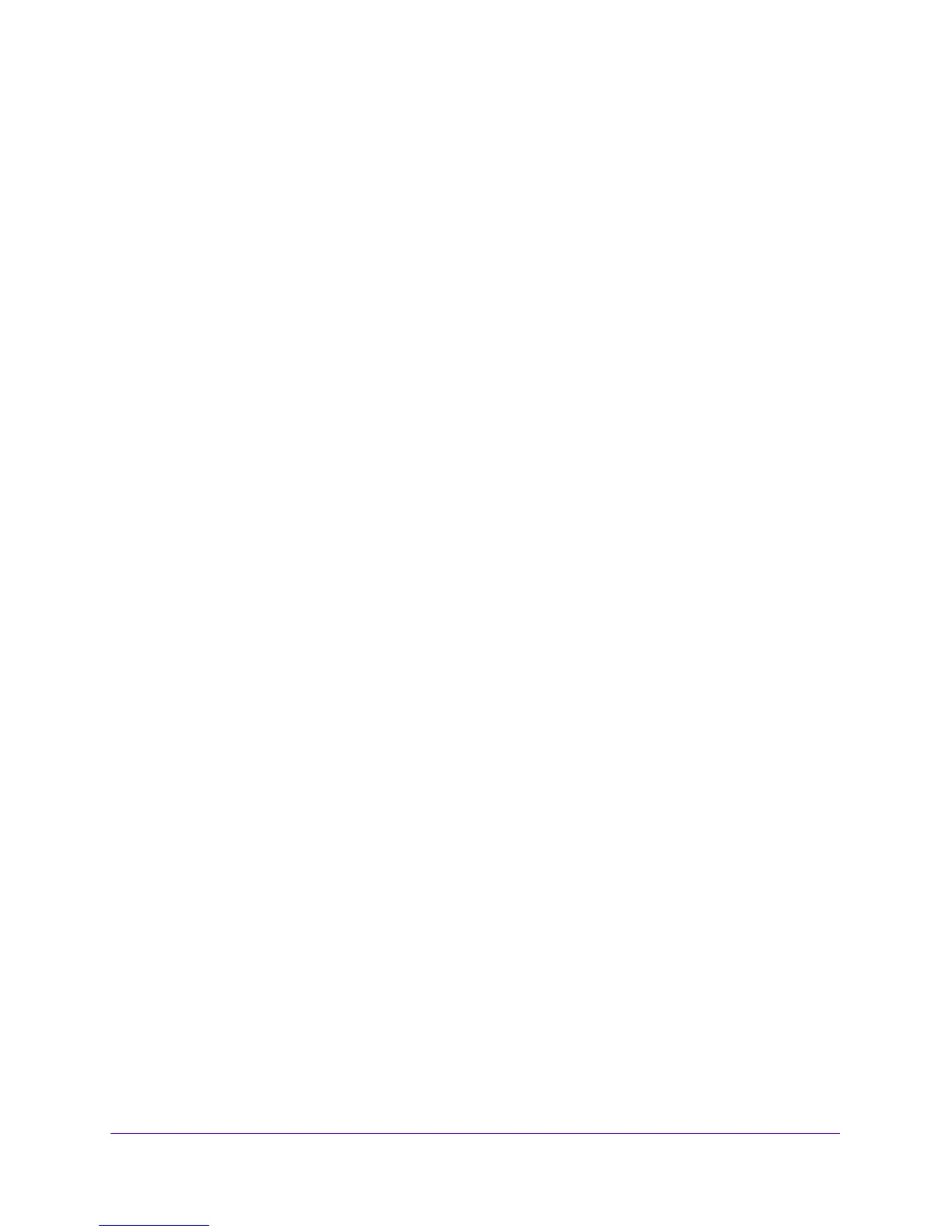Monitor System Access and Performance
360
NETGEAR ProSAFE VPN Firewall FVS318G v2
• Local WAN IP address. 10.0.0.2
• Remote LAN IP ad
dress. 192.168.10.0
• Remote LAN su
bnet mask. 255.255.255.0
4. Click the Appl
y button.
Your changes are saved.
To change the local IP address in the VPN policy:
1. Log in to the unit:
a. In the address field of any of the qualified web browsers, enter
https://192.168.1.1.
The NETGEAR Configuration Manager Login screen displays.
b. In the User
name field, enter admin and in the Password / Passcode field, enter
password.
Use lowercase letters. If you changed the password, enter your persona
lized
password. Leave the domain as it is (geardomain).
c. Click the L
ogin button.
The Router Status screen displays. After five minutes of inactivity,
which is the default
login time-out, you are automatically logged out.
2. Select VPN
>
IPSec VPN > VPN Policies.
The VPN Policy screen displays.
3. Next to the policy name for the Gateway 2–to–Gateway 1 autopolicy
, click the Edit button.
The Edit VPN Policy screen displays.
4. In the General section, clear the Enab
le NetBIOS check box.
5. In the Traffic Selector section, make the following changes:
• From the
Local IP list,
select Single.
• In the Start IP fie
lds, type 10.0.0.2, which is the WAN IP address of Gateway 2.
6. Click the Appl
y button.
Your changes are saved.
To specify the syslog server that is connected to Gateway 1:
1. Log in to the unit:
a. In the address field of any of the qualified web browsers, enter
https://192.168.1.1.
The NETGEAR Configuration Manager Login screen displays.
b. In the User
name field, enter admin and in the Password / Passcode field, enter
password.
Use lowercase letters. If you changed the password, enter your persona
lized
password. Leave the domain as it is (geardomain).
