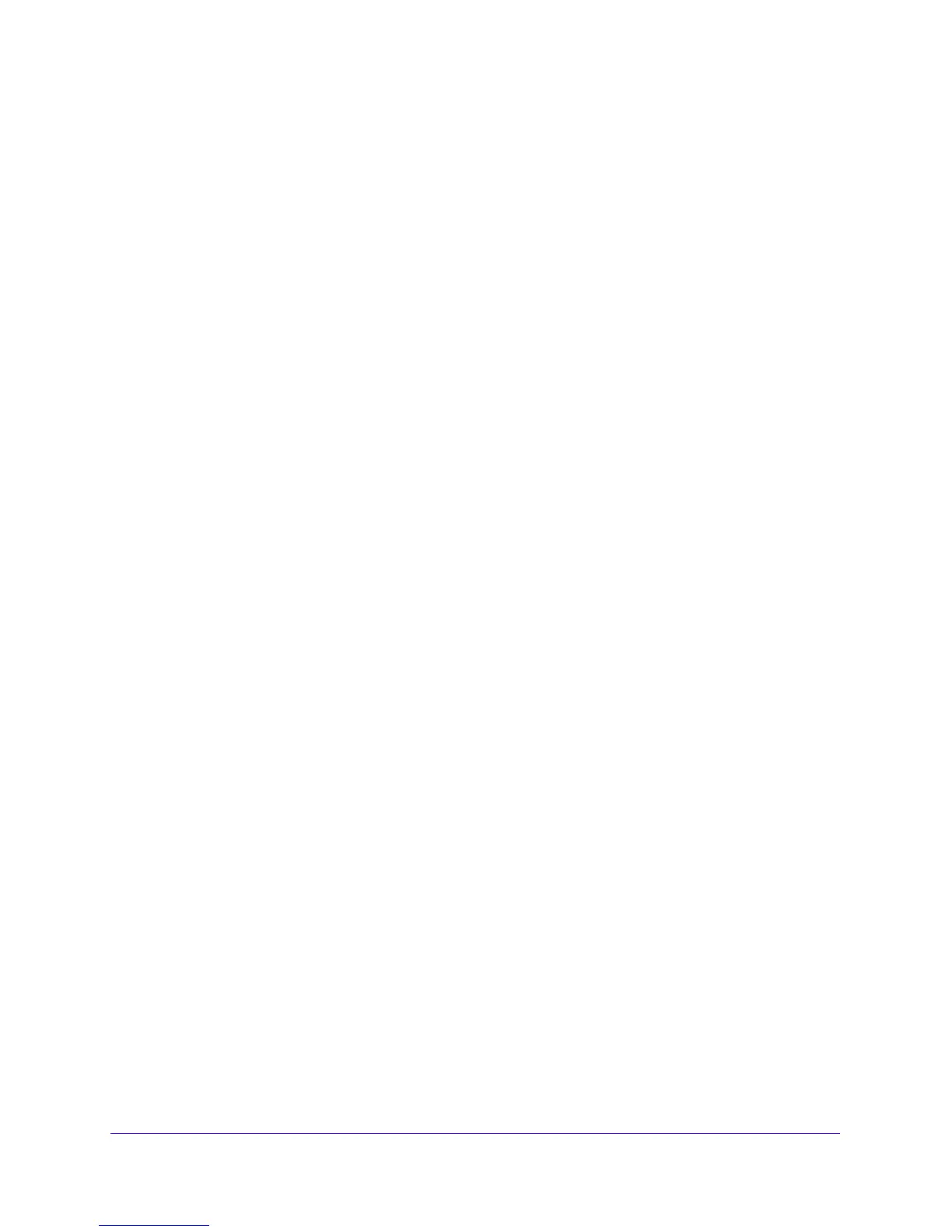Monitor System Access and Performance
359
NETGEAR ProSAFE VPN Firewall FVS318G v2
b. In the Username field, enter admin and in the Password / Passcode field, enter
password.
Use lowercase letters. If you changed the password, enter your personalized
password. Leave the domain as it is (geardomain).
c. Click
the Logi
n button.
The Router Status screen displays. After five minutes of inactivity
, which is the default
login time-out, you are automatically logged out.
2. Select VP
N > IPSec VPN > VPN Policies.
The VPN Policy screen displays.
3. Next to the policy name for the Gateway 1–to–Gateway 2 autopolicy
, click the Edit button.
The Edit VPN Policy screen displays.
4. In the General section of the screen, clear the Enab
le NetBIOS check box.
5. In the Traffic Selector section of the screen, make the following changes:
• From the Remote IP
list, select Single.
• In the St
art IP fields, type 10.0.0.2, which is the WAN IP address of Gateway 2.
6. Click the Ap
ply button.
Your changes are saved.
Configure Gateway 2 at Site 2
To create a gateway-to-gateway VPN tunnel to Gateway 1, using the IPSec VPN wizard:
1. Log in to the unit:
a. In the address field of any of the qualified web browsers, enter
https://192.168.1.1.
The NETGEAR Configuration Manager Login screen d
isplays.
b. In the Username
field, enter admin and in the Password / Passcode field, enter
password.
Use lowercase letters. If you changed the password, enter your personalized
password. Leave the domain as it is (geardomain).
c. Click
the Logi
n button.
The Router Status screen displays. After five minutes of inactivity
, which is the default
login time-out, you are automatically logged out.
2. Select VP
N > IPSec VPN > VPN Wizard.
The VPN Wizard screen displays.
3. Configure a gateway-to-gateway VPN tunnel using the following info
rmation:
• Connection name. Any name of your choice
• Pre-shared key. Th
e same key as you configured on Gateway 1
• Remote WAN IP address. 10.0.0.1
