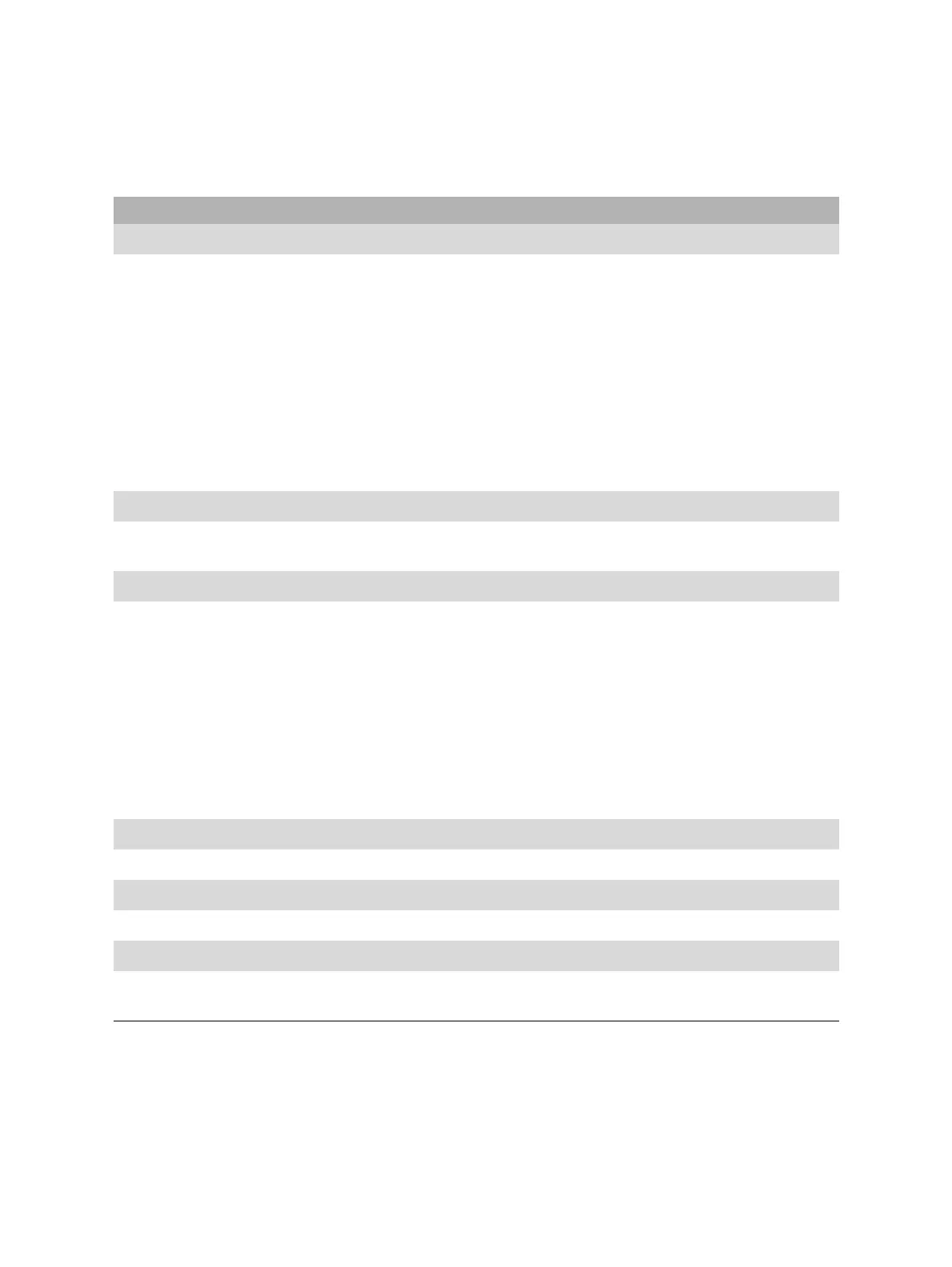OMICRON 35
Home view
Table 6-3: User interface actions
User interface element Action
Title bar
Settings Click to open the Settings dialog box
(see 6.1 "Settings" later in this chapter).
Help Click to get access to the relevant technical documentation and send data to
OMICRON technical support
(see 6.2 "Help" on page 41).
Send data to technical
support
Click to send system information and your data to OMICRON technical
support
(see 6.3 "Send data to Technical Support" on page 42).
About Click to open the About Primary Test Manager dialog box
(see 6.4 "About" on page 43).
Device
Connect/Disconnect Click to manage connection to the test system
(see 6.5 "Manage connection to the test system" on page 44).
Data
Synchronize
1
1. Only enabled with the appropriate license.
Click to synchronize your local database with the Primary Test Manager
server database
(see 6.6 "Synchronize data" on page 44).
Import files Click to import Primary Test Manager data
(see 6.7 "Import data" on page 47).
Back up your data Click to back up the Primary Test Manager database
(see 6.8 "Back up and restore data" on page 47).
Restore data from a
backup
Click to restore your data in the database
(see 6.8 "Back up and restore data" on page 47).
Information
Click a list item to get information about your test system and its application.
Recent guided jobs/Recent manual jobs
Click a list item to open a recently created guided or manual job.
Status bar
In the status bar, you can connect to and disconnect from a test system and view the test set
information (see 6.9 "Status bar" on page 48).
