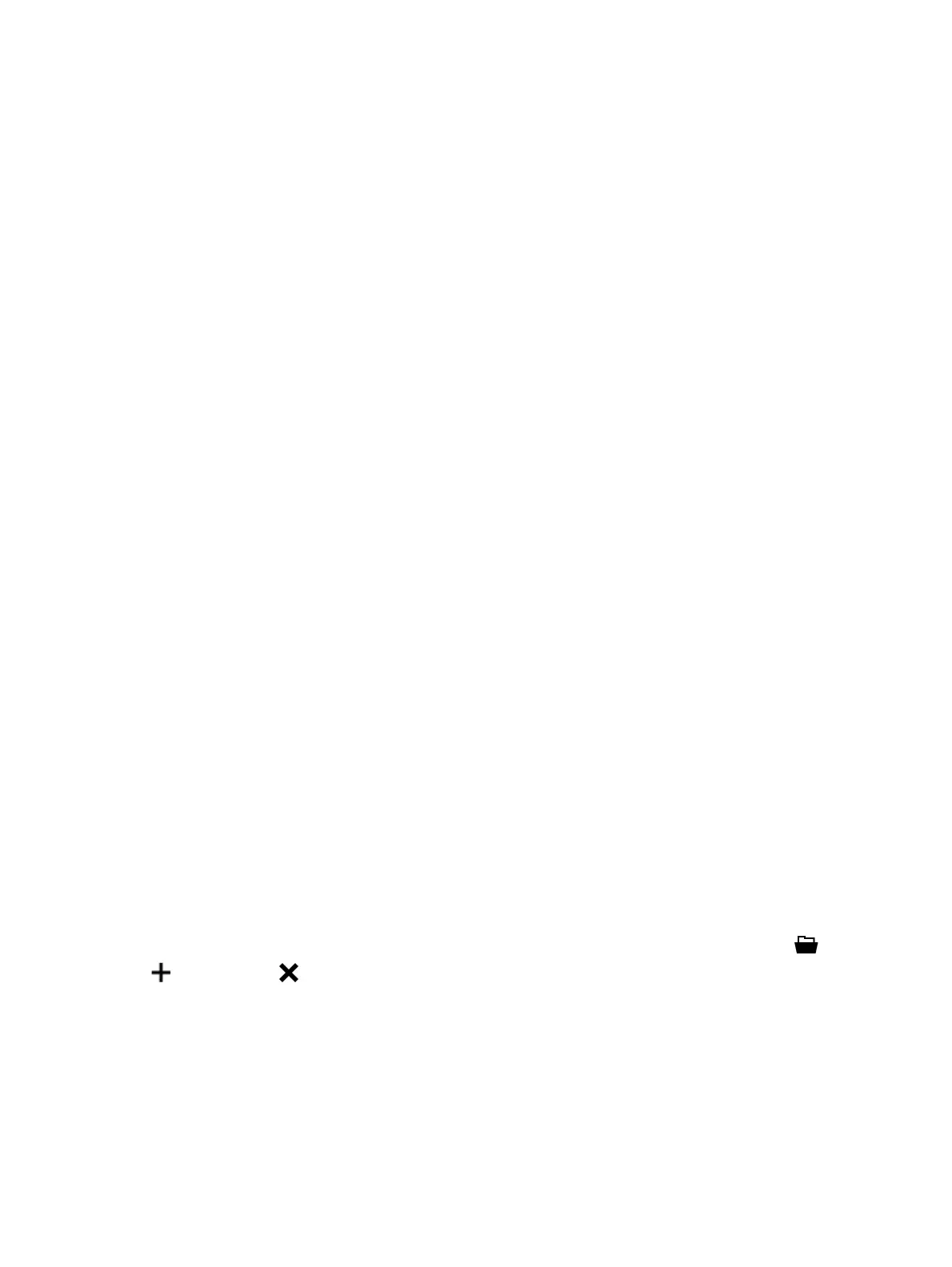CIBANO 500 PTM User Manual
94 OMICRON
Setting the logo
To insert your own logo:
1. In the New report area, click Select logo.
2. Browse to the file you want to insert.
► To set your own logo as default, click Set as default.
13.2 Generating test reports
In the Settings area, you can generate standard test reports or design your own Excel reports.
13.2.1 Standard test reports
► To generate a standard test report, click the PTM reports tab in the Settings area, and than
configure the test report by selecting the respective check boxes.
You can generate test reports as Microsoft Word documents or in PDF format.
► To generate a test report in your preferred format, click Report to Word or Report as PDF.
13.2.2 Customized Excel reports
With Primary Test Manager, you can generate Microsoft Excel reports to tailor test reports to your needs.
Note: To design the customized Excel reports, you must have the PTM Report Designer add-in installed
on your computer. You can download the PTM Report Designer add-in from the OMICRON Customer
Portal.
To generate a customized test report:
1. In the Settings area, click the Custom reports tab.
2. Click Report Designer.
3. Click Create Report Template to create a new report template or click
Choose an Existing Template to use an available template.
4. Click Design to design a report template as described in detail in13.2.3 "Designing the Excel report
templates" later in this section.
5. Click Preview to display the test report by using the report template.
6. Click Add to add the customized report template to the list of available Excel report templates.
7. To generate the test report in your preferred format, click Report to Excel or Report as PDF.
In the list of available Excel report templates, you can manage the templates by using the Open ,
Add and Remove buttons.
