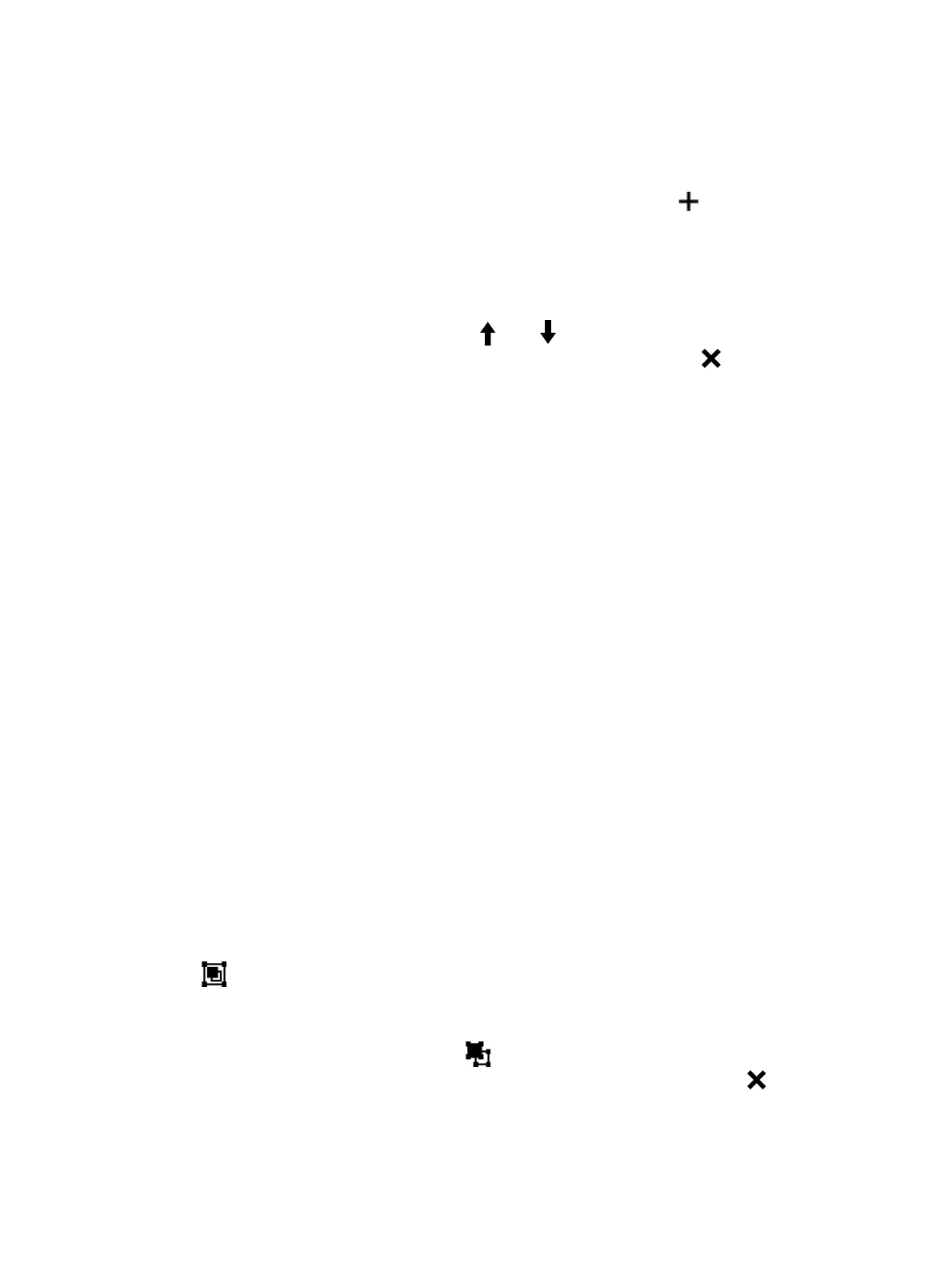OMICRON 67
Create new guided jobs
7.5.1 Select tests
► To add a test or all tests of a category into the Selected tests area, click the symbol next to the
test or the category name in the Available tests area.
The tests added to the Selected tests area are displayed under Tests in the left pane of the test view.
► To rename a test, click the test name, and then type the name you want to use.
The Selected tests area displays the test in the recommended execution order. You can change the
order of the tests by dragging them or by using the and buttons.
► To remove a test from the Selected tests area and from the left pane, click the symbol next to
the test name.
► To open a test, click the test name in the left pane of the test view.
After you have opened a test, the workspace is split into the following areas:
• General
Here you can type a comment on the test and add an attachment.
• Hardware configuration
Displays the test-specific controls of the test set. For information on the hardware configuration
options, see 17 "Off-service diagnostic methods" on page 118.
• Settings and conditions
Displays the basic test settings you typically need to configure the tests. For the test settings and
conditions, see 17 "Off-service diagnostic methods" on page 118.
• Advanced settings
Displays the advanced settings for experienced users. For the advanced test settings, see 17 "Off-
service diagnostic methods" on page 118.
• Assessment
Provides access to setting the assessment limits. For the assessment limit description, see
15.3 "Assessment limits" on page 107.
• Measurements
Displays the measurement results. For more information, see 12 "Display measurement results" on
page 87.
7.5.2 Group tests
With Primary Test Manager, you can group tests. You define the hardware configuration and certain
settings and conditions for a test group. These settings are then applied to all tests in the test group.
To group tests:
1. In the Selected tests area, select the check boxes next to the tests you want to group.
2. Click the symbol.
The test groups are displayed under Tests in the left pane of the test view.
► To rename a test group, click the test group name, and then type the name you want to use.
► To remove a test from the test group, click the symbol next to the test name.
► To remove a test group from the Selected tests area and from the left pane, click the symbol
next to the test group name.
► To open a test group, click the test group name in the left pane of the test view.
