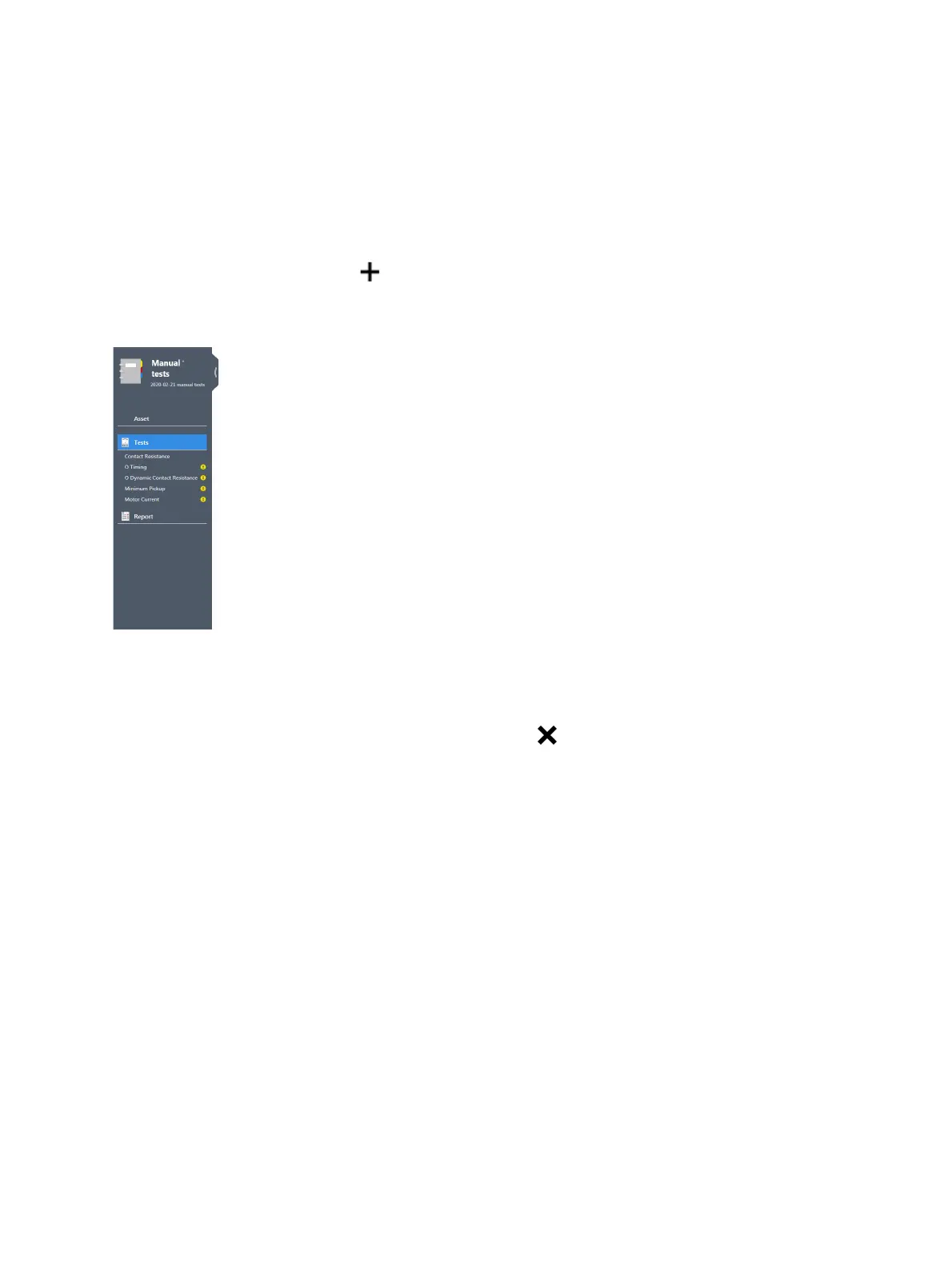OMICRON 73
Create new manual jobs
8.1 Add tests to a job
► On the top of the Available tests area, click the button labeled with the test system with which you
want to perform the test.
Primary Test Manager then displays all available manual tests supported for the selected test system.
► To add a test to a job, click the symbol next to the test name or double-click the test in the
Available tests area.
The tests added to a job are displayed in the Selected tests area and in the left pane.
Figure 8-2: Left-pane buttons
Note: You can change the default test names. To rename a test, click the corresponding button in the
left pane, and then click the test name.
► To remove a test from the Selected tests area, click the symbol next to the test name in the left
pane.
► To open a test, click the left-pane button with the test name.
► To add the currently open test to the job, click Copy test on the ribbon.
After you have opened a test, the workspace is split into the following areas:
• Hardware configuration
Displays the test-specific controls of the test set. For information on the hardware configuration
options, see 17 "Off-service diagnostic methods" on page 118.
• Settings and conditions
Displays the basic test settings you typically need to configure the tests. For the test settings and
conditions, see 17 "Off-service diagnostic methods" on page 118.
• Advanced settings
Displays the advanced settings for experienced users. For the advanced test settings, see 17 "Off-
service diagnostic methods" on page 118.
• Assessment
Provides access to setting the assessment limits. For the assessment limit description, see
15.3 "Assessment limits" on page 107.
