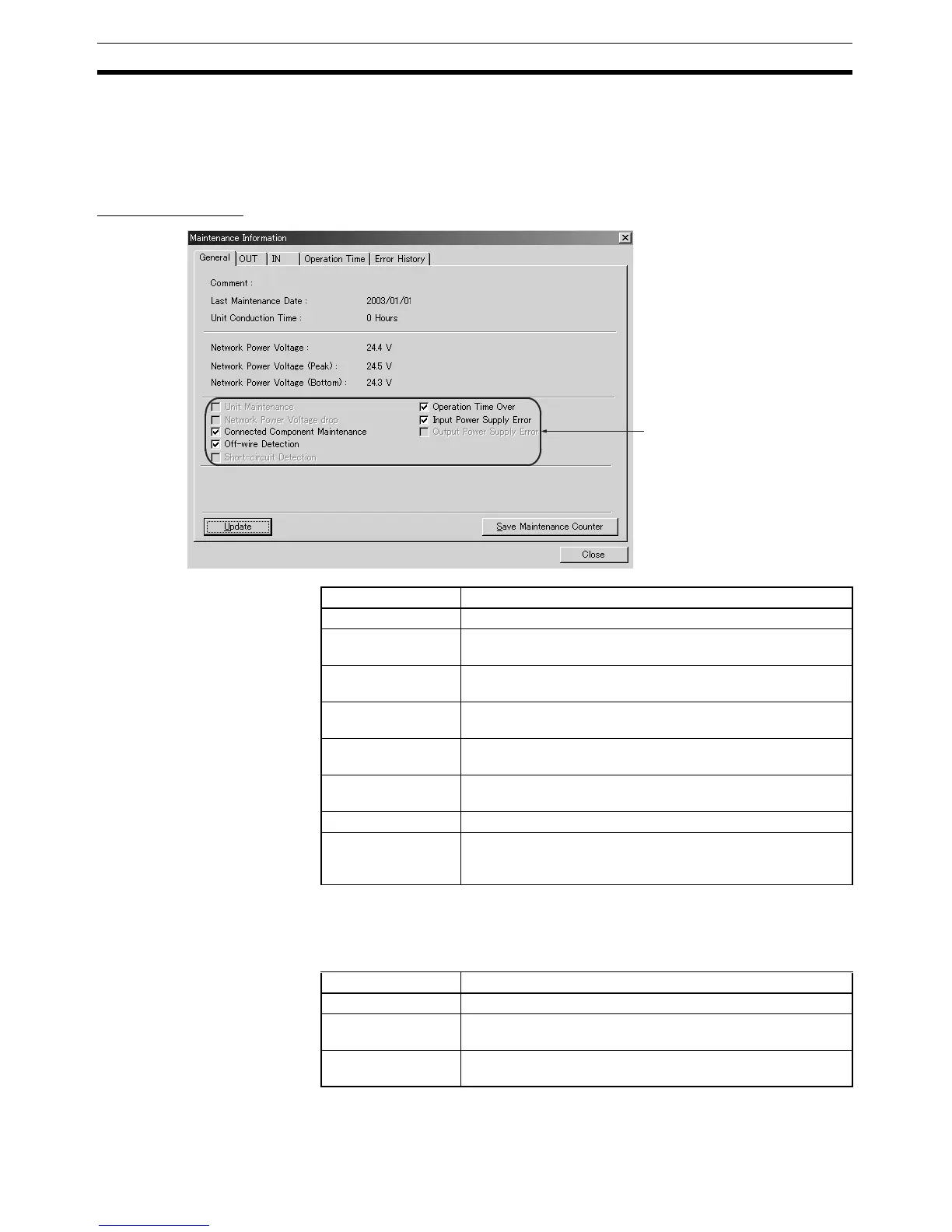92
Maintenance Information Window Section 5-4
5-4-1 Checking Maintenance Information
From the DeviceNet Configurator’s Main Window, click the right mouse button
and select Maintenance Information. (From the Maintenance Mode Window,
double-click the icon of the desired Slave.
General Window
Note Always update the information when the parameters have been edited or set.
Status Check Boxes The flags (check boxes) shown in the following table will be turned ON when
the corresponding error occurs.
Status check boxes
(Status flags)
Item Description
Comment Displays up to 32 characters of text set as the Unit comment.
Last Maintenance
Date
Displays the last maintenance date that was set.
Unit Conduction
Time
Displays the total time that the Unit has been ON (cumulative
power ON time).
Network Power Volt-
age
Displays the present network power supply voltage.
Network Power Volt-
age (Peak)
Displays the maximum power supply voltage up to the present
time.
Network Power Volt-
age (Bottom)
Displays the minimum power supply voltage up to the present
time.
Update Button Click this Button to update the Maintenance information.
Save Maintenance
Counter
This function saves the Maintenance counter value in the Unit.
If this function is used, the previous value will be retained
when the power supply is turned OFF and ON again.
Item Description
Unit Maintenance ON when the total Unit ON time exceeds the set value.
Network Power Volt-
age Drop
ON when the network power supply voltage falls below the set
value.
Connected Device
Maintenance
ON when any I/O point’s Total ON Time Monitor or Contact
Operation Counter exceeds its user-set monitor value.
