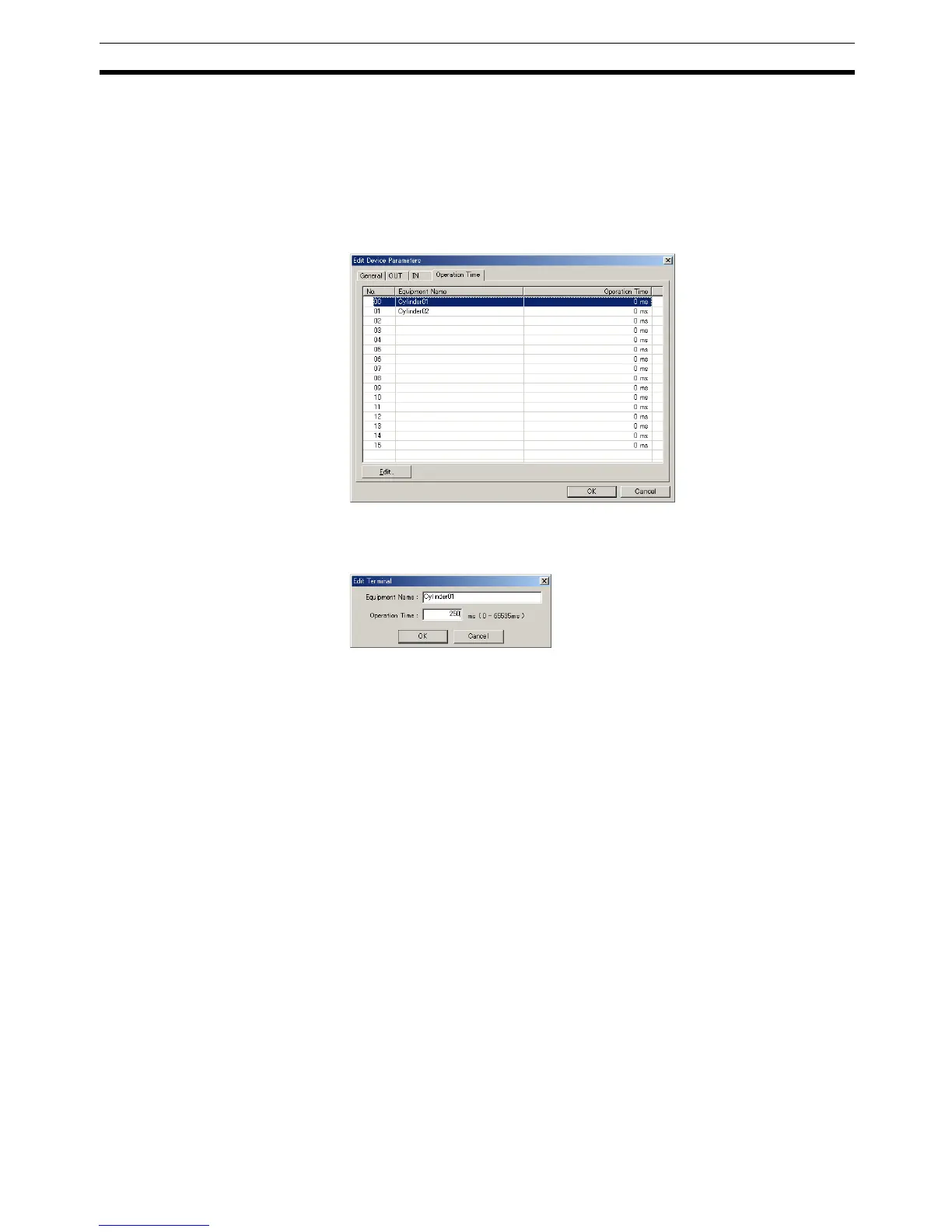71
Functions of General-purpose Slaves and Environment-resistive Slaves Section 4-3
2. From the Main Window, open the Network Configuration Window and dou-
ble-click or click the right mouse button over the icon of the DRT2-series
Smart Slave to be set. Select Parameter and Edit to display the Edit De-
vice Parameters Window.
From the Maintenance Mode Window, click the right mouse button over the
icon of the DRT2-series Smart Slave to be set. Select Parameter and Edit
to display the Edit Device Parameters Window.
3. Select the Operation Time Ta b.
4. Double-click the Equipment Name field of the applicable device to display
the following window.
Enter the set value in the Operation Time field and click the OK Button.
5. Check that the value set in the Operation Time field is reflected in the Edit
Device Parameters Window. Select the General Tab, click the Download
Button, and then click the Reset Button to reset the Unit.
6. Click the OK Button.
Three-tier Terminal Block, MIL Connector Terminal, Screw-less Clamp Terminal
1,2,3... 1. Turn ON the power to the DRT2-series Smart Slave.
2. From the Main Window, open the Network Configuration Window and dou-
ble-click or click the right mouse button over the icon of the DRT2-series
Smart Slave to be set. Select Parameter and Edit to display the Edit De-
vice Parameters Window.
From the Maintenance Mode Window, click the right mouse button over the
icon of the DRT2-series Smart Slave to be set. Select Parameter and Edit
to display the Edit Device Parameters Window.
