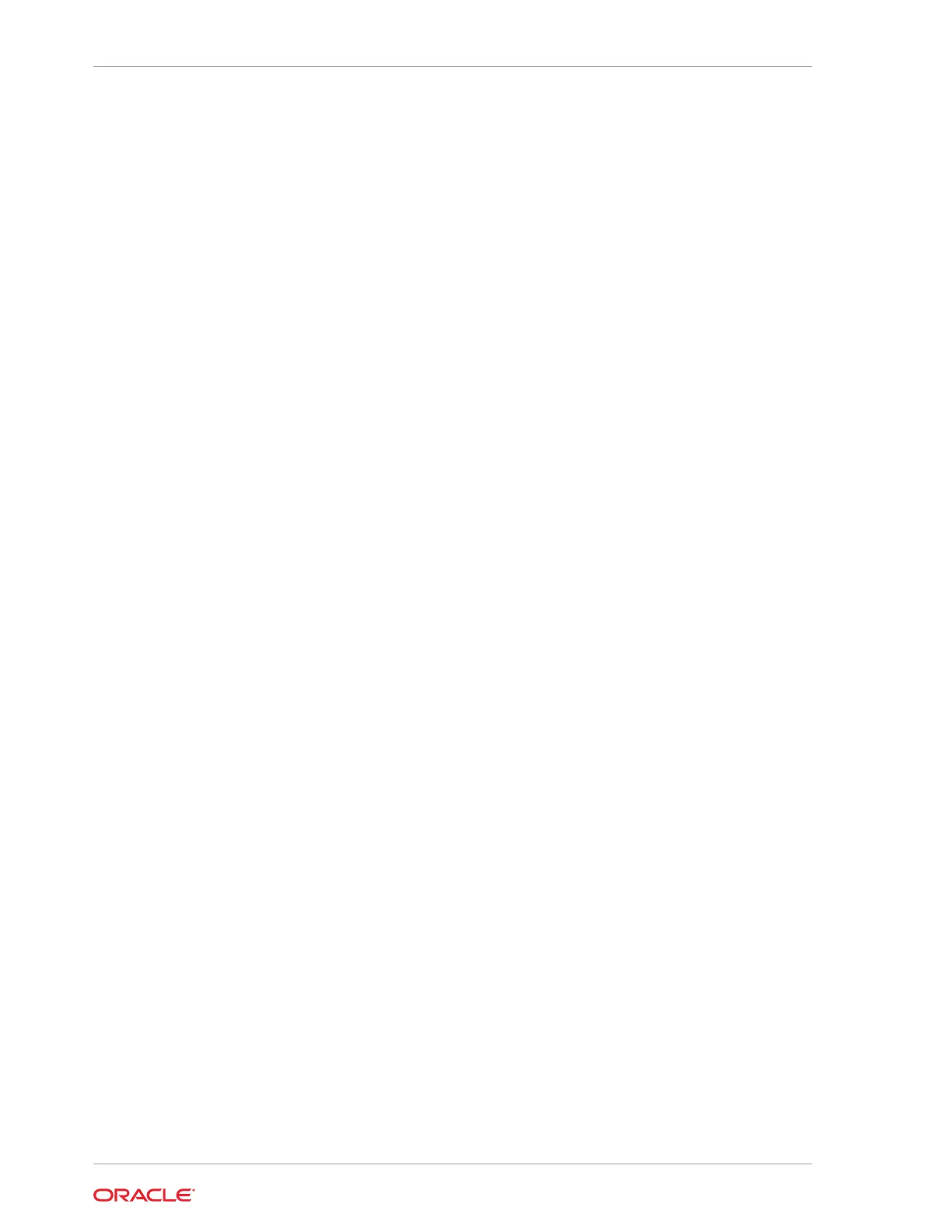• The Full Height card chassis configuration uses two PCIe riser cards supporting
two Full height 10.5 inch double width GPU cards at x16 PCIe Gen4.
• Each riser also supports a PCIe Gen3 Pensando Ortano/Elba Server Adapter,
DSC-200V, 2x200GbE, Dual QSFP56 Smart NIC card.
• PCIe Gen5 card slots can be up to four x16 PCIe slots, or up to six x8 PCIe slots,
depending upon the PCIe card slots 6 and 7 motherboard cabling option.
• Full Height PCIe card risers support a 150W SmartNIC in slots 4 and 8, and a
400W GPU in slots 2 and 6.
Remove a Half Height PCIe Card
Before replacing or installing a PCIe card, refer to the card documentation for specific
installation and cabling instructions.
1. Prepare the server for service.
a. Power off the server.
See Powering Down the Server.
b. Disconnect the power cords from the power supplies.
See Disconnect Cables From the Server.
c. Extend the server to the maintenance position.
See Extend the Server to the Maintenance Position.
d. Attach an antistatic wrist strap.
See Take Antistatic Measures.
e. Remove the server top cover.
See Remove the Server Top Cover.
2. Locate the PCIe card that you want to remove.
PCIe slots 1 through 4 are nonfunctional in single-processor systems.
See Back Panel Components.
3. If necessary, record where the PCIe cards are installed.
4. Unplug all data cables from the PCIe card [1].
Note the cable connections so that it's easier to properly reconnect the cables.
If it is difficult to disconnect the cables from the PCIe card when the card is
inserted into the PCIe slot, consider performing the procedure in Step 5 before
completing this step.
5. Rotate the PCIe card locking mechanism in to an upright position [1], and then lift
up on the PCIe card to disengage it from the motherboard connectors [2].
Chapter 11
Remove a Half Height PCIe Card
11-2