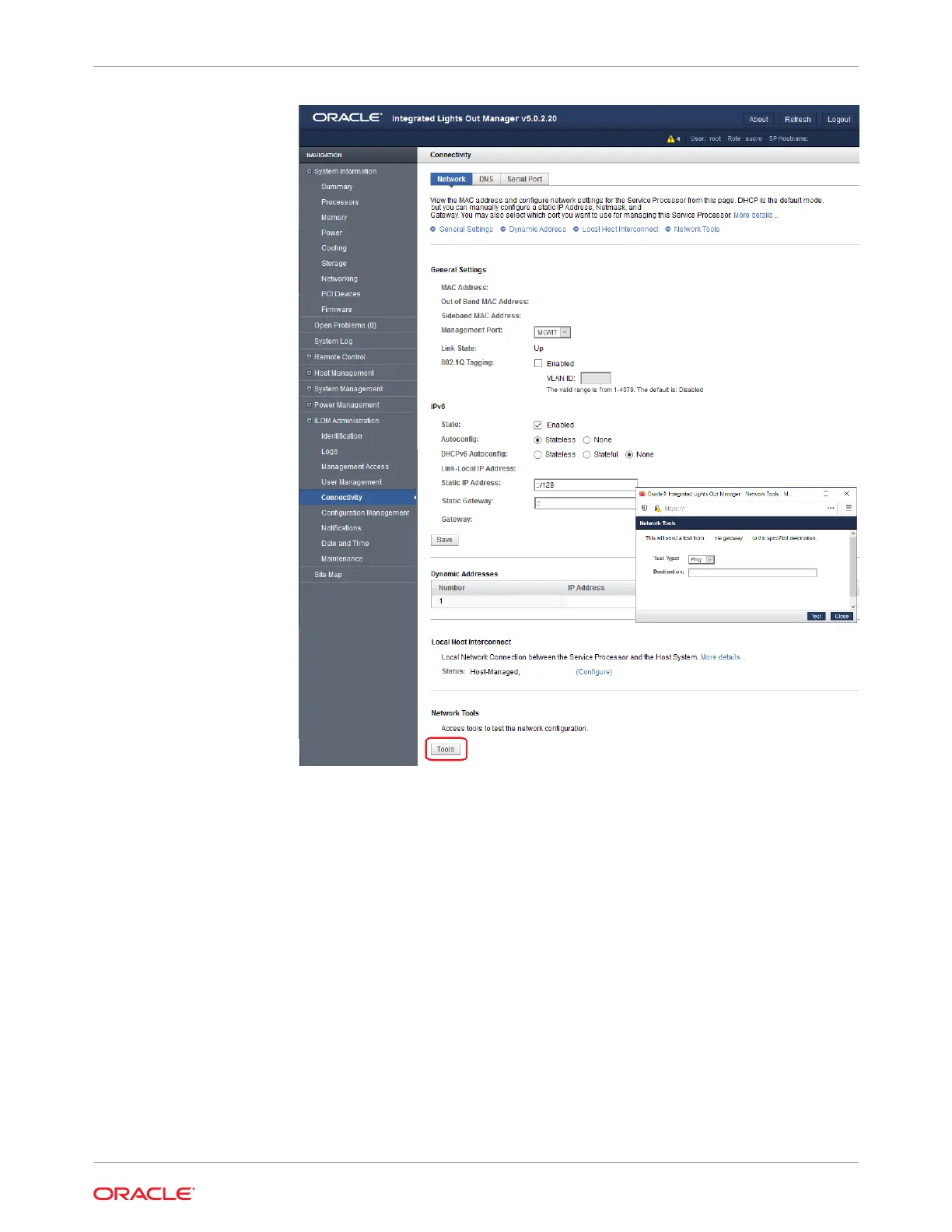3. In the Network Tools dialog box, in the Test Type list box, select Ping (for an
IPv4 configuration) or Ping6 (for an IPv6 network configuration).
If the test was successful, the message Ping of ip_address succeeded
message appears below the Destination field in the Network Configuration Test
screen.
4. Type the IPv4 or IPv6 test destination address in the Destination field and click
Test.
Set the Mouse Mode
In Oracle ILOM, you can set the Mouse Mode property to optimize mouse movement in the
Oracle ILOM Remote System Console Plus. The mouse mode can be set to either Absolute
or Relative and must be set according to the requirements of the operating system that you
are using to connect to Oracle ILOM.
Read the following guidelines to determine the appropriate mouse mode for your system.
Chapter 2
Accessing Oracle ILOM
2-23