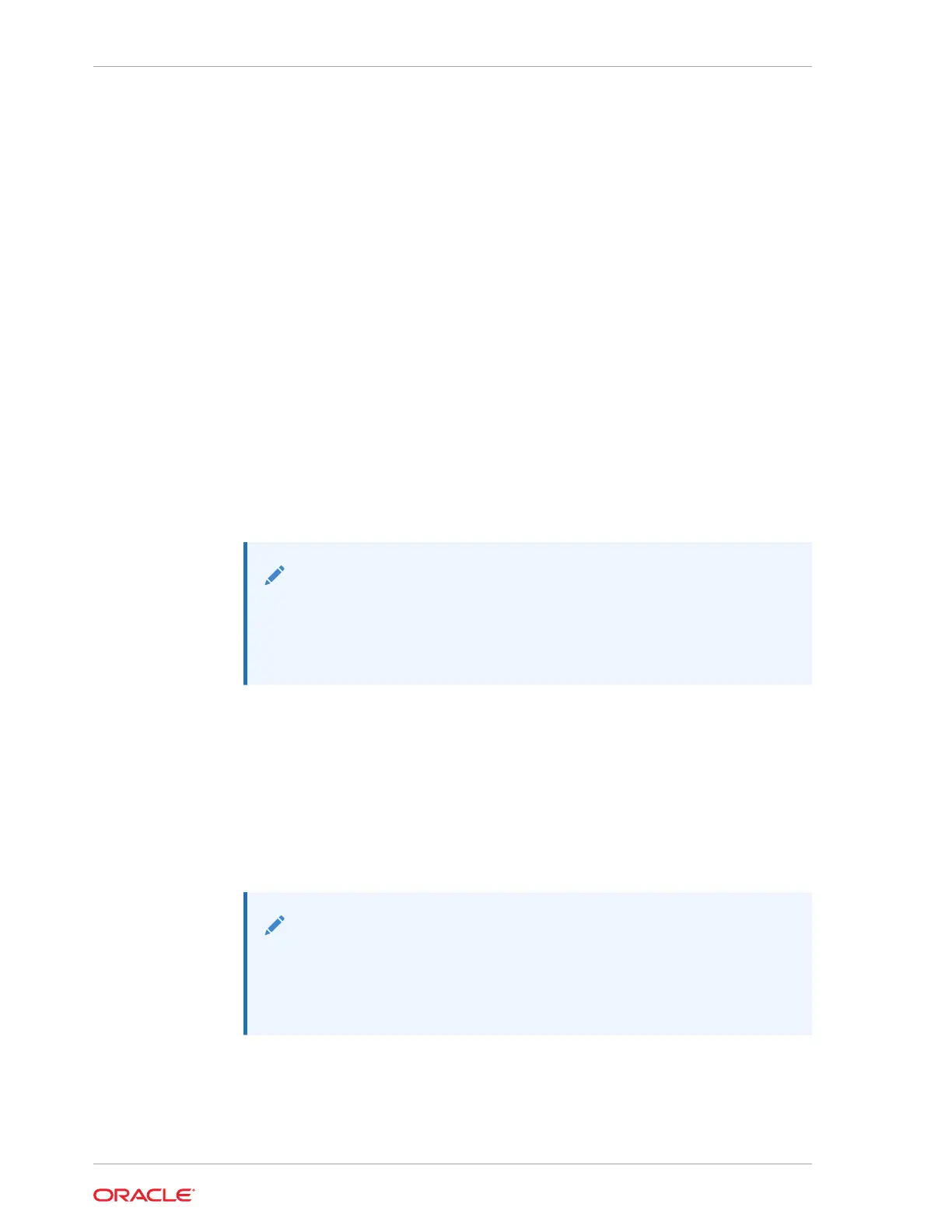8. Press the F10 key to save the changes and exit the BIOS Setup Utility.
Configure AMD CBS (Custom BIOS Settings)
1. Access the BIOS Setup Utility menus.
2. On the Main menu screen, select Advanced, and press Enter.
3. On the Advanced screen, select AMD CBS, and press Enter.
4. On the AMD CBS screen, select any of CBS options: CPU, DF, UMC, NBIO, or
SoC Miscellenous and press Enter.
5. Select the options for your AMD server.
6. Press the F10 key to save the changes and exit the BIOS Setup Utility.
Restore Defaults
1. Use the left and right arrow keys to navigate to the top-level Save & Exit Menu.
2. Use the down arrow key, select Restore Defaults, and press Enter to select the
option.
3. In the confirmation dialog box, select Yes to proceed with restoring the defaults.
Note:
After modifying any BIOS settings, the subsequent reboot might take
longer than a typical reboot where no settings were modified. The
additional delay is required to ensure that changes to the BIOS settings
are synchronized with Oracle ILOM.
Exit BIOS Setup Utility
1. Use the left and right arrow keys to navigate to the top-level Save & Exit Menu.
2. Use the up and down arrow keys to select an action.
3. Press Enter to select the option.
4. In the confirmation dialog box, select Yes to proceed and exit the BIOS Setup
Utility, or select No to stop the exit process.
Note:
After modifying any BIOS settings, the subsequent reboot might take
longer than a typical reboot where no settings were modified. The
additional delay is required to ensure that changes to the BIOS settings
are synchronized with Oracle ILOM.
Chapter 18
Common BIOS Setup Utility Tasks
18-8
