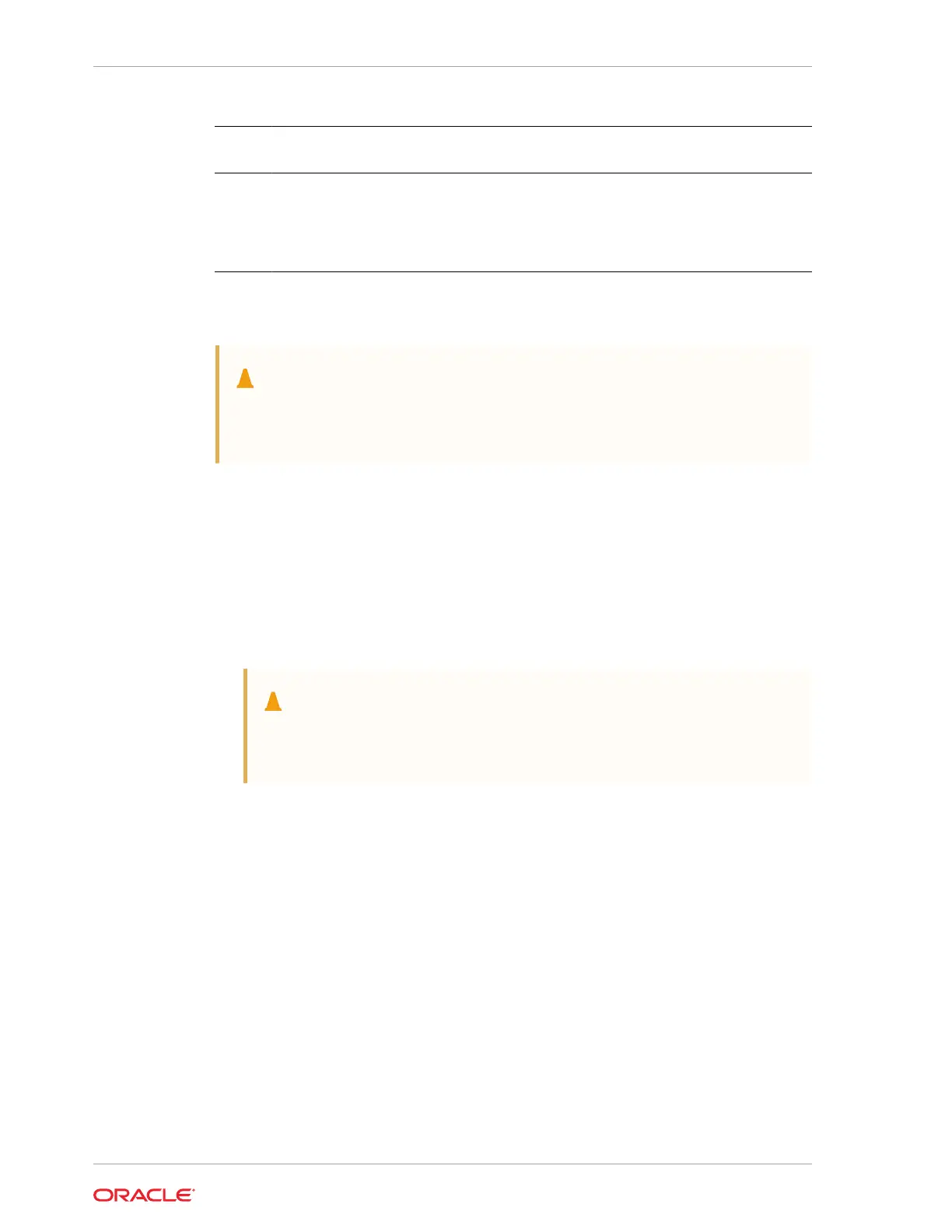Call
Out
Description
1 Slide-rails
2 Mounting brackets
3 Four M4 x 5 fine-pitch mounting bracket securing screws (optional)
4 Rackmounting Template
Stabilize the Rack
Caution:
To reduce the risk of personal injury, stabilize the rack cabinet, and extend
the anti-tilt bar before you install the server.
Refer to your rack documentation for detailed instructions for the following steps.
1. Open and remove the front and back doors from the rack cabinet, only if they
impinge on the mounting bay.
2. To prevent the rack cabinet from tipping during the installation, fully extend the
rack cabinet anti-tilt bar, which is located at the bottom front of the rack cabinet.
3. If the rack includes leveling feet beneath the rack cabinet to prevent the rack from
rolling, extend these leveling feet fully downward and lock to the floor.
Caution:
When moving the rack cabinet to a new location, verify that the leveling
feet are up before moving the rack.
Related Rack Documentation
• Oracle Rack Cabinet 1242 Documentation
• Oracle Sun Rack II 1242 Documentation
• Oracle Sun Rack II 1042 Documentation
Install Mounting Brackets on the Server
To install the mounting brackets on the sides of the server:
1. Position a mounting bracket against the chassis so that the slide-rail lock is at the
server front, and the five keyhole openings on the mounting bracket are aligned
with the five locating pins on the side of the chassis.
Appendix C
Rackmounting the Server
C-8
