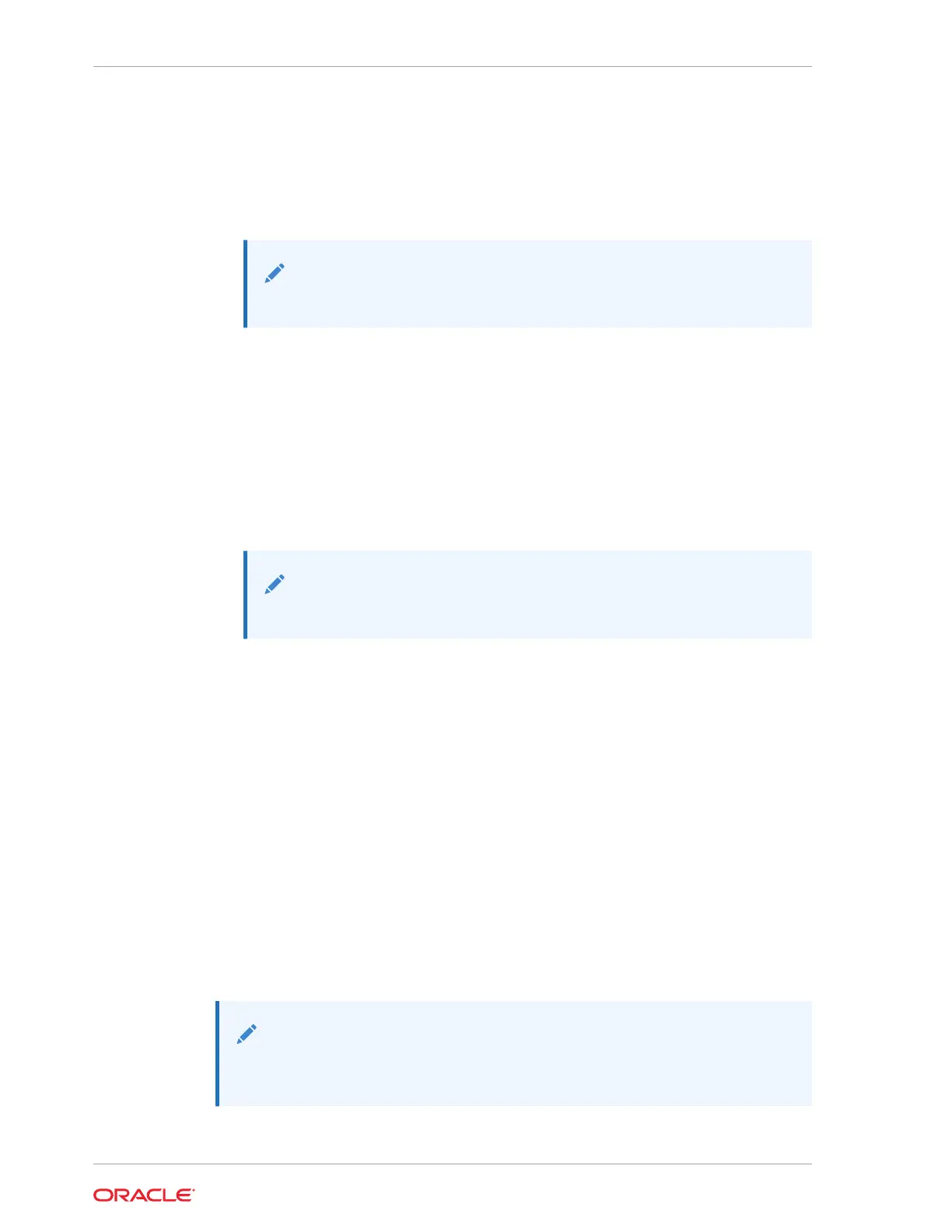Log in as a user with root or administrator privileges. For example: ssh root@
ipaddress Where ipaddress is the IP address of the server SP.
The Oracle ILOM CLI prompt (->) appears.
2. To set the serial port owner, type: -> set /SP/serial/portsharing
owner=host
Note:
The serial port sharing value, by default, is owner=SP.
3. Connect a serial host to the server.
Oracle ILOM web interface
1. Log in to the SP Oracle ILOM web interface.
Open a web browser and direct it using the IP address of the server SP. Log in as
root or a user with administrator privileges.
2. On the Summary Information page, select ILOM Administration →
Connectivity from the navigation menu on the left side of the screen.
3. Select the Serial Port tab.
Note:
The serial port sharing setting, by default, is Service Processor.
4. On the Serial Port Settings page, select Host Server as the serial port owner.
5. Click Save for the changes to take effect.
6. Connect a serial host to the server.
For details, refer to Oracle ILOM Documentation.
Ethernet Device Naming
This topic contains information about the device naming for the 1GbE 100/1000BASE-
T Gigabit Ethernet (GbE) port (labeled NET 0) on the back panel of the server. See
Back Panel Connector Locations and Ethernet Port Status Indicators.
The device naming for the Ethernet interface is reported differently by different
interfaces and operating systems. The following table shows the BIOS (physical) and
operating system (logical) naming convention for the interface. The device naming
convention might vary, depending on the conventions of your operating system and
which devices are installed in the server.
Note:
Naming used by the interfaces might be different from the names in the
following table, depending on which devices are installed in the system.
Chapter 2
Attaching Devices to the Server
2-12