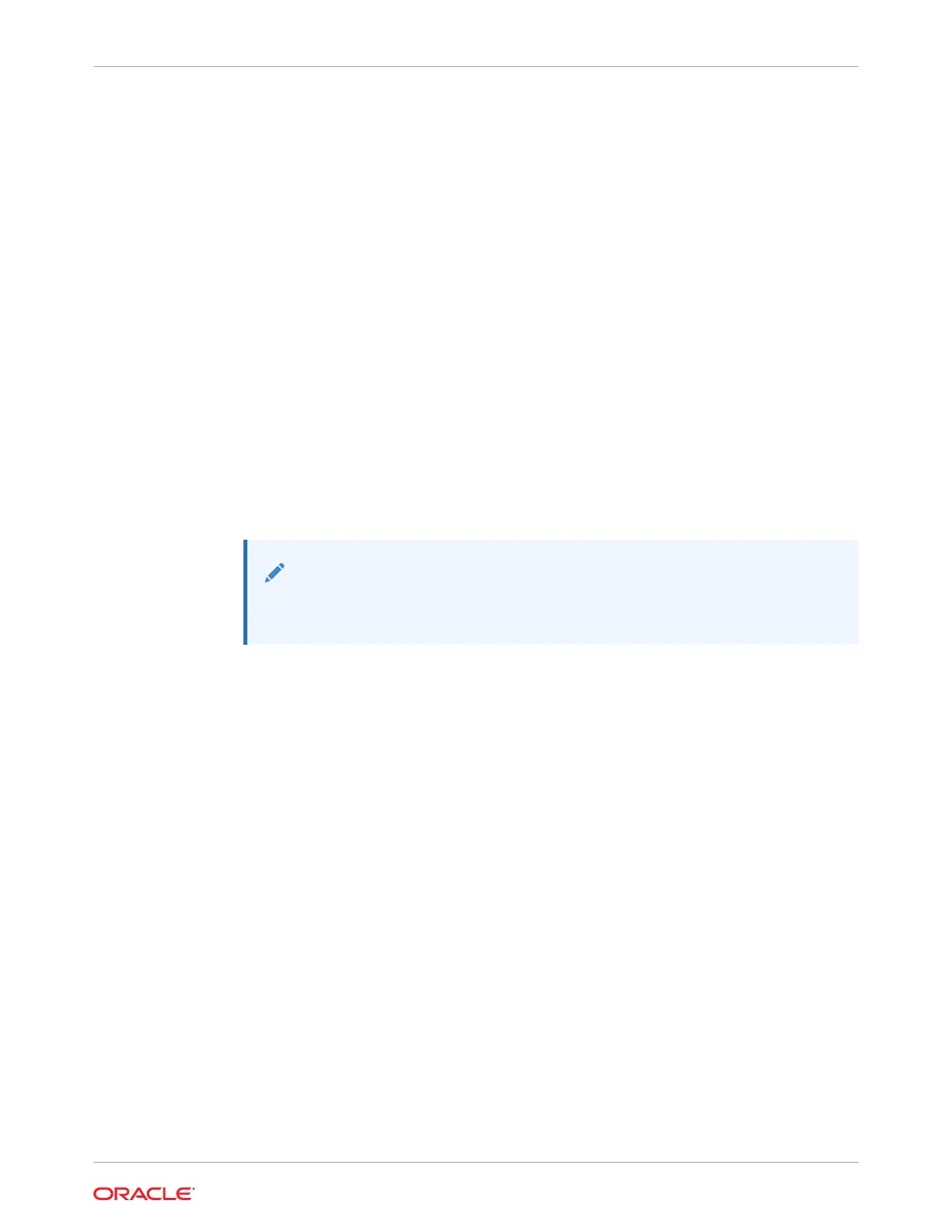b. Continue pushing the server into the rack until the slide-rail locks (on the front of the
server) engage the slide-rail assemblies.
You hear an audible click when the server is in the normal rack position.
2. If the CMA is not installed, because you removed the server completely out of the rack,
install the CMA.
For installation instructions for the CMA, see Install the Cable Management Arm
(Optional).
3. If the cables are disconnected from the back of the server, because you extended the
server out of the rack, reconnect the cables.
• For instructions to reconnect cables to the back of the server, see Reconnect Power
and Data Cables.
• To identify the location of cable connectors on the back of the server, refer to Back
Panel Connector Locations.
Reconnect Power and Data Cables
1. Reconnect the data cables to the back of the server, as appropriate.
Note:
If the cable management arm (CMA) is in the way, extend the server
approximately 13 cm (5 inches) out of the front of the rack.
2. Reconnect the power cables to the power supplies.
3. If necessary, reinstall the cables into the cable management arm and secure them with
Velcro straps.
4. Power on the server.
See Power On the Server.
Power On the Server
As soon as the power cords are connected, Standby power is applied. In Standby power
mode:
• The System OK LED on the server front panel blinks slowly.
• The SP OK LED indicator is steady on.
• The AC power supply LED indicator lights are steady on.
Depending on the firmware configuration, the system might boot. If it does not boot,
perform the following procedure.
• Power on the server to Main power mode by performing one of the following actions:
• Press the On/Standby button on the front bezel.
• Log in to the Oracle ILOM web interface, click Host Management → Power Control,
and select Power On from the Select Action list.
Chapter 17
Reconnect Power and Data Cables
17-5