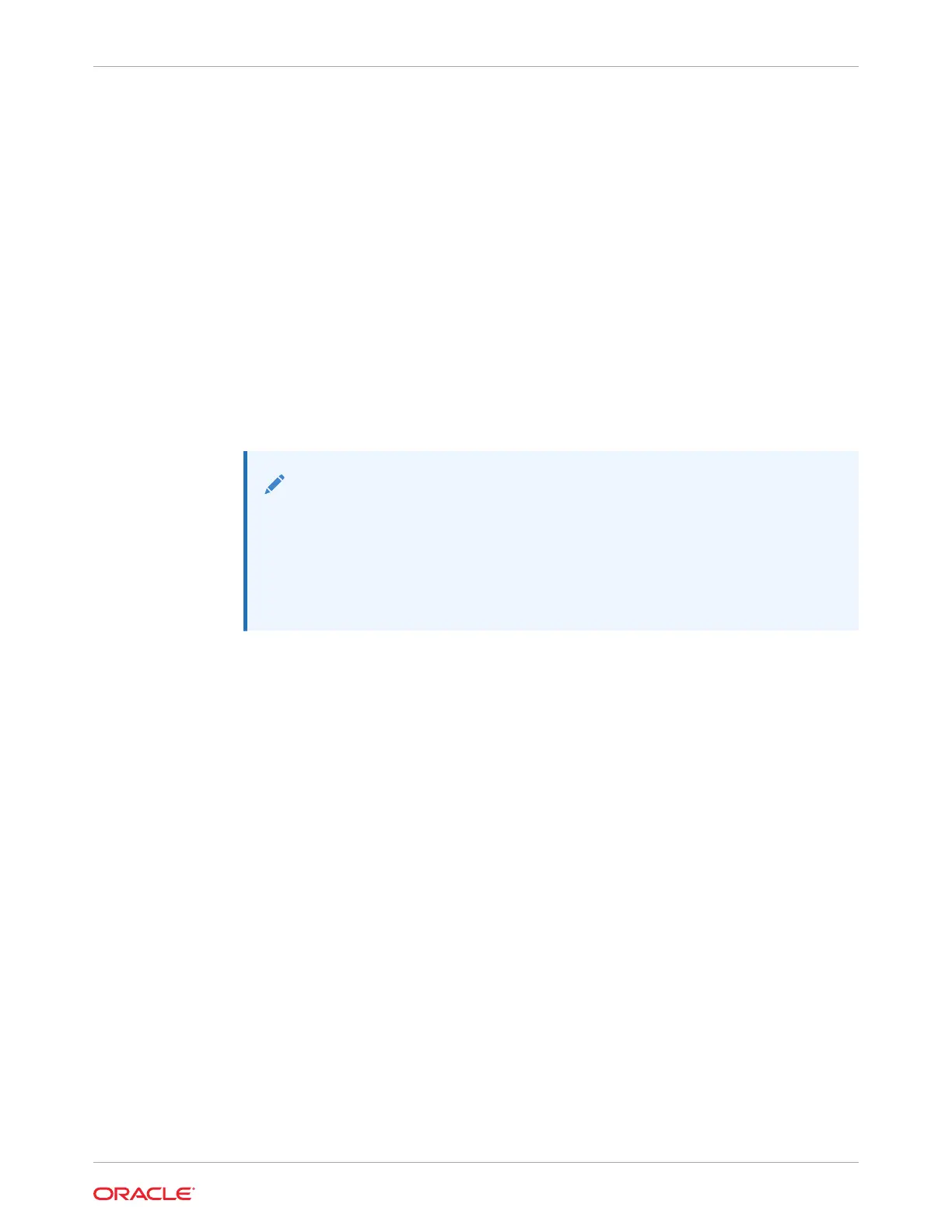See Install the Fan Tray.
b. Install the fan modules.
See Install a Fan Module.
c. Install the air baffle.
See Install the Air Baffle.
d. Install the server top cover.
See Install the Server Top Cover.
e. Return the server to the normal rack position.
See Return the Server to the Normal Rack Position.
f. Reconnect the power cords to the power supplies, and power on the server.
See Reconnect Power and Data Cables and Power On the Server.
g. Verify that the power supply AC OK LED is lit.
Note:
IMPORTANT: When the disk backplane is replaced, the key identity properties
(KIP) of the backplane is programmed by Oracle ILOM to contain the same KIP
as the other quorum member components. If you removed other quorum
member components, you might need to manually program the product serial
number (PSN) into the new backplane. For more information, see FRU Key
Identity Properties (KIP) Automated Update.
Remove the 12-Drive Backplane
To remove the 12-Drive backplane (DBP):
1. Prepare the server for service.
a. Power off the server.
See Powering Down the Server.
b. Disconnect the power cords from the power supplies.
See Disconnect Cables From the Server.
c. Extend the server into the maintenance position.
See Extend the Server to the Maintenance Position.
d. Attach an antistatic wrist strap to your wrist, and then to a metal area on the chassis.
See Take Antistatic Measures.
e. Remove the server top cover.
See Remove the Server Top Cover.
f. Remove the air baffle.
See Remove the Air Baffle.
g. Remove the fan modules from the server.
See Remove a Fan Module.
Chapter 14
Remove the 12-Drive Backplane
14-5