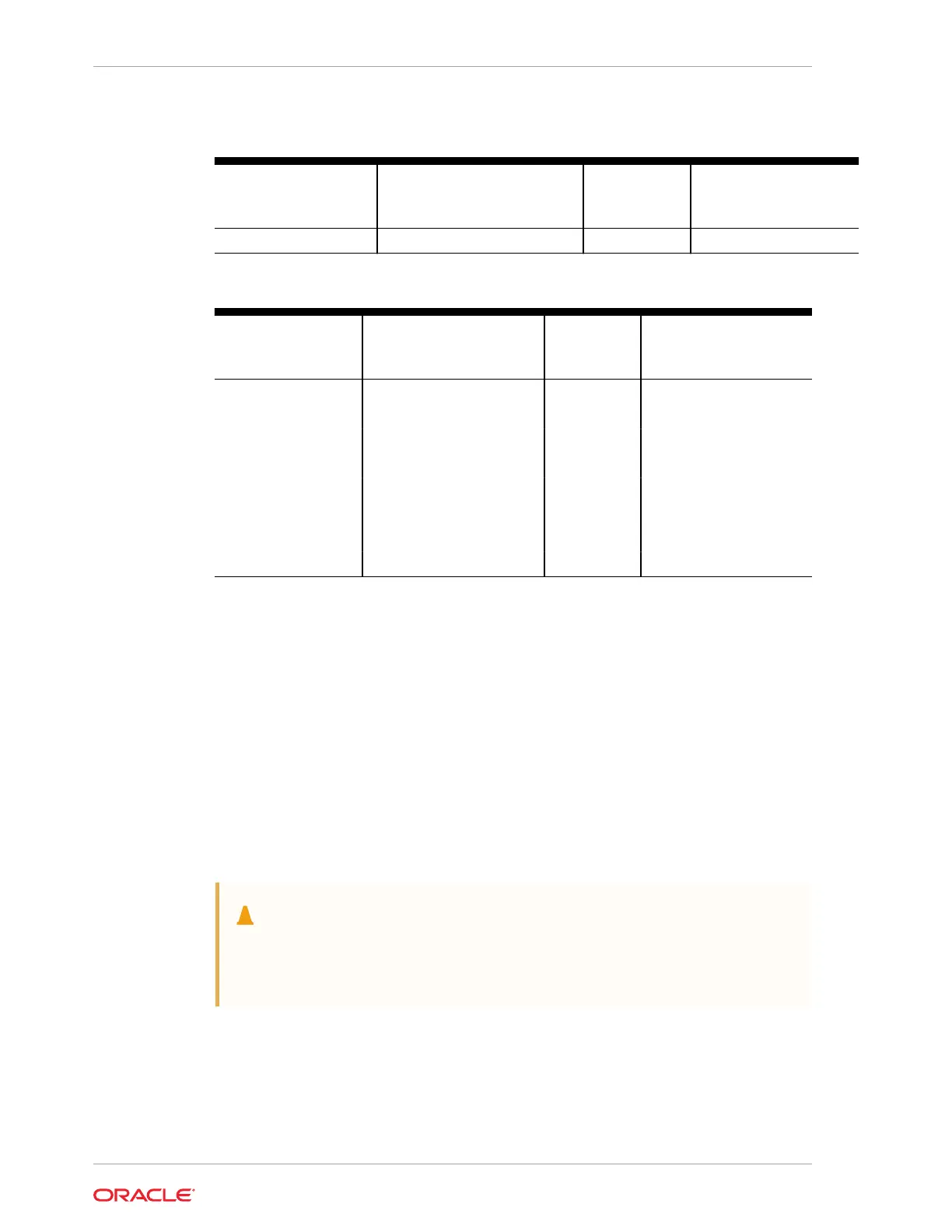Table 2-9 (Cont.) RJ-45 to DB-9 Adapter Crossovers Wiring Reference
Serial Port (RJ-45
Connector) Pin
Serial Port (RJ-45
Connector) Signal
Description
DB-25
Adapter Pin
DB-25 Adapter Signal
Description
8 CTS 7 RTS
Table 2-10 RJ-45 to DB-25 Adapter Crossovers Wiring Reference
Serial Port (RJ-45
Connector) Pin
Serial Port (RJ-45
Connector) Signal
Description
DB-25
Adapter Pin
DB-25 Adapter Signal
Description
1 RTS 5 CTS
2 DTR 6 DSR
3 TXD 3 RXD
4 Signal ground 7 Signal ground
5 Signal ground 7 Signal ground
6 RXD 2 TXD
7 DSR 20 DTR
8 CTS 4 RTS
USB Port
The server has a single USB port located on the server back panel for attaching
supported USB 3.1–compliant devices.
The USB port supports hot-plugging. You can connect and disconnect a USB cable or
a peripheral device while the server is running without affecting system operations.
The USB port is for service operation only and should not be connected 24x7. Enable
the USB port in BIOS, as required.
Manually Resetting a Server's Service Processor
You need a non-conductive stylus no more than 1.5 mm in diameter.
Caution:
Using a conductive tool, such as a metal paper clip or graphite pencil, can
cause a short that can cause an immediate host power off, and/or circuit
damage.
This section shows the location of the service processor (SP) reset button on the front
panel of the server. The button is recessed to prevent accidental pressing. If the
service processor becomes inaccessible, you can use a non-conductive stylus to
press the SP reset button.
Chapter 2
Attaching Devices to the Server
2-16