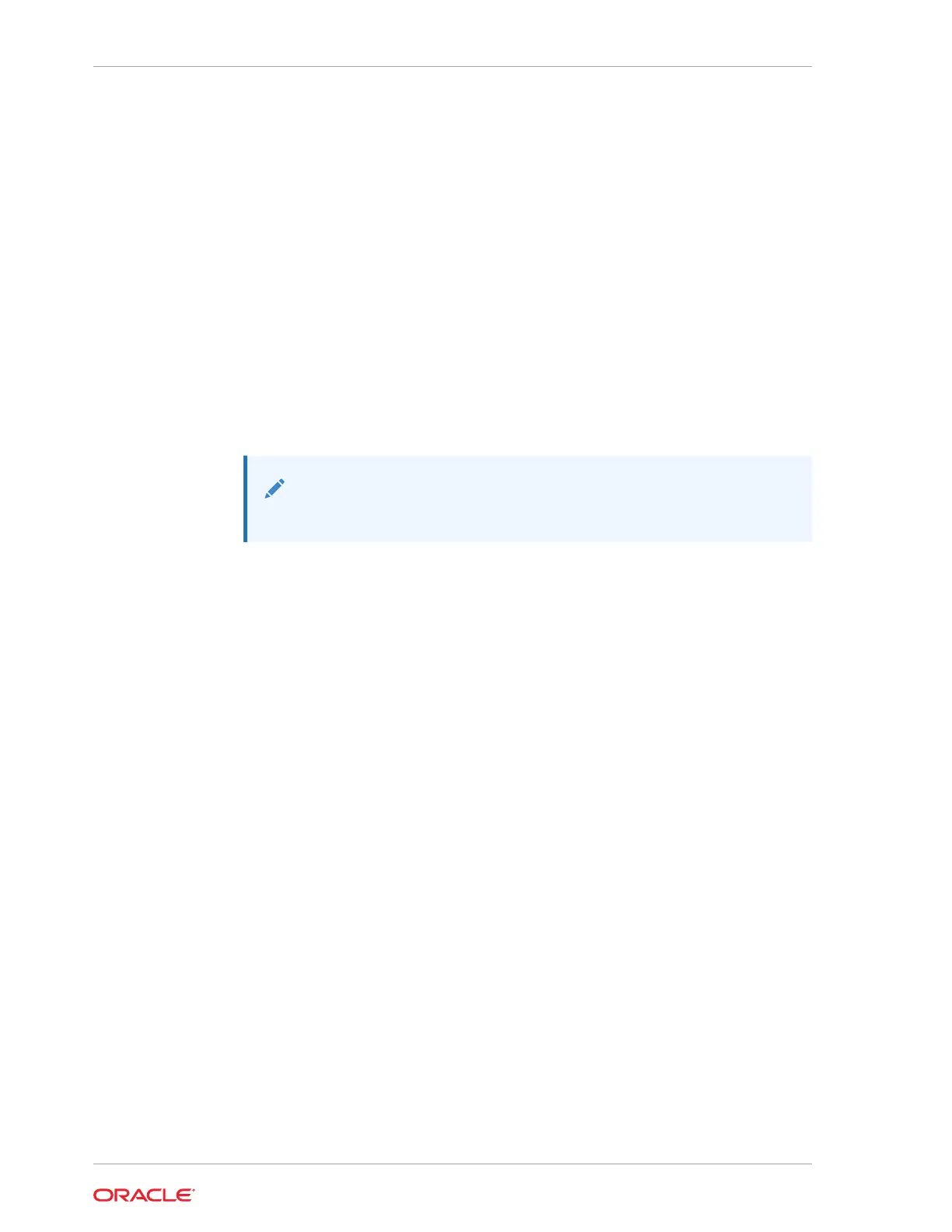1. Type the IP address of the server in the address field of your web browser and
press Enter.
2. On the Oracle ILOM login screen, type your user name and password, and click
Log In.
The Summary Information page appears, indicating that you successfully logged in
to the Oracle ILOM web interface.
Service Processor Connection and Login
This procedure describes how to cable the server to access its Root-of-Trust circuitry
and service processor (SP).
1. For dedicated access to the server Root-of-Trust circuitry, connect an RJ-45
Ethernet cable to the TOR/NET port on the card located on the server back panel.
Attach the other end of the cable or connector to your end point.
This provides command-line interface (CLI) access over the network.
Note:
This port is for service use only.
2. For access to the server Oracle ILOM service processor, do one of the following:
• For dedicated network access to Oracle ILOM, connect an RJ-45 Ethernet
cable to the 10/100/1000 Ethernet management port (labeled NET MGT) on
the card located on the server back panel. Attach the other end of the RJ-45
Ethernet cable to your switch. This provides command-line interface (CLI)
access over the network.
• For access to either Oracle ILOM or the RoT circuitry, connect an RJ-45 serial
console cable to the RJ-45 serial port (labeled TOR/SER) on the card located
on the server back panel. Attach the other end of the RJ-45 serial console
cable or connector to your end point. This provides CLI access over a local
serial connection or terminal server.
3. Ensure that AC power is plugged into the server power supplies.
Standby power is required for SP access, Main power and a running host is not
required.
4. Access Oracle ILOM.
If this is the first time you are connecting to Oracle ILOM, do one of the following:
• Access Oracle ILOM using a local serial connection to the command-line
interface:
a. From the terminal device connected to the server's SER MGT port, press
Enter to obtain a prompt.
b. At the Oracle ILOM login prompt, type
root
as the username, and then
press Enter.
c. At the Oracle ILOM password prompt, enter the default password. Type:
Password:
changeme
Chapter 2
Accessing Oracle ILOM
2-20