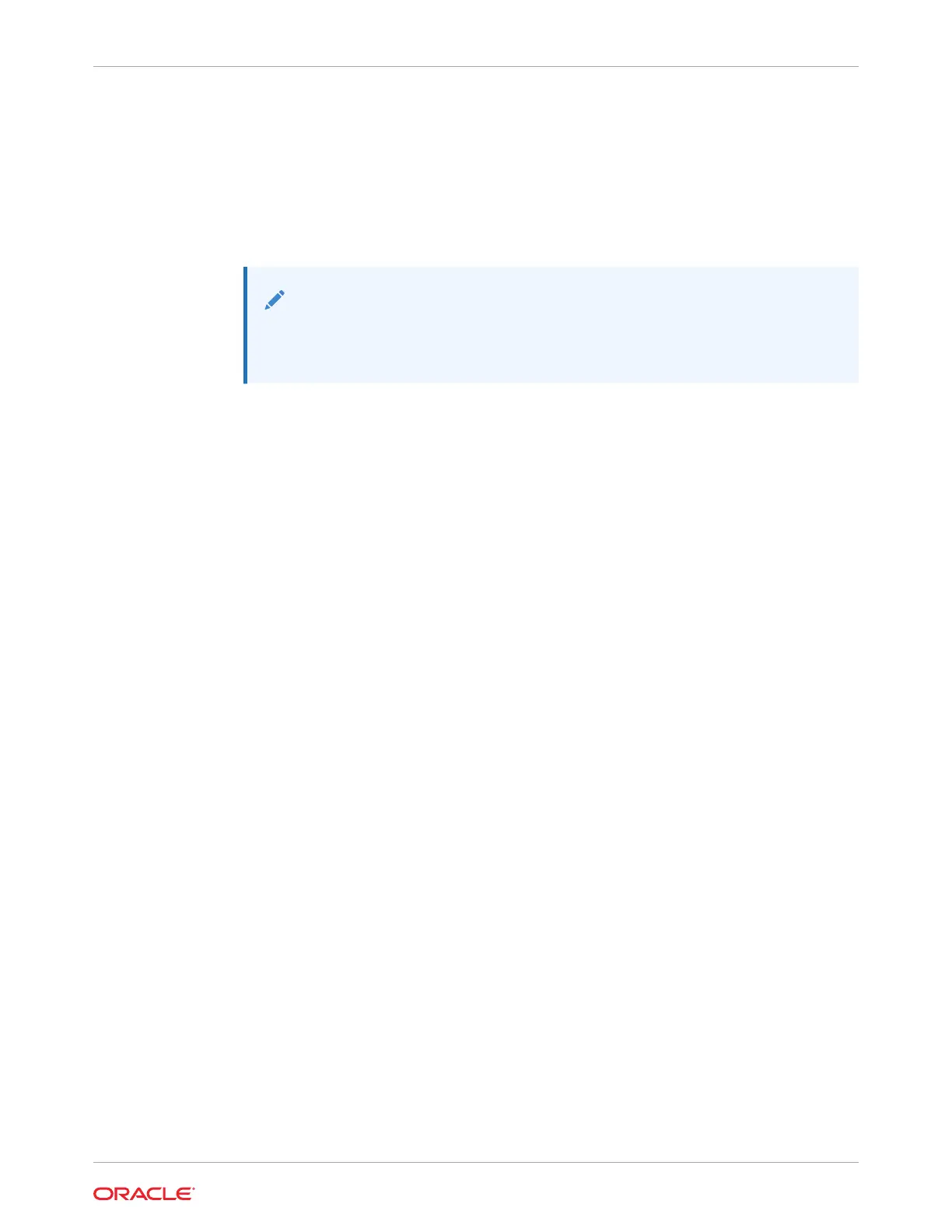d. At the password prompt, type the password associated with your user name, and
press Enter.
Oracle ILOM displays a default command prompt (->), indicating that you
successfully logged in.
3. At the Oracle ILOM command prompt (->), type: start /HOST/console
The serial console output appears on the screen.
Note:
If the serial console is in use, stop and restart it using the stop /HOST/
console command followed by the start /HOST/console command.
4. To return to the Oracle ILOM console, press Esc and then press Shift 9 to enter the
open parenthesis ( character.
Oracle ILOM command-line interface (CLI)
To establish a connection to the Oracle ILOM CLI locally using the RJ-45 serial management
port (SER MGT):
1. Ensure that the server is cabled for a local serial connection to Oracle ILOM. See Back
Panel Connector Locations.
2. Press Enter on the terminal device that is connected to the server.
3. At the Oracle ILOM login prompt, type your user name, and press Enter.
4. At the password prompt, type the password associated with your user name, and press
Enter.
Oracle ILOM displays a default command prompt (->), indicating that you successfully
logged in.
Oracle ILOM CLI remotely using a server network port
To establish a connection to the Oracle ILOM CLI:
1. Ensure that the server is cabled for a remote network management connection to Oracle
ILOM. See Connecting Cables and Applying Power.
2. From the command line, initiate a secure shell session, type: ssh username@hostname
Where username is the user name of an Oracle ILOM account with Administrator
privileges, and hostname is either the IP address or hostname (when using DNS) of the
server SP.
The Oracle ILOM password prompt appears. Password:
3. At the Oracle ILOM password prompt, type your password and press Enter. For example:
Password: changeme
Oracle ILOM displays the default command prompt ->, indicating that you successfully
logged in to the Oracle ILOM CLI.
Oracle ILOM web interface remotely using a server network port
To establish a connection to the Oracle ILOM web interface:
Chapter 2
Accessing Oracle ILOM
2-19