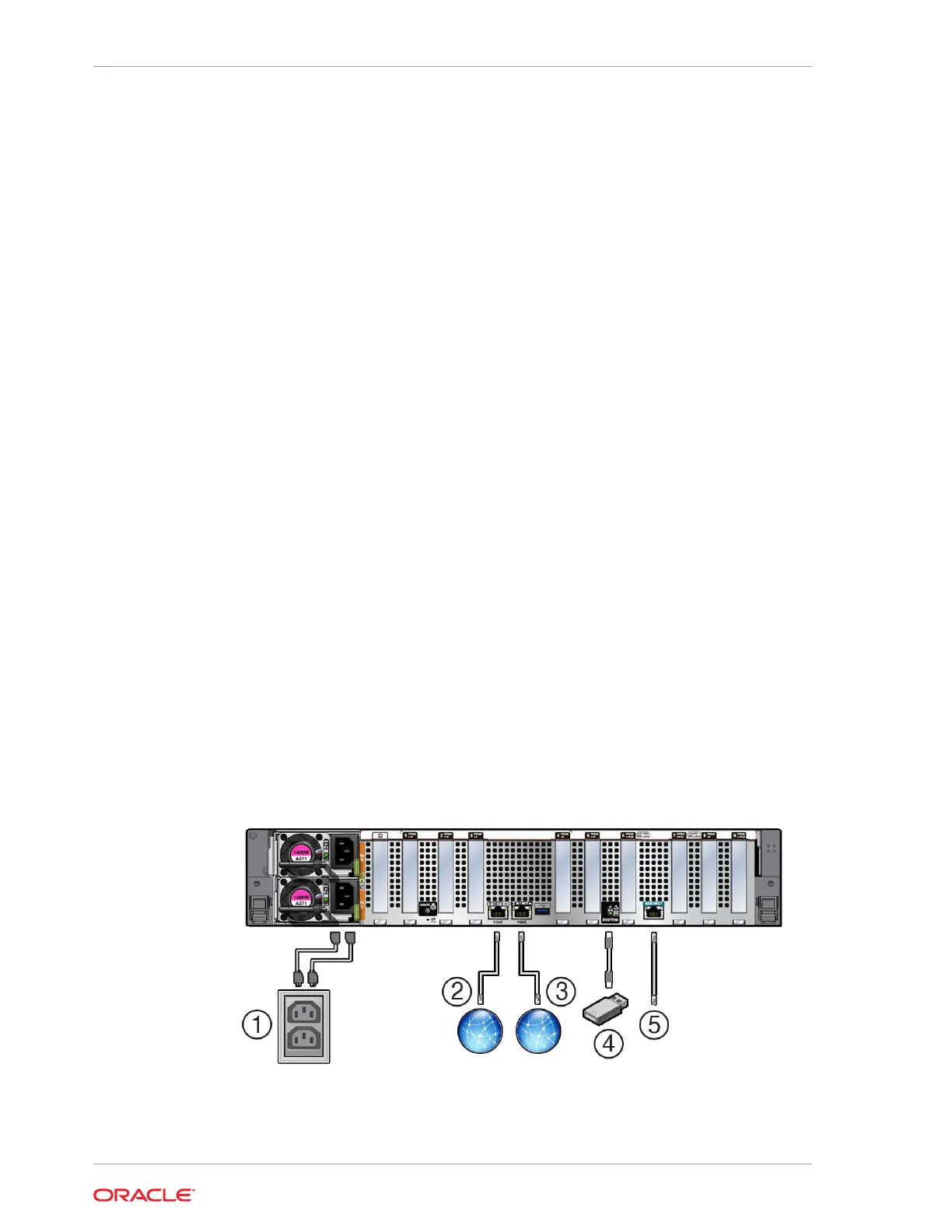Attaching Devices to the Server
Attach devices to the server so you can access diagnostic tools when troubleshooting
and servicing the server.
Attach Devices to the Server
This procedure explains how to connect devices to the server, so that you can locally
and remotely interact with the service processor (SP) and the server console. See
Back Panel Connector Locations.
1. Attach local Oracle ILOM command-line access using a serial connection.
To access the Oracle ILOM service processor command-line interface (CLI)
locally, connect a serial null modem cable to the RJ-45 serial port labeled SER
MGT.
To access the system console, connect the RJ-45 cable to a terminal or terminal
emulator, log on to Oracle ILOM, and type start /HOST/console.
Note: The serial management port does not support network connections.
2. Attach Ethernet access to the SP through a dedicated management port (NET
MGT).
To connect to the Oracle ILOM service processor over the network remotely,
connect an Ethernet cable to the Ethernet port labeled NET MGT.
3. Attach Ethernet access optionally through the host NET0 Ethernet port (sideband
management).
Connect an Ethernet cable to the 1GbE Gigabit Ethernet port connector labeled
NET 0 as needed for remote OS support. Refer to Oracle ILOM Documentation.
Back Panel Connector Locations
The following illustration shows and describes the locations of the back panel
connectors. Use this information to set up the server, so that you can access
diagnostic tools and manage the server during service.
Chapter 2
Attaching Devices to the Server
2-10
