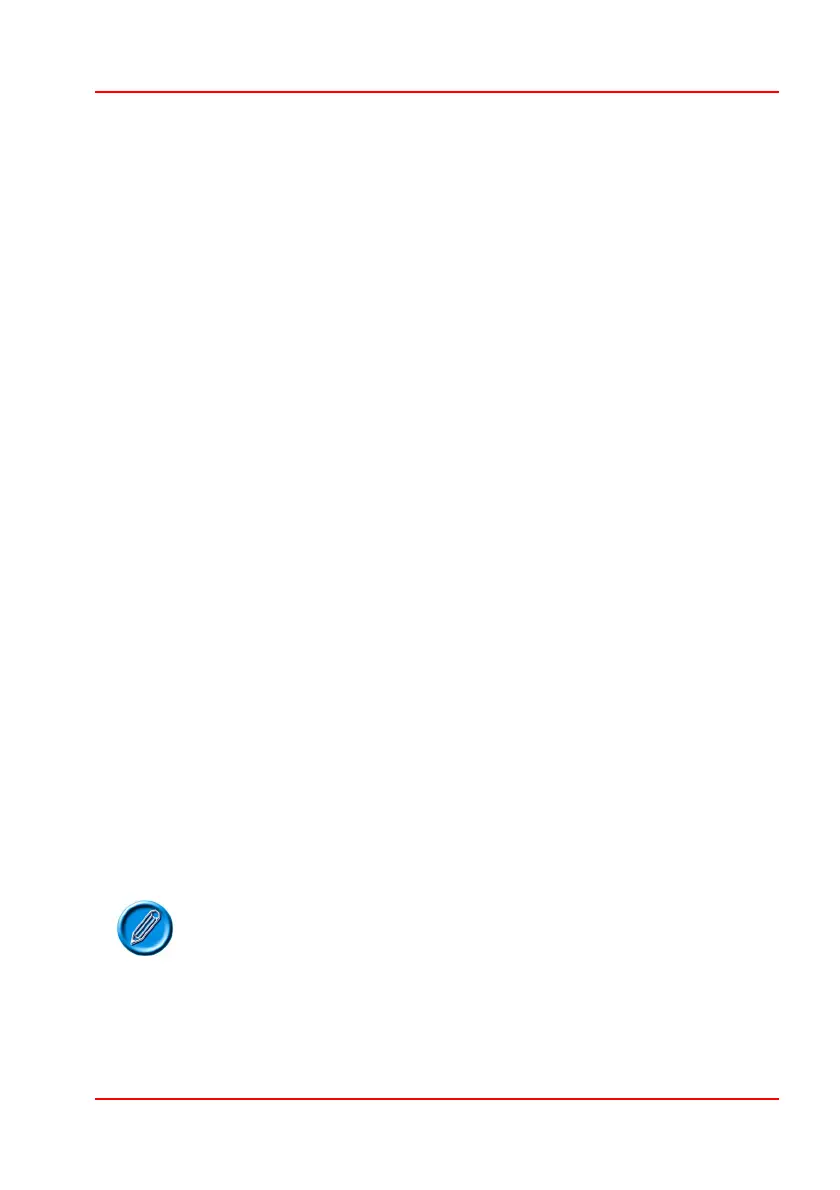PG D
RIVES
T
ECHNOLOGY
O
MNI
– S
TANDARD
- P
ROGRAMMING
SK78813/5
2.7.6 Auto-repeat
This sets whether there is an auto-repeat function on the direction commands
for various SIDs. Auto-repeat means that successive commands will be applied
if the switch is continuously operated, which is useful when navigating the user
menu.
This is usually not desirable in head control applications.
There are two programmable options, On and Off.
If set to On, there will be an auto-repeat function.
If set to Off, there will be no auto-repeat function.
2.7.7 Fwd/Rev Auto Toggle
This sets the method of changing direction with 3-axis SIDs. This parameter has
no effect with any other type of SID, i.e. it is intended for use primarily in head
control applications.
There are two programmable options, On and Off.
If set to On, then an operation of the SID’s Fwd/Rev command can be
used to change the selected drive direction. This is achieved by
operating and releasing the Fwd/Rev command within the period
defined by Auto Toggle Time. This will change the previously selected
drive direction. To drive in the newly selected direction then the
Fwd/Rev command must be operated again within the programmed
value of Auto Toggle Time. If the programmed value of Auto Toggle
Time passes without a Fwd/Rev command, then the selected direction
will revert to the original setting.
If set to Off, then a short operation of the User Switch selects a new
drive direction and double-clicks of that switch will enter the User Menu
or sequence through the other available functions
It is not possible to use the Fwd/Rev Auto Toggle
function if latched driving is required, as there is a
conflict in user command logic. If Fwd/Rev Auto
Toggle is set to On and latched drive is enabled in
programming, then an error message Bad Settings
will appear.
