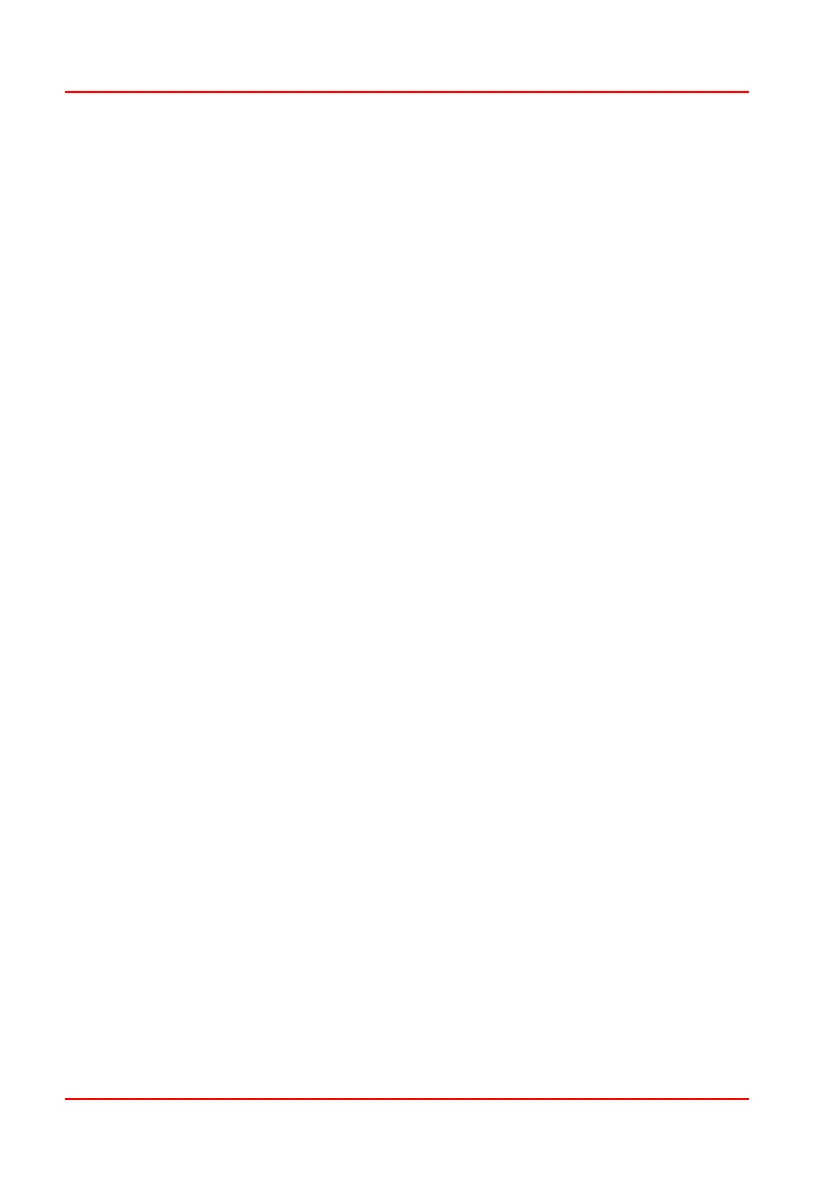PG D
RIVES
T
ECHNOLOGY
O
MNI
– S
TANDARD
- P
ROGRAMMING
SK78813/5
2.7.8 Auto Toggle Time
This sets the time within which the user has to operate and release a SID
command in order to effect a direction change, when either Fwd/Reverse Auto
Toggle is set to On or Actuator Axis is set to Left/Right or Right/Left. See the
descriptions for these parameters for further details.
This parameter also sets the timing associated with actuator control
when Actuator Axis is set to Left/Right or Right/Left.
The programmable range is from 0.25s to 5.0s in steps of 0.25s.
2.7.9 Actuator Selection
This sets whether actuator axes are selected via SID commands or via the User
Switch.
There are two programmable options, SID and Switch.
If set to SID, then operation of the SID’s direction commands will select
each of the available actuator axes. The actual SID commands
required to do this will be dependent on the setting of the parameter,
Actuator Axes.
If set to Switch, then operations of the User Switch will select each of the
available actuator axes. In this instance, there will be an additional
pseudo axis, Exit, and when this is selected, the SID commands
normally used to move an axis can be used to exit Seating Mode.
2.7.10 Actuator Axes
This sets which SID direction commands are used to select the available
actuator axes.
The programmable options are: Normal, Swap, Left/Right and Right/Left.
If set to Normal, then left and right SID commands will select the
available actuator axes, and forward and reverse commands will
move the selected axis.
If set to Swap, then forward and reverse SID commands will select the
available actuator axes, and left and right commands will move the
selected axis.
