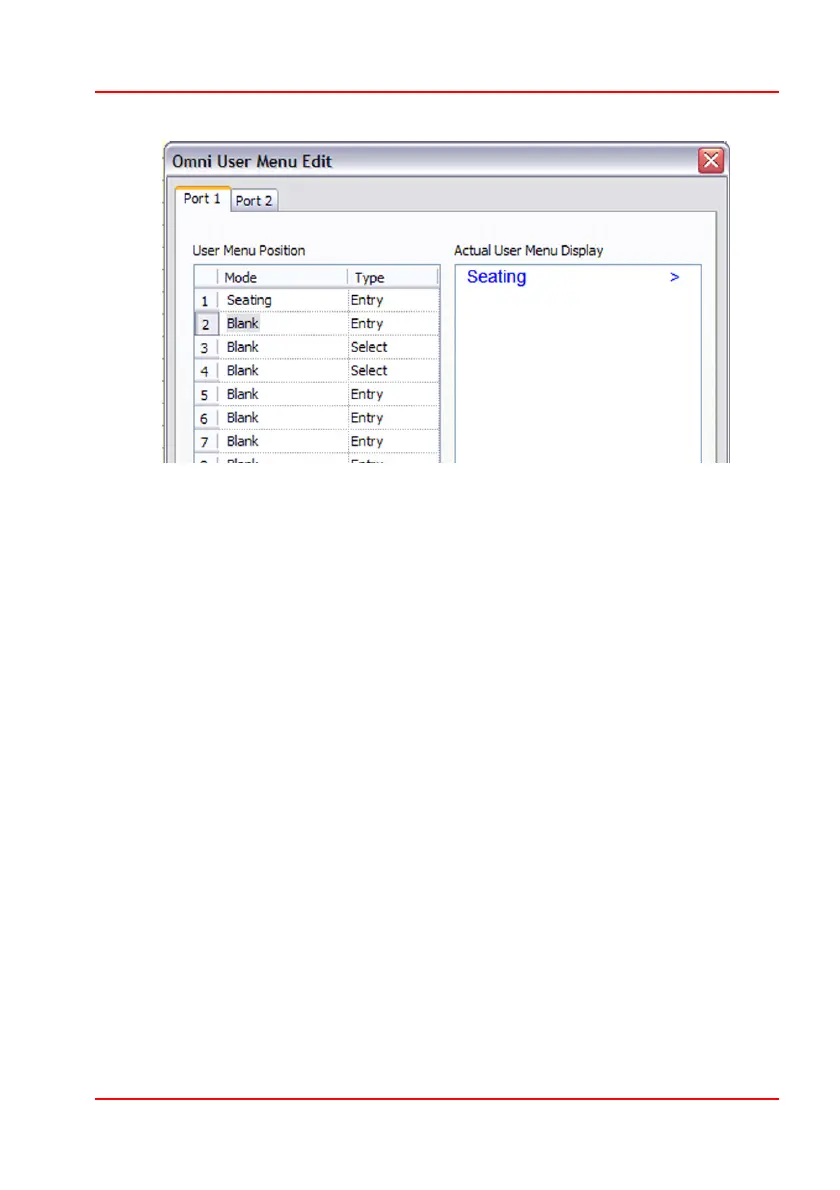PG D
RIVES
T
ECHNOLOGY
O
MNI
– S
TANDARD
- P
ROGRAMMING
SK78813/5
Assume Position 1 = Seating and Position 1 Type = List, then the menu would
appear as below.
Seating 1 >
Seating 2 >
The effect of List is to list all the available Profiles for the Mode. In this case the
two Seating Profiles. The first line denotes the lowest numbered Profile and the
second line the next highest number Profile. In this case Seating Mode in Profile
1 and then Profile 2. The text will be as set by the standard R-net parameter,
Mode Name. Note: although it does in this case, the number does not
necessarily reflect the actual Profile number. Instead Seating 1 would actually
enter the lowest numbered Profile that had Seating Mode enabled, while
Seating 2 would actually enter the next highest numbered Profile. A right SID
command will enter the highlighted Profile.
Assume Position 1 = Seating and Position 1 Type = Select, then the menu item
would appear as below.
Seating < 1 >
The effect of Select is to allow a new Profile to be selected, but not necessarily
entered. Selection is via left and right SID commands. There would be a further
menu item, Seating, that would enter Seating Mode in the selected Profile.
