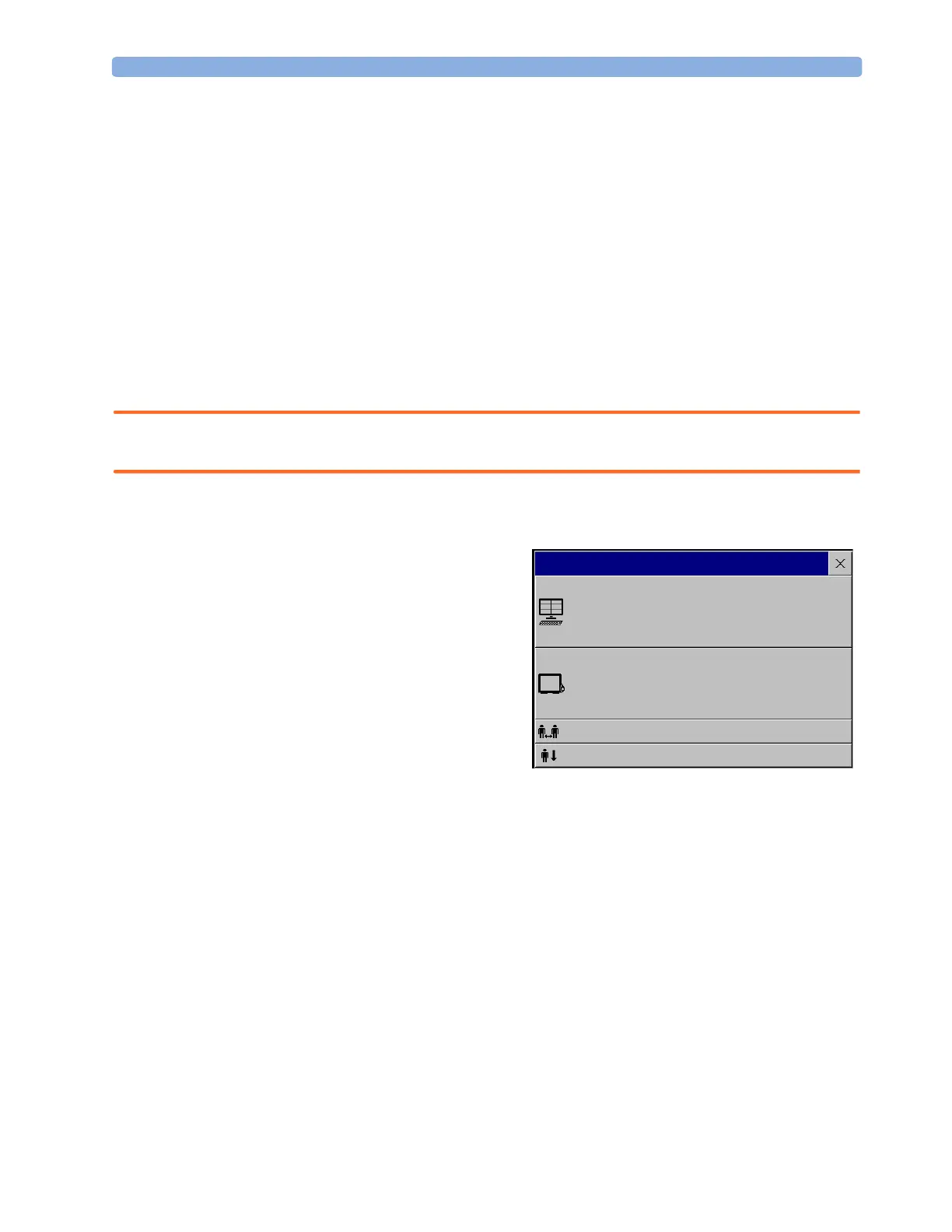Transferring Patients 6 Managing Patients
91
For some common mismatch situations, the monitor will simplify the resolution by suggesting a
solution for the mismatch. For example, when a patient arrives after transport and the Transfer key
has been selected, the monitor will show this patient’s data and ask Complete transfer of
this patient?. You can then select Yes to complete the transfer. If you select No you will go to
the Select Patient window.
After you resolve the mismatch, the monitor displays a confirmation window that shows the patient
that has been selected and where data will be erased, if applicable. Confirm your choice. The monitor
automatically displays the Patient Demographics window after confirmation. Verify that the
settings shown are correct for the patient.
Gender, date of birth, height, weight, and nursing notes do not generate a mismatch. If these fields are
different on different devices, the monitor resolves them itself. For example, it may take date of birth
from the Information Center, whilst taking gender from the monitor. Always check the Patient
Demographics after combining patients, to ensure that you are satisfied with the results. Change them
if necessary.
WARNING After resolving a patient mismatch, check that the monitor settings (especially patient category, paced
status and alarm limits) are correct for the patient.
Patient Mismatch - If One Set of Patient Data is Correct
♦ If there is a mismatch between an
Information Center and a monitor, choose
the data set you want to continue using for
this patient by selecting one of the sectors in
the Select Patient window.
After you resolve the mismatch, the monitor
displays a confirmation window that shows the
patient that has been selected and where data
will be erased, if applicable. Confirm your
choice. The monitor automatically displays the
Patient Demographics window after
confirmation. Verify that the settings shown are correct for the patient.
Patient Mismatch - If Neither Patient Data Set is Correct
A patient mismatch where neither set of patient data is correct might occur if you connect a new MMS
to a monitor in order to prepare for a new patient, before you actually start measuring.
♦ Select New Patient if you are sure that none of the information is correct. This discharges all
patients, erases all data in both the monitor and MMS, resets all settings to the default Profile, and
lets you admit a new patient.
Patient Mismatch - If Both Patient Data Sets Are Correct
A patient mismatch where both sets of patient data are correct might occur if you admit a new patient
at the monitor (or Information Center) before the patient arrives at your unit and then connect the
MMS that was used during the patient transport to the monitor.
Select Patient
DOE, JOHN F
1234HG9556, 2008/00123
Adult Non-Paced
MILLER,
Adult Paced
Same Patient
New Patient
