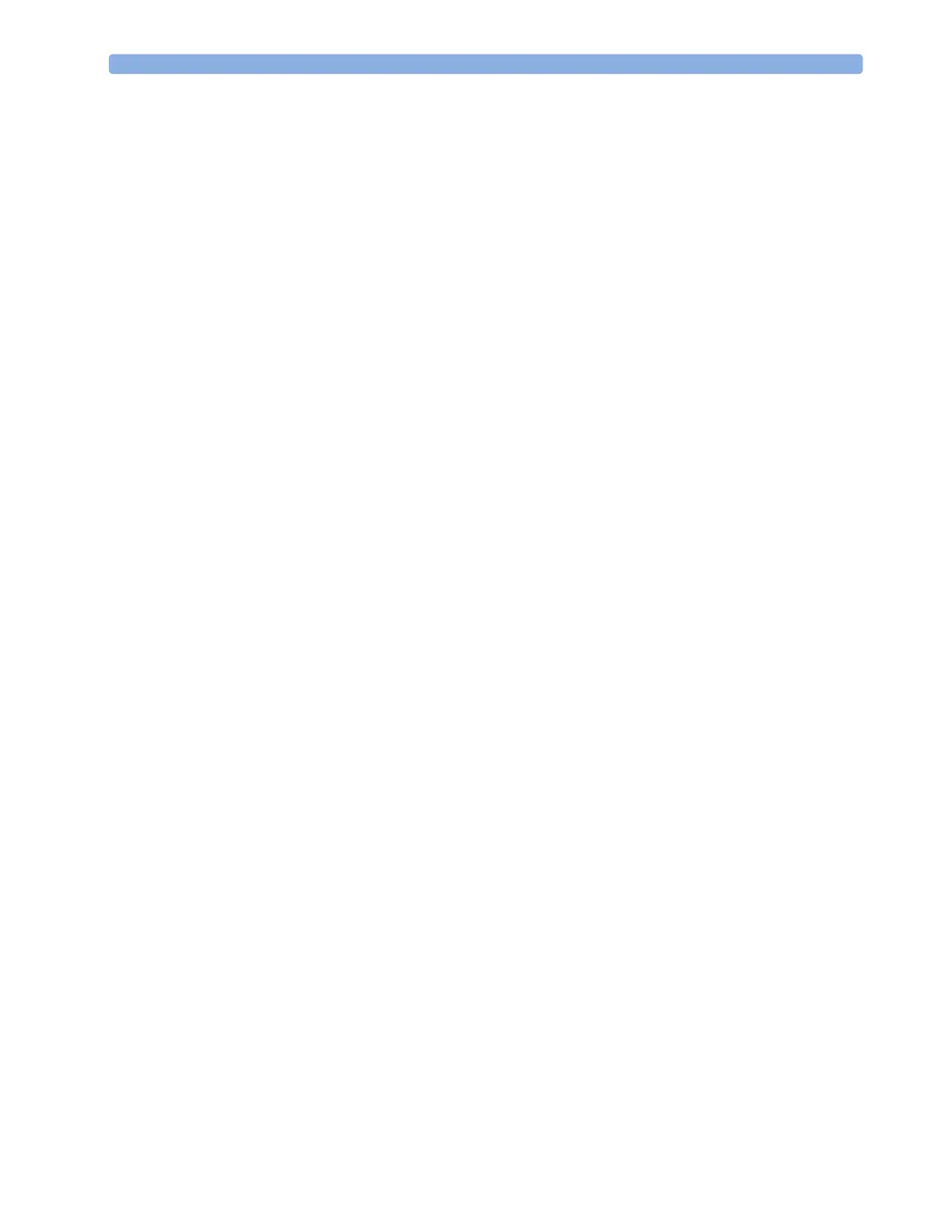23 Printing Patient Reports Setting Up Individual Print Jobs
248
– To set the time of day at which you want the report to print every day: select Start Hour and
Start Minute and select the required time from the pop-up list
– To set the time interval in minutes between two scheduled reports: select Rep. Freq.(Hr)
and Rep. Freq.(Min) and select the time interval from the pop-up list.
If you are setting up an end case report, these settings will be inactive (“grayed-out”).
Toggle Scheduled Rep. to Off if the report is an End Case Report only.
5 Repeat the procedure for all Auto Reports you want to set up.
All Auto Reports or Scheduled Reports set to On print automatically at the predefined trigger.
Be aware that the monitor’s memory for reports is limited. If the memory is full, Auto Reports cannot
be printed and the information may be lost.
Setting Up Individual Print Jobs
To adjust the appearance of individual print jobs, in the Reports menu,
1 Select Main Setup -> Reports -> Setup Reports to enter the Setup Reports
menu.
2 Select Report and then select the report you want to set up.
3 Select Report Type and then select the reports template you want the report selected in Step 2
to use. The selection of templates listed depends on the report type selected.
Each template includes patient demographic data, and each Realtime Report also includes alarm
and INOP information. In addition, the templates include:
VisibleWaves: all waves currently visible, in the order they appear on the screen.
All Waves: all measured waves,
RT Waves: all currently measured realtime waves, according to the monitor’s priority list.
HiRes Waves: all measured HiRes waves
OxyCRG Waves: the OxyCRG/Neonatal Event Review waves.
Vital Signs: trend information in tabular form.
Graph Trend: trend information in graphic form.
ECG3X4, ECG6X2, ECG12X1, ECG4X2, ECG8X1, ECG12X1(2P): ECG reports.
Episode: a single patient event episode.
Review: an overview of patient events
Alarm Limits: a list of all currently set alarm limits.
4 Select Report Size to set the paper size to be used for the report: Unspecified to use the
default size for the template chosen, Universal, A4, Letter, LrgUniversal, A3, or
Ledger. The list of available sizes depends on the report type selected.
5 Select Orientation to set the orientation of the report printout: Unspecified to use the
default size for the template chosen, Landscape or Portrait.
6 Select Target Device and choose which printer the print job will be sent to: Unspec. to use
the default printer, or choose from the list of printer names defined at the Information Center or in
the monitor’s Configuration Mode (for example, Remote 1 or Database).
Some settings may be inactive (“grayed-out”) in this menu for reports that can only be started in a
special window.
