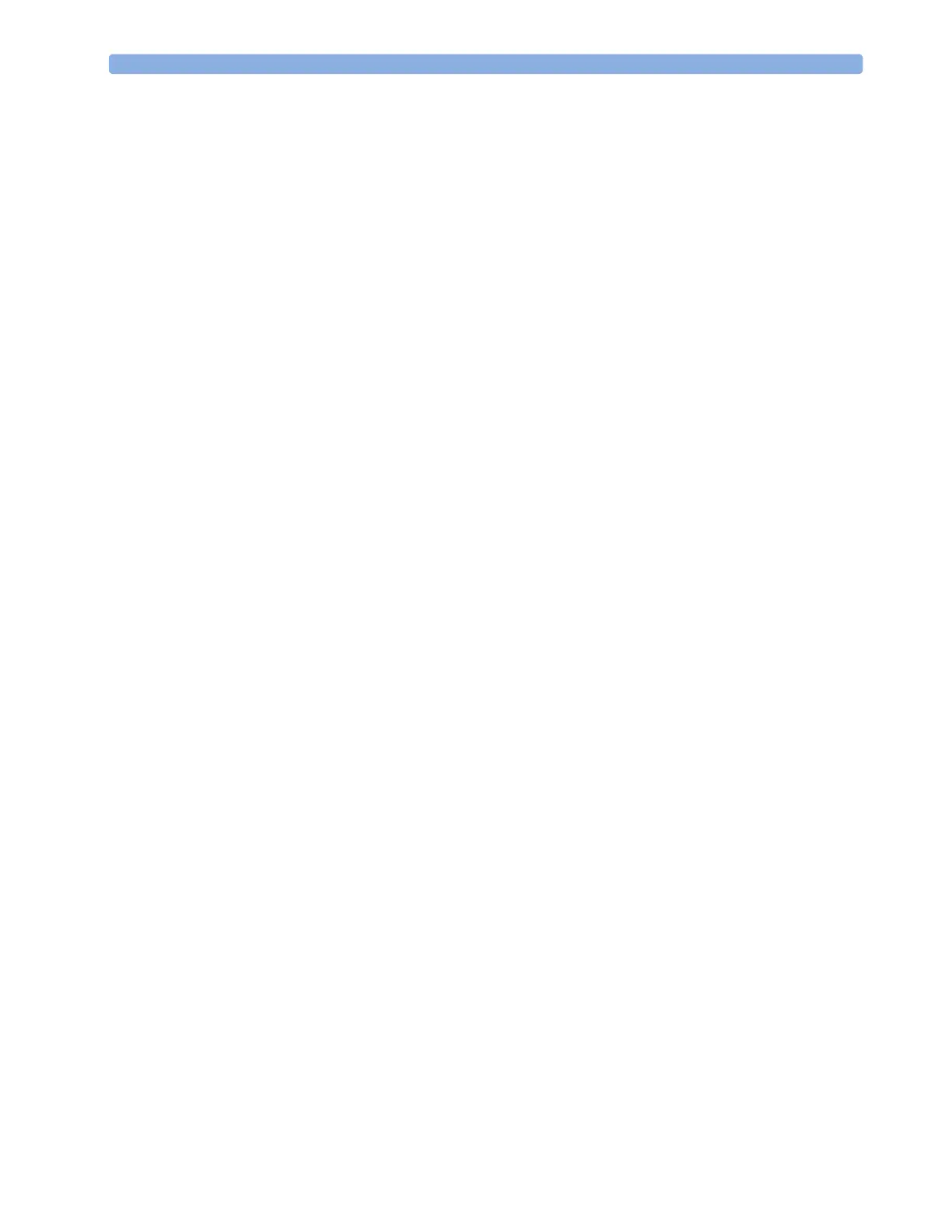22 Recording Overview of Recording Types
238
Quickstarting Recordings
To quickstart any type of recording using a preconfigured recordings template,
♦ Select the Recordings SmartKey and then select the pop-up key of the recording type you want
to start.
Alternatively, you can
♦ Select the Main Setup SmartKey, select Recordings, then select the recording type.
To quickstart a delayed recording,
♦ Select the SmartKey Delayed Record to immediately start a delayed recording.
Extending Recordings
Timed (non-continuous) recordings stop when their runtime is over. Continuous recordings continue
until stopped manually or by an INOP condition.
♦ To extend an ongoing recording by its runtime, reselect its Start pop-up key once.
♦ To make an ongoing recording continuous, reselect its Start pop-up key twice within 5 seconds.
Stopping Recordings
Recordings stop automatically when the preset runtime is over, when the recorder runs out of paper,
when you open the recorder door or when the recorder has an INOP condition.
♦ To manually stop a recording, select the Recordings SmartKey and then select the pop-up key
Stop All Recordng.
Recording Without a Template
To record without a preconfigured template, selecting the waves you require,
1 Either: Select the Recordings SmartKey then select the pop-up key Select Waves.
Or: Select the SmartKey Record Waves.
2 Use the pop-up keys to choose up to three measurement waves to be printed on the recording. If
you want fewer than three waves on the recording, select the waves you want then select the
Continue pop-up key.
3 Select one of the recording speed pop-up keys to set the required recording speed.
4 Select the Start pop-up key to start the recording.
Select Waves recordings use default values for any recorder settings not defined: runtime is
continuous, overlapping is set to non-overlapping.
Overview of Recording Types
This table details settings for local recordings. For details on recordings made on the central recorder,
see your Information Center Instructions for Use.
