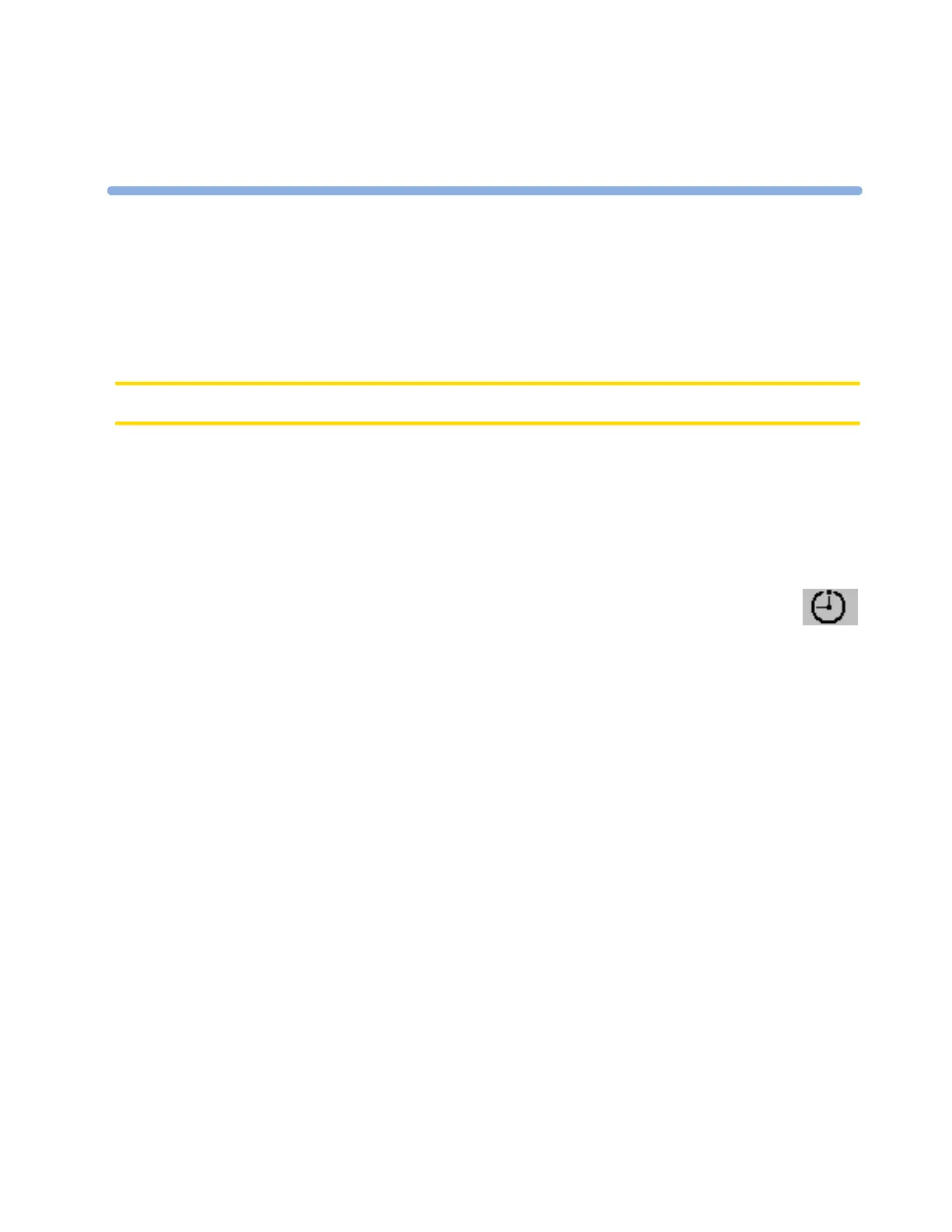261
25
25Using the Timer
With the Timer function you can set a timer to notify you when a specific time period has expired.
CAUTION Do not use the timers to schedule critical patient-related tasks.
Viewing the Timer
You can view the currently active timer in the Timer window or directly on the Main Screen (if a
timer has been substituted for a numeric).
To open the Timer window:
♦ Select the Timer SmartKey
or
♦ Select Main Setup -> Timer
For a timer with a defined run time a progress bar is shown with the run time for that timer. Next to
the progress bar the elapsed time or the remaining time is shown, depending on whether the timer is
counting Up or Down. On the left, the label of the timer and a symbol indicating the type of expiry
notification is shown.
Timer Types
There are four types of timer: Basic, Enhanced, Cyclic and No Limit. A Basic timer has a
single, defined run time and progress is shown in the progress bar. An Enhanced timer is like a
Basic timer but the progress bar shows progress beyond the end of the run time. A Cyclic timer
is like a Basic timer but restarts automatically when the run time is expired. A No Limit timer has
no run time or progress bar and shows the time elapsed since the timer was started.
The type of timer is set in the monitor’s Configuration Mode and is associated with the timer label.
Timer Setup Pop-up Keys
When you open the Timer window and select the Setup “Label” pop-up key, the Setup
window opens and a selection of pop-up keys appear to let you activate and control the timer.
