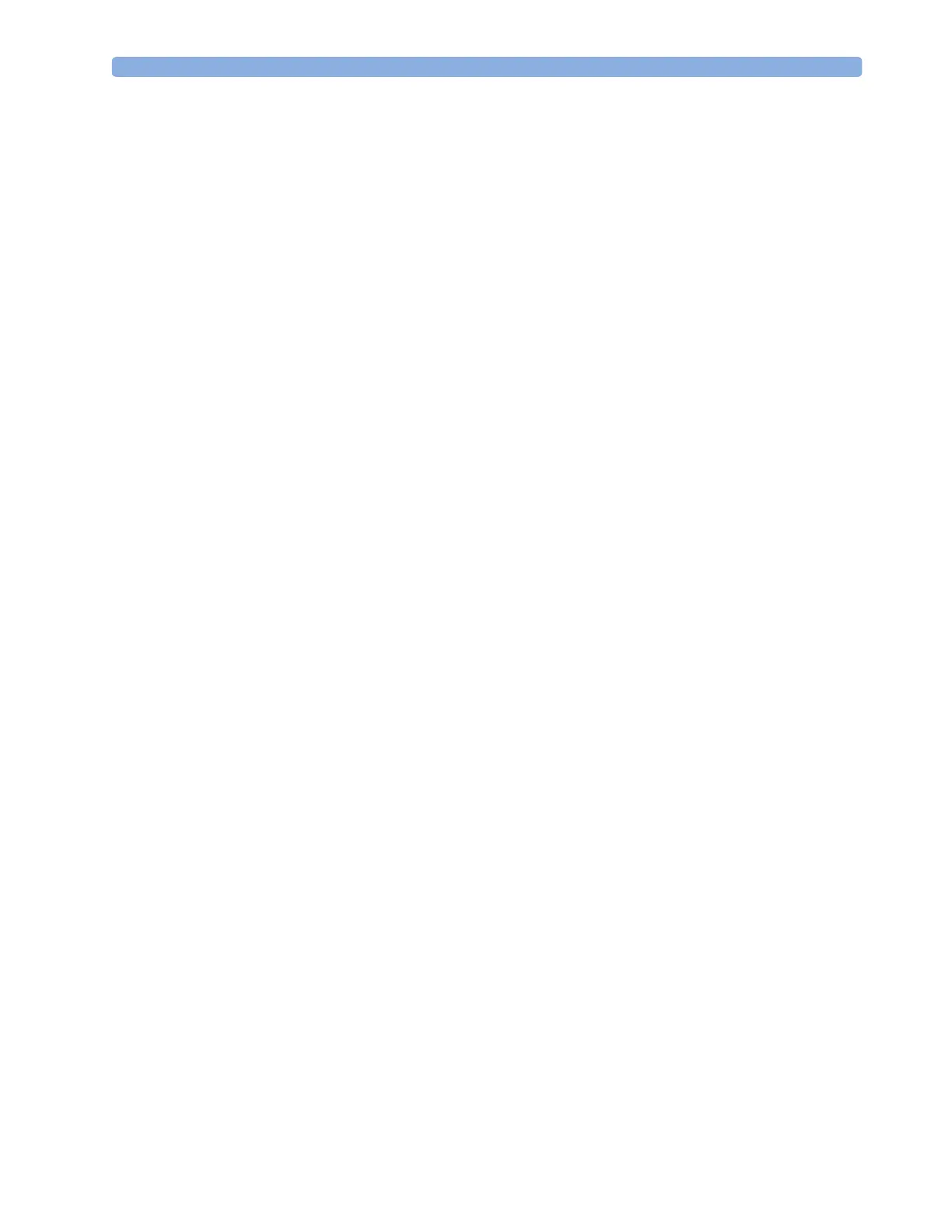Transferring Patients 6 Managing Patients
89
Transferring Patients
To save you from having to enter the same patient data multiple times and enable patient transfer
without loss of data, patient demographic information is shared between patient monitors and
Information Centers.
Transferring a Centrally-Monitored Patient using IIT
Scenario: A centrally-monitored patient is moved with the MP5 to another monitoring location on the
same Information Center database server without interrupting the collection of patient trend
information. The MP5 has an IntelliVue Instrument Telemetry interface (IIT), is connected to a host
monitor and is declared as a “telemetry device” at the Information Center.
NOTE The Transfer key is not available while the MP5 is connected to a host monitor (Companion
Mode is indicated).
1 Remove the MP5 from the host monitor.
2 Move the patient using the MP5 as the transport monitor.
3 At the new location, just before connecting the MP5 to the new host monitor:
– open the Patient Demographics window.
– select the Transfer pop-up key.
– wait until the transfer has completed.
4 Connect the MP5 to the new host monitor. The monitor detects a patient mismatch and a window
will open showing your patient’s data and asking Complete transfer of this
patient?.
5 Select Yes to complete the transfer. This re-admits the patient from the transfer list to the new
monitor. This will upload the patient demographics, and, if configured, the measurement settings
and trend data stored in the MP5 to the receiving monitor.
Verify that the settings for patient category and paced mode are correct.
Transferring a Centrally-Monitored Patient with the Monitor
Scenario: A centrally-monitored patient is moved with the monitor to another monitoring location on
the same Information Center database server without interrupting the collection of patient trend
information.
1 Select the patient name field or select the Admit/Dischrge SmartKey to open the
Patient Demographics window, then select the Transfer pop-up key. If the patient is
not admitted or not monitored by an Information Center, the Transfer key is inactive
(“grayed-out”).
This step preserves the patient’s demographic data during the transfer.
2 At the new location, connect the monitor to the network (only needed for wired networks). If the
monitor detects a patient mismatch, a window will open showing your patient’s data and asking
Complete transfer of this patient?.
3 Select Yes to complete the transfer.
4 Verify that the settings for patient category and paced mode are correct.
