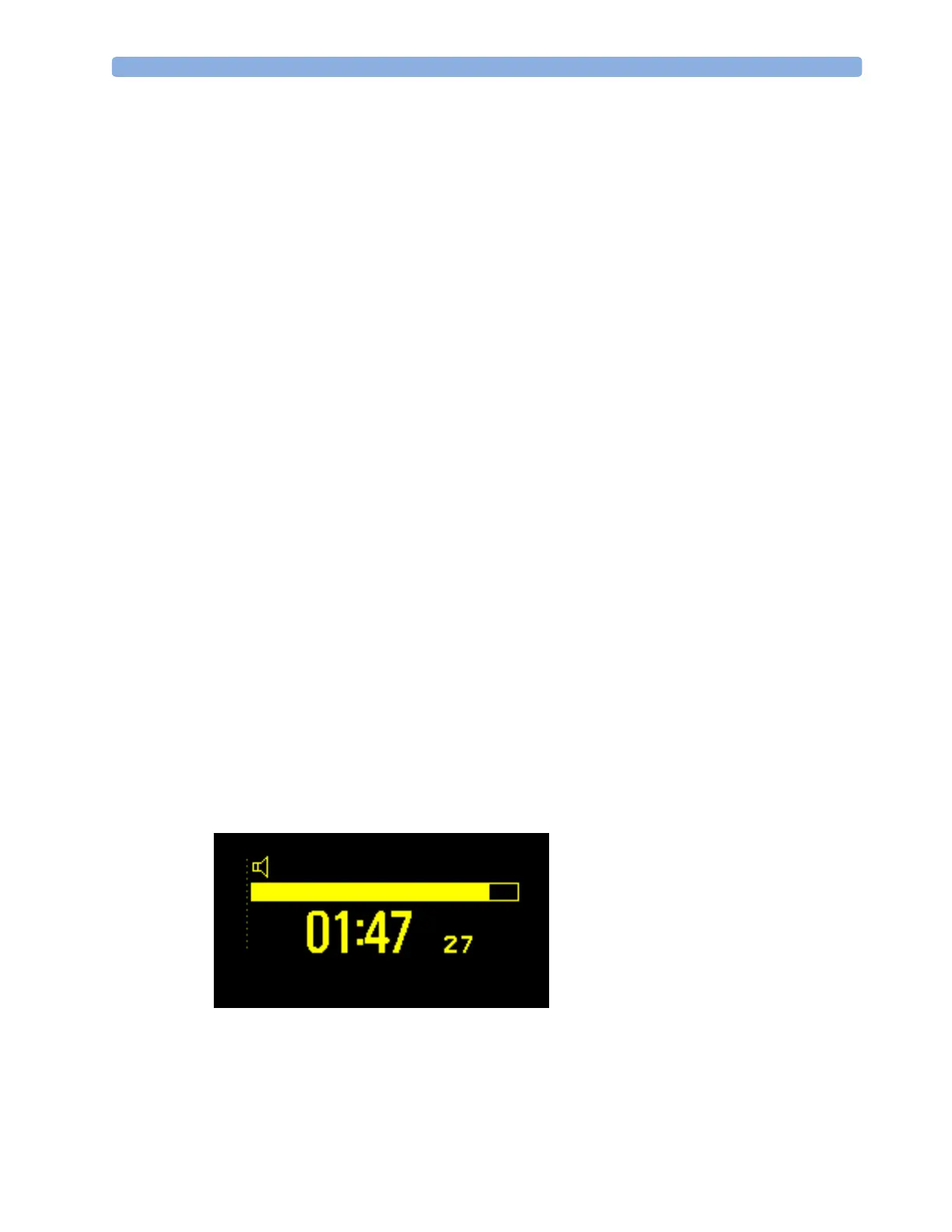Displaying a Timer On The Main Screen 25 Using the Timer
263
2
Select Direction to switch between Up and Down.
Notification
When a timer expires (except a No Limit timer), the color changes to red and a message appears in the
status line on the Main Screen. Be aware that if a timer has been configured to display in light red, the
color will not visibly change when the timer expires.
Additional notification is also available and can be set to:
Alarm An INOP alarm indicates the expiry of the timer
Sound A single tone indicates the expiry of the timer
No Sound No additional notification
To set the additional notification, in the Timer window:
1 Select the Setup “Label” pop-up key to display the Setup window.
2 Select Notification and select the notification level required from the list.
If an MP5 is connected to a host monitor, and notification is set on the MP5 to Alarm, the INOP
alarm will appear on the host monitor TimeExpired:MMS.
Timer Volume
For all Timers with the notification setting Sound, you can set the volume of the tone.
To set the volume, in the Timer window:
1 Select the Setup “Label” pop-up key to display the Setup window.
2 Select Timer Volume and select a volume setting from the list.
Displaying a Timer On The Main Screen
If you want to have a timer displayed on the Main Screen, you can substitute it for a numeric which is
not directly associated with a wave. If limited space is available, some elements displayed in the Timer
window may not be displayed. The minimum information displayed is the label and the elapsed or
remaining time.
To display a timer on the Main Screen:
1 Select the numeric you want to substitute.
2 Select Change Numeric.
3 Select Any Timer.
TimerA
2 hrs
