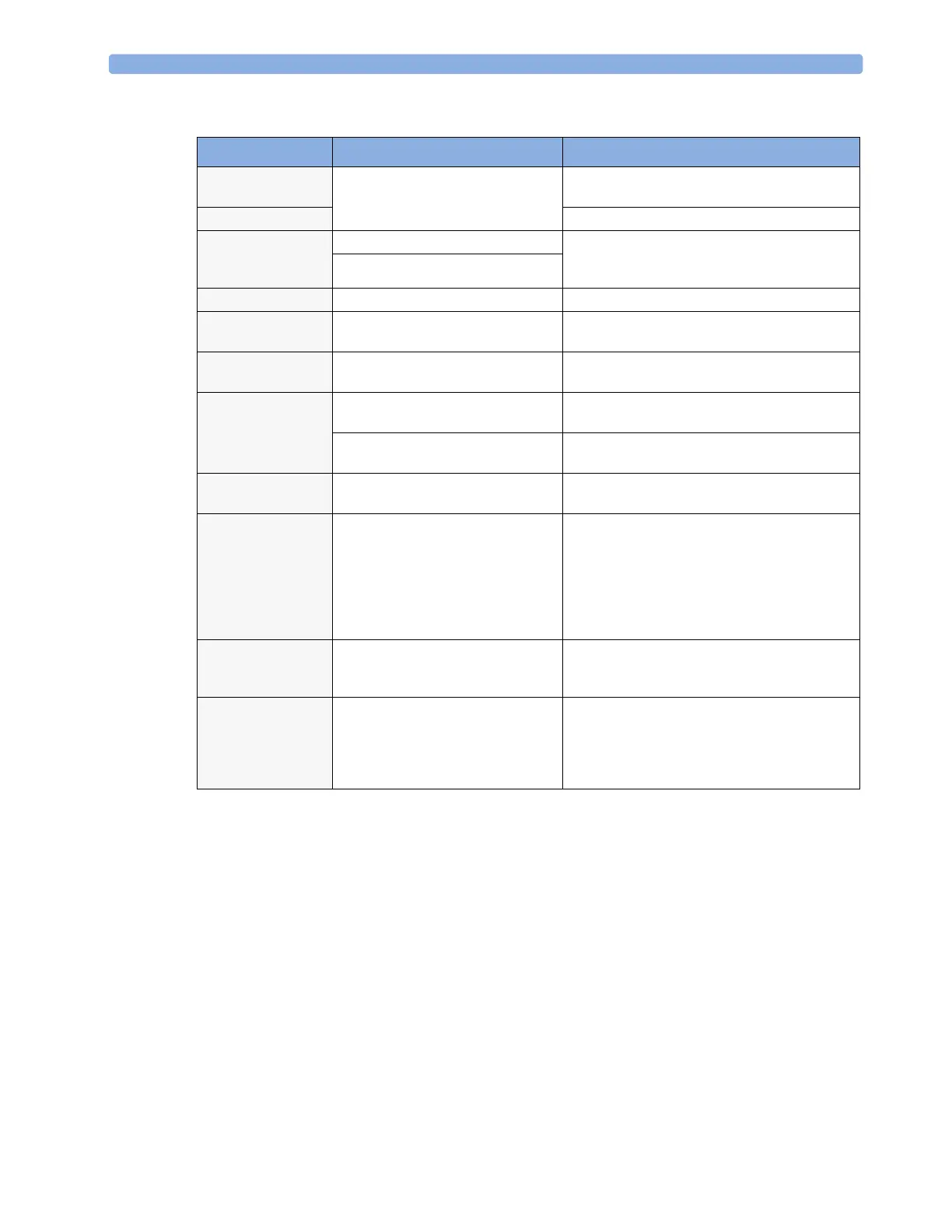23 Printing Patient Reports Stopping Reports Printouts
246
Stopping Reports Printouts
♦ To stop Reports printing, in the Reports menu, select
– Delete Report to stop the current print job
– Delete All Repts to cancel all queued report printouts
– Scheduled Rep. to toggle to Off and switch off scheduled reports.
Setting Up Reports
ECG report layout and Auto Reports settings must be defined in Configuration Mode.
The content you define in the individual Setup Reports menus will be used in all reports of this
type: for example, if you set a print speed of 50 mm/sec in the ECG Reports menu, every ECG
report will be printed at this speed, irrespective of format.
Report types Report contents How to start printing reports
Vital Signs Report depends on selected trend group, data
resolution, and period.
In the Vital Signs window, select Print/
Record
, then select Print
Graphic Trends Report In the Graphic Trends window, select Print
Events Reports Event Episode with up to 5 episodes In the Events window, select the pop-up key
Print/Record, then select the pop-up key
Print Review or Print Episode
Graphic or tabular Event Review
ECG Reports Depends on format selected Select the ECG Report SmartKeys, if configured
ST Map Report ST data in a transversal and/or horizontal
multiaxis diagram,
In the ST Map window, select Print.
Wedge Report Wedge numerics and reference wave In the Wedge window, select the Print
Wedge
pop-up key
Drug Calculator
Report
Titration Table In the Titration Table window, select the
Print Titr.Tbl pop-up key
Drip Table In the
Drip Table window, select the Print
Drip Tbl
pop-up key
Alarm Limits Report Graphic and numeric report of all
current alarm limits
In the Alarm Limits window, select Print
Limits
Realtime Reports,
including oxyCRG
Reports (Neonatal
Event Review)
Patient data and numerics, and either:
all displayed waves OR all measured
waves OR all measured RT waves OR all
measured HiRes waves, OR oxyCRG
waves (RT waves: ECG Primary lead,
Pleth, Resp; HiRes waves: btbHR, HiRes
SpO
2
, HiRes Resp)
Select the
Realtime Reports SmartKey, if
configured
Battery Report Battery serial number, information on
the currently-measured and potential
charge status of the battery
In the Battery Status window, select
Print Status.
Central Report A/B/C These are reports configured at the
Information Center. Monitors connected
via the IntelliVue Instrument Telemetry
wireless network can have these reports
available.
In the
Main Setup select Reports then
Central Report A, B or C.
