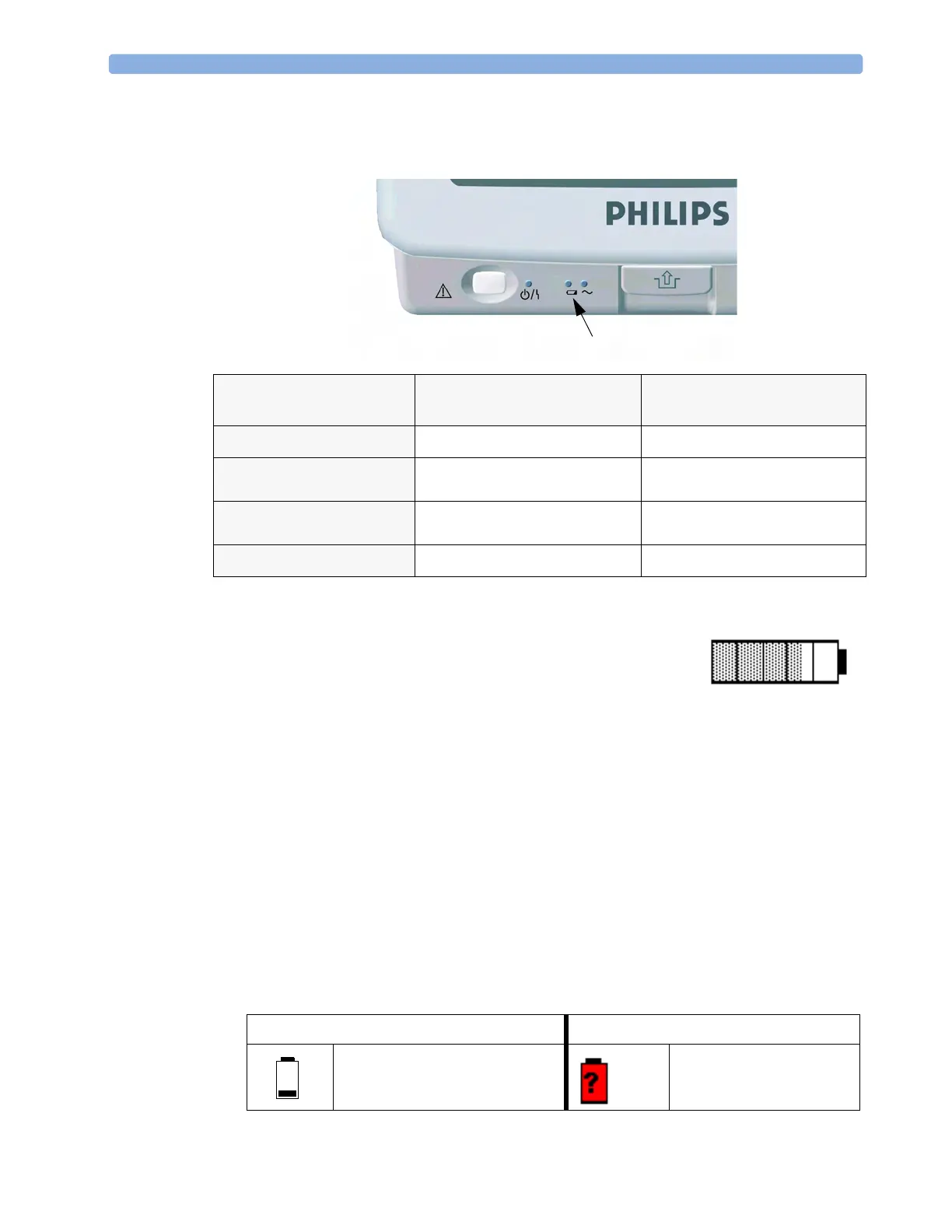28 Using Batteries Battery Power Indicators
272
Battery LED
The battery LED on the front panel of the monitor is indicated by a battery symbol.
Battery Status on the Main Screen
Battery status information can be configured to display permanently on all
Screens. It shows the status of the battery, with the battery power
remaining and, when the battery is not charging, an estimate of the
monitoring time this represents.
Battery power gauge: This shows the remaining battery power. It is
divided into sections, each representing 20% of the total power. If three and a half sections are filled, as
in this example, this indicates that 70% battery power remains. If no battery is detected, the battery
gauge is grayed-out. If no data is available from the battery, question marks are shown in the gauge.
Monitoring Time Available: Below the battery power gauge a time is displayed. This is the estimated
monitoring time available with the current battery power. Note that this time fluctuates depending on
the system load (the display brightness and how many measurements and recordings you carry out),
the age of the battery, and the remaining capacity of the battery.
Battery malfunction symbols: If a problem is detected with the battery, these symbols are displayed.
They may be accompanied by an INOP message or by a battery status message in the monitor
information line providing more details. Symbols indicating critical situations are colored red.
Battery LED Colors If the monitor is connected to
mains power, this means
If the monitor is running on
battery power, this means
Green
battery power is > 90%
Yellow
battery charging (battery power
< 90%)
Red, flashing
less than 10 minutes power
remaining
Red, flashes intermittently
battery or charger malfunction battery malfunction
Battery LED
Battery status symbols Battery malfunction symbols
battery is empty
(red) incompatible battery
2:40 hrs
