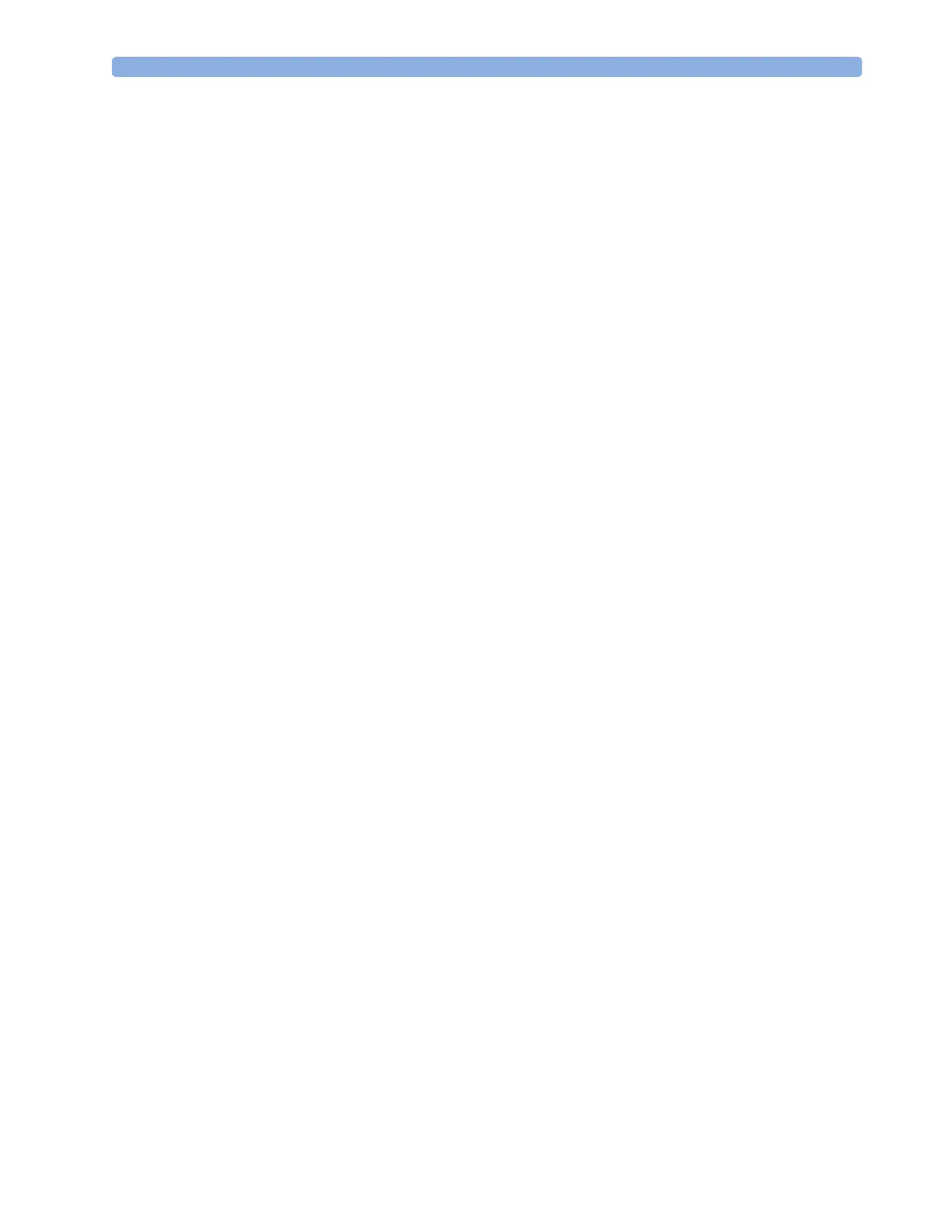Using Labels 2 Basic Operation
27
To change the wave speed:
1 Select the frozen wave.
2 Select Change Speed.
3 Select a speed from the list.
Updating The Frozen Wave
To update the wave, that is freeze the current wave:
1 Select the frozen wave.
2 Select Freeze Again.
Releasing Frozen Waves
To release frozen waves,
1 Select a frozen wave.
2 Select Unfreeze Waves.
All frozen waves are released.
Using Labels
Depending on the monitor options purchased, you may be able to measure two invasive pressures and
temperatures simultaneously. The monitor uses labels to distinguish between them. The default
settings defined in the profile (such as measurement color, wave scale, and alarm settings) are stored
within each label. When you assign a label to a measurement, the monitor automatically applies these
default settings to the measurement. The labels assigned are used throughout the monitor, in reports,
recordings, and in trends.
Changing Measurement Labels (e.g. Pressure)
To change a measurement label of a measurement with multiple labels (invasive pressure or
temperature),
1 Enter the Wave menu of the measurement.
2 Select Label.
3 Choose a label from the list.
The monitor automatically applies the scale, color, etc. settings stored in the Profile for the label you
select. You can change scale settings in Monitoring Mode, but color can only be changed in the
monitor’s Configuration Mode.
Any labels already being used in the monitor are shown “grayed-out” in the list and cannot be selected.
Resolving Label Conflicts
Each label must be unique, that is, it can only be assigned once. If you have a gas monitor connected to
the monitor there is a potential conflict with the CO
2
label.
Depending on your configuration, the monitor will either
