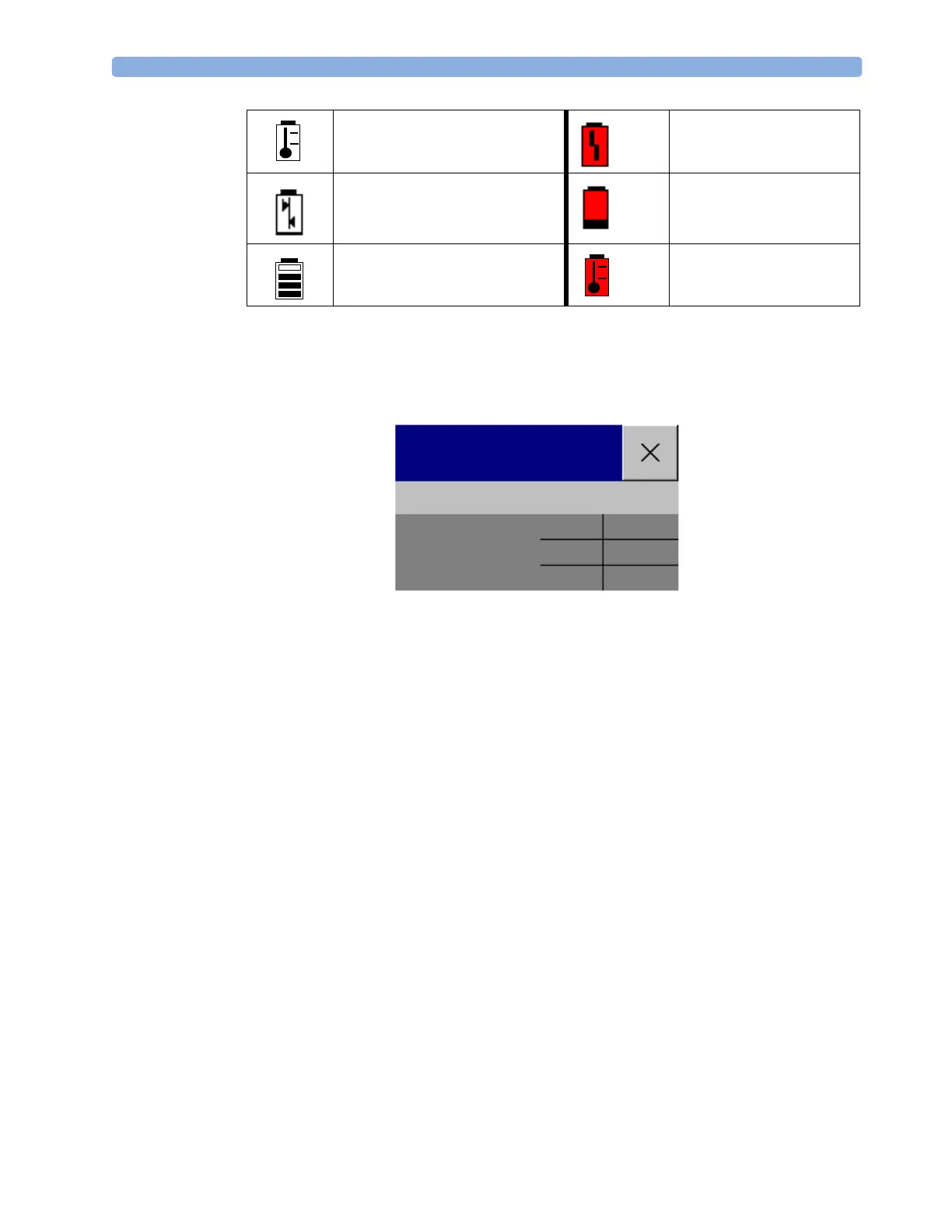Battery Power Indicators 28 Using Batteries
273
Battery Status Window
♦ To access the Battery Status window and its associated pop-up keys, select the battery status
information on the Screen, or select Main Setup -> Battery.
Capacity, remaining tells you how much power is left in the battery.
Capacity, fullCharge tells you how much power the battery can hold when fully charged.
TimeToEmpty tells you approximately how long you can continue to use the monitor with this
battery. Note that this time fluctuates depending on the system load (the display brightness and how
many measurements and recordings you carry out), the age of the battery, and the remaining capacity
of the battery.
TimeToEmpty tells you approximately how long you can continue to use the monitor with this
battery. Note that this time fluctuates depending on the system load (the display brightness and how
many measurements and recordings you carry out), the age of the battery, and the remaining capacity
of the battery.
TimeToFull is shown in place of TimeToEmpty if the monitor is connected to mains power, and
tells you how much time is left until the battery is charged to 90%. If >10 hrs is shown here, the
battery may not charge completely when the monitor is in use. You can use the M8043A Smart Battery
Charger to charge the batteries externally.
Recording Battery Status
To print the information in the Battery Status window on a connected recorder,
1 Select the battery status information on the Screen to open the Battery Status window
2 Select the Record Status pop-up key.
Printing Battery Reports
To print the information in the Battery Status window on a connected printer,
battery not charging as the temperature is
above or below the specified range
(red) battery malfunction
battery requires maintenance (red) battery has no power left
charging stopped to protect the battery (red) battery temperature too
high
Battery Status
TimeToEmpty:
Capacity
remaining
fullCharge
[mAh]
[mAh]
5:20 hrs
5700
6135
