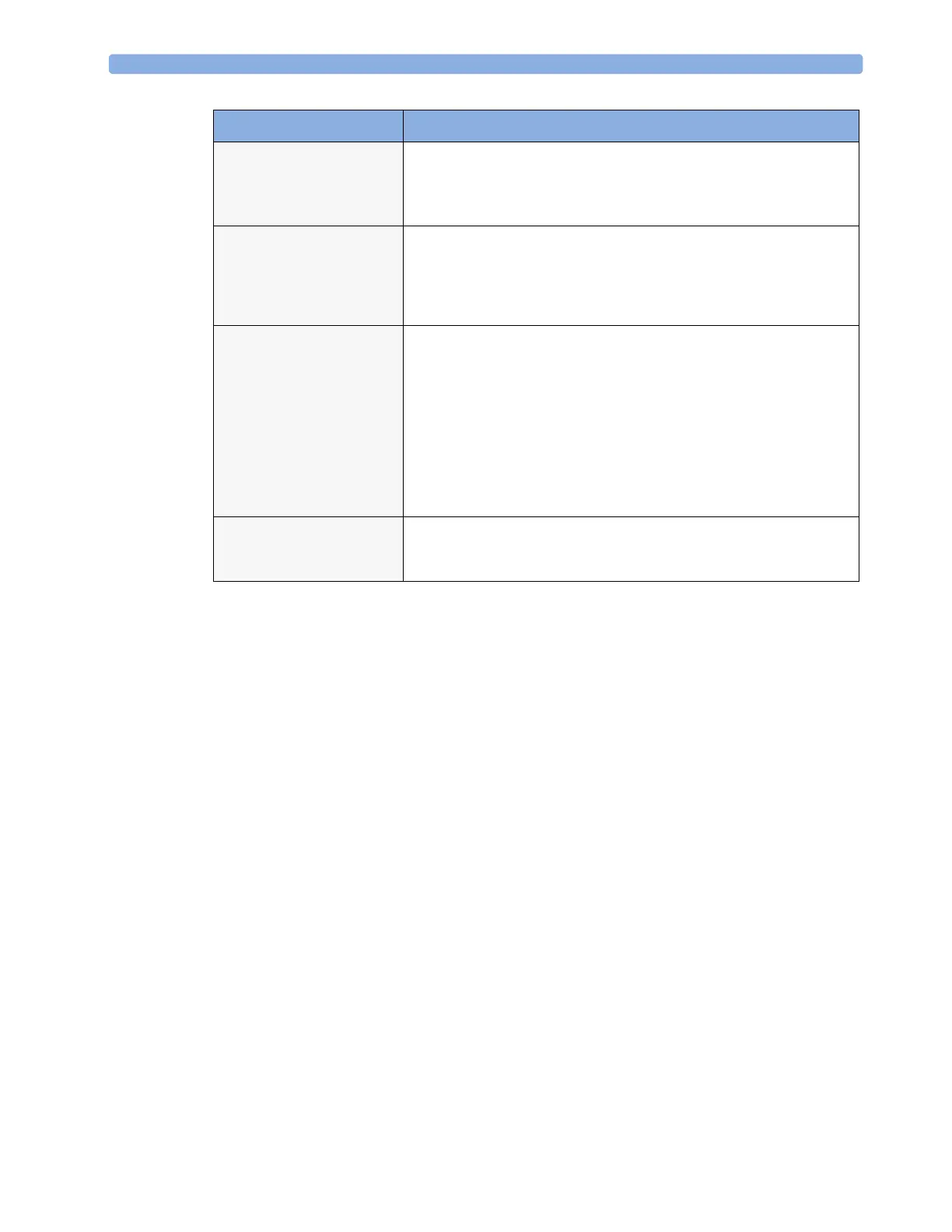23 Printing Patient Reports Sample Report Printouts
252
Sample Report Printouts
Each report header contains the patient’s bed label, last name and first name, middle name (if there is
enough space) the patient ID, the date and time, and the name of the report. The report footer
contains the hospital label and page number, and the last page contains a note to mark the report end.
The monitor may be configured to leave a space on the top left or right of the report printout to enable
you to stick a patient address label on it. This setting is called the Addressograph and it can only be
changed in the monitor’s Configuration Mode.
Print device
<Printer name>
unavailable - job
suspended
The chosen device is unavailable. Check that the printer is properly
connected and that paper is available. The requested report will start
printing when the printer becomes available.
Print Database
full -> job
suspended
The requested report does not fit into the print database. You can select
another printer to print the report (see “Unavailable Printer: Re-routing
Reports” on page 249). Alternatively you can delete another report from
the Reports Job List (using the Stop report key) to create space for your
report.
Job on <Printer
name> failed
A report cannot be started on the requested printer.
One of three reasons will also be shown in the status message:
• data requisition error - an internal error has caused data required for
the report to be unavailable, try starting the report again.
• printer unavailable - make sure the printer is plugged in, switched
on, and has paper loaded.
• data unavailable - the connected X2 or MP5 has been removed
before the data for the report was transferred.
Print job on
device <Printer
name> done
The report has been printed.
Printer Status Message Possible causes and suggested action
