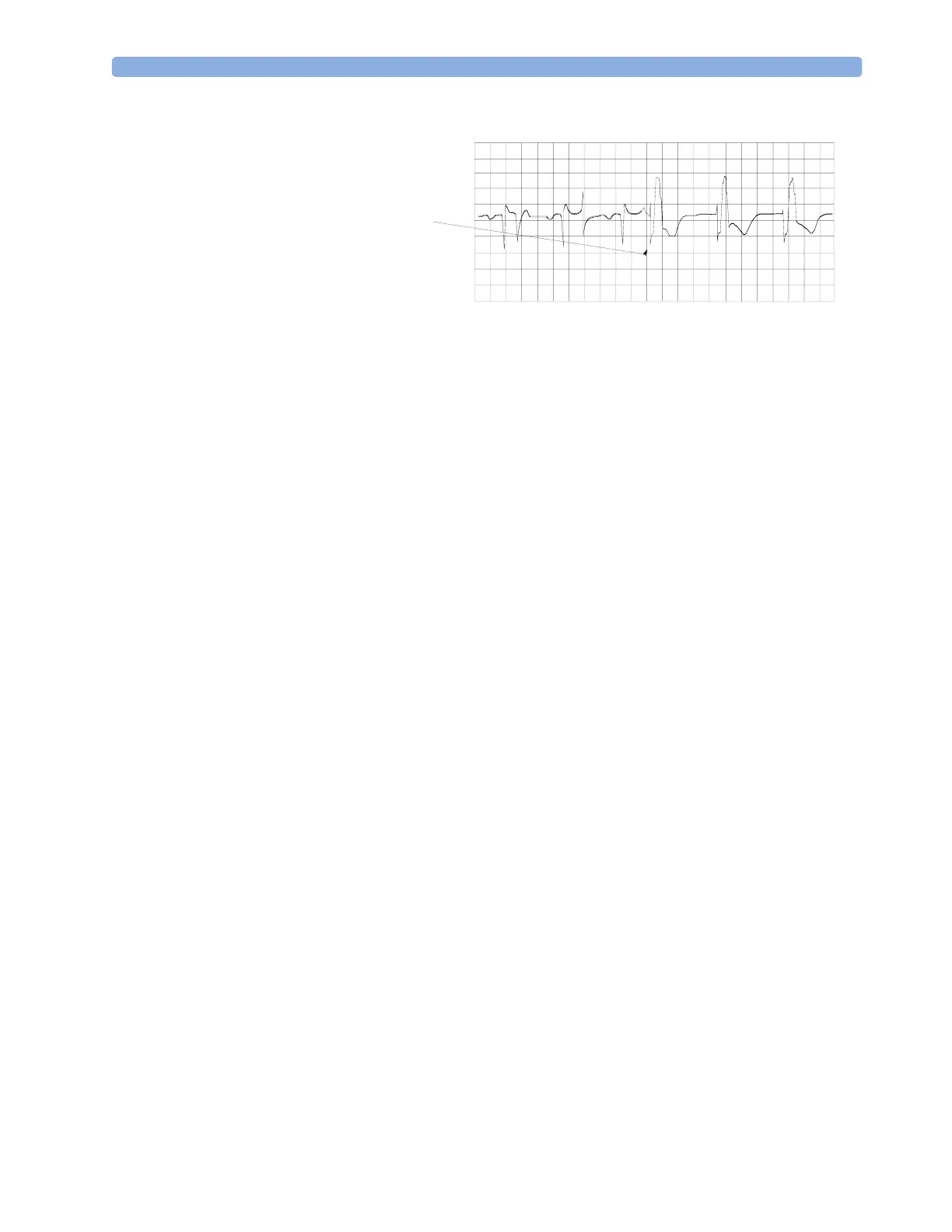Changing the Size of the ECG Wave 7 ECG, Arrhythmia, ST and QT Monitoring
103
Changing the Size of the ECG Wave
If any of the displayed ECG waves is too small or clipped, you can change the size of one or all of the
ECG waves on the screen.
Changing the adjustment factor only changes the visual appearance of the ECG wave on the screen. It
does not affect the ECG signal analyzed by the monitor.
Comparing the wave size to the 1 mV calibration bar on the ECG wave segment can help you to get an
idea of the true ECG signal strength. If you choose a fixed adjustment factor, the 1 mV calibration bar
will be the same size for all the displayed ECG waves. If you choose AutoSize, or an individual size
using the Size Up / Size Down keys, the calibration bar may be a different size for each wave.
To Change the Size of an Individual ECG Wave
1 Select the wave segment you want to change. This calls up the lead menu for this segment.
2 In the lead menu, select Size Up to increase wave size or Size Down to decrease the size.
Selecting AutoSize lets the monitor choose the optimal adjustment factor for all displayed ECG
waves.
To Change the Size of all the ECG Waves
To change the size of all the ECG waves on the screen by a fixed adjustment factor,
1 In the Setup ECG menu, select Adjust Size.
2 Select the required adjustment factor from the line of pop-up keys.
– Size x0.5 to halve the wave size
– Size x1 to display the wave without zoom
– Size x2 to double the wave size
– Size x4 to multiply the wave size by four
–
Previous Size: to return one step to the previous size
–
Auto Size: to let the monitor choose the optimal adjustment factor for all the ECG waves.
Changing the Volume of the QRS Tone
The QRS tone is derived from either the HR or Pulse, depending on which is currently selected as the
alarm source. The QRS volume can be set from 0 to 10 (0 means off).
1 Repolarization tail
(note width)
1
