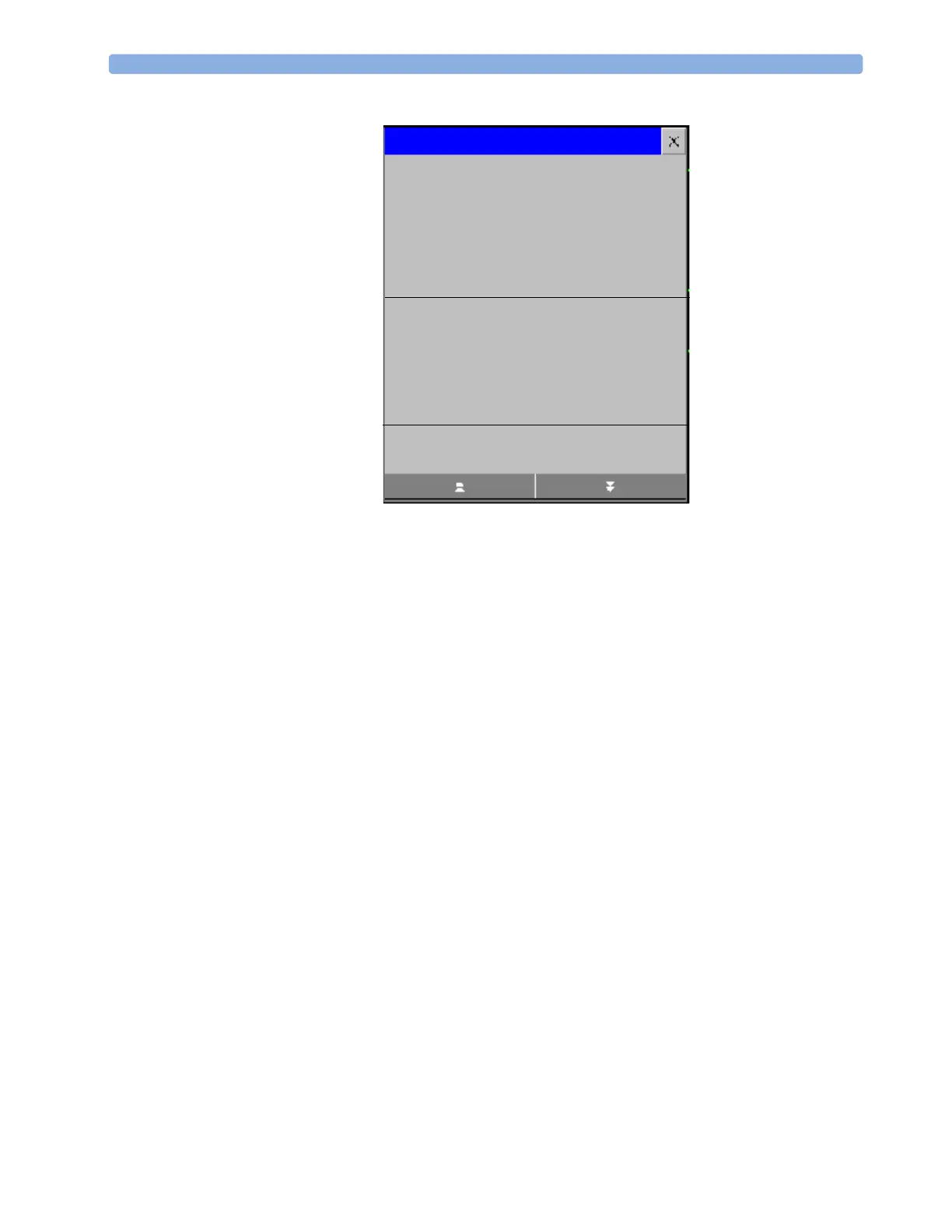6 Managing Patients Admitting a Patient
86
2
Clear any previous patient data by selecting the Dischrge Patient or End Case pop-up
key and then Confirm.
If you do not discharge the previous patient, you will not be able to distinguish data from the
previous and current patients, for example, in the trend database.
3 Select Admit Patient.
4 Enter the patient information: select each field and use the on-screen keyboard or choose from the
pop-up list of alternatives to input information.
– Last Name: Enter the patient’s last name (family name), for example Smith.
– First Name: Enter the patient’s first name, for example Joseph.
– Middle Name (if configured to appear): Enter the patient’s middle name.
– Lifetime Id, Encounter Id: Whether these fields appear and how they are labelled can
be configured for your hospital. One or both fields may be displayed and the labels may read:
MRN, Case Id, Visit Id, etc. Enter the appropriate data for the fields displayed.
– Patient Cat: Choose the patient category, either Adult, Pediatric, or Neonatal.
– Paced: Choose Yes or No (You must use “Yes” if your patient has a pacemaker).
– Height: Enter the patient’s height.
– Weight: Enter the patient’s weight.
– BSA: The monitor calculates the body surface area automatically.
– Date Of Birth: Enter the patient’s date of birth. Enter this in the form dd/mm/yyyy.
– Age: The monitor calculates the patient age automatically.
– Gender: Choose Male or Female.
– Notes: Enter any extra information about the patient or treatment.
5 Select Confirm. The patient status changes to admitted.
Last Name
First Name
Middle Name
Lifetime Id
Encounter Id
Patient Cat.
Paced
Height
Weight
BSA (D)
DOB
Age
Gender
Notes (1):
Notes (2):
Adult
No
Patient Demographics
