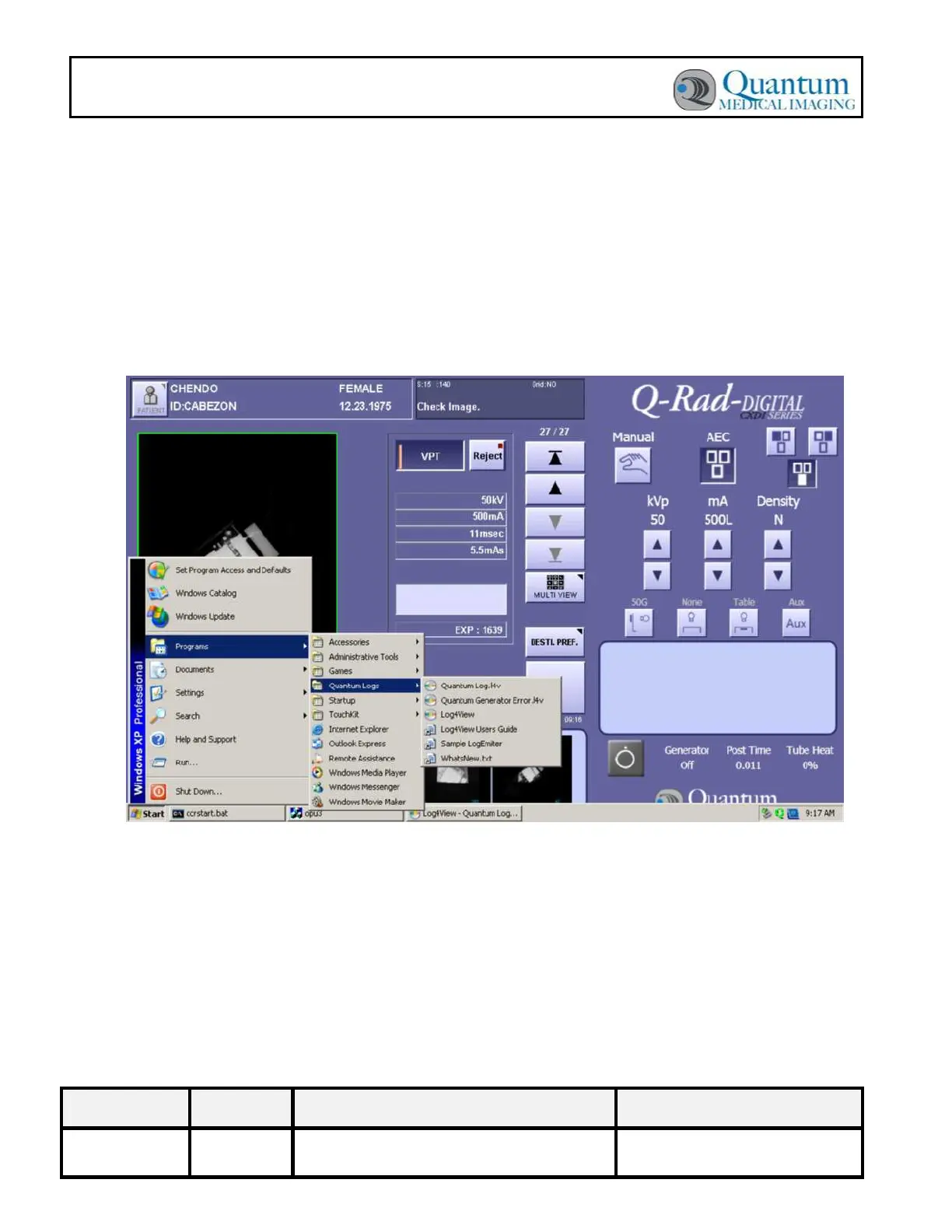Document No. Revision Title Page No.
DC30-090 B Quantum Logging Viewer Instructions 6 of 7
CANON (QG-DIG-CXDI) INTEGRATION LOG4VIEW
INSTRUCTIONS FOR USE
1. Press the Windows key () on the Canon Workstation keyboard. The Windows
taskbar will appear: Click on the Windows “Start” button.
2. Select Programs.
3. Select Quantum Logs.
4. Choose from one of two logs (Quantum Log.l4v or Quantum Generator
Error.l4v) configured during software install as shown in the sample screen
below:
Figure 4. Accessing Quantum Logs
The Quantum logs available
Quantum Log.l4v
: All messages
Quantum.Generator(Error) Log
: All generator error messages (In Red)
5. The logs contain a list of events that have occurred during the operation of the
generator. The date and time stamp lets you determine what occurred and when.
Refer to the following figure which shows an example of “Quantum Log.l4v” log.
