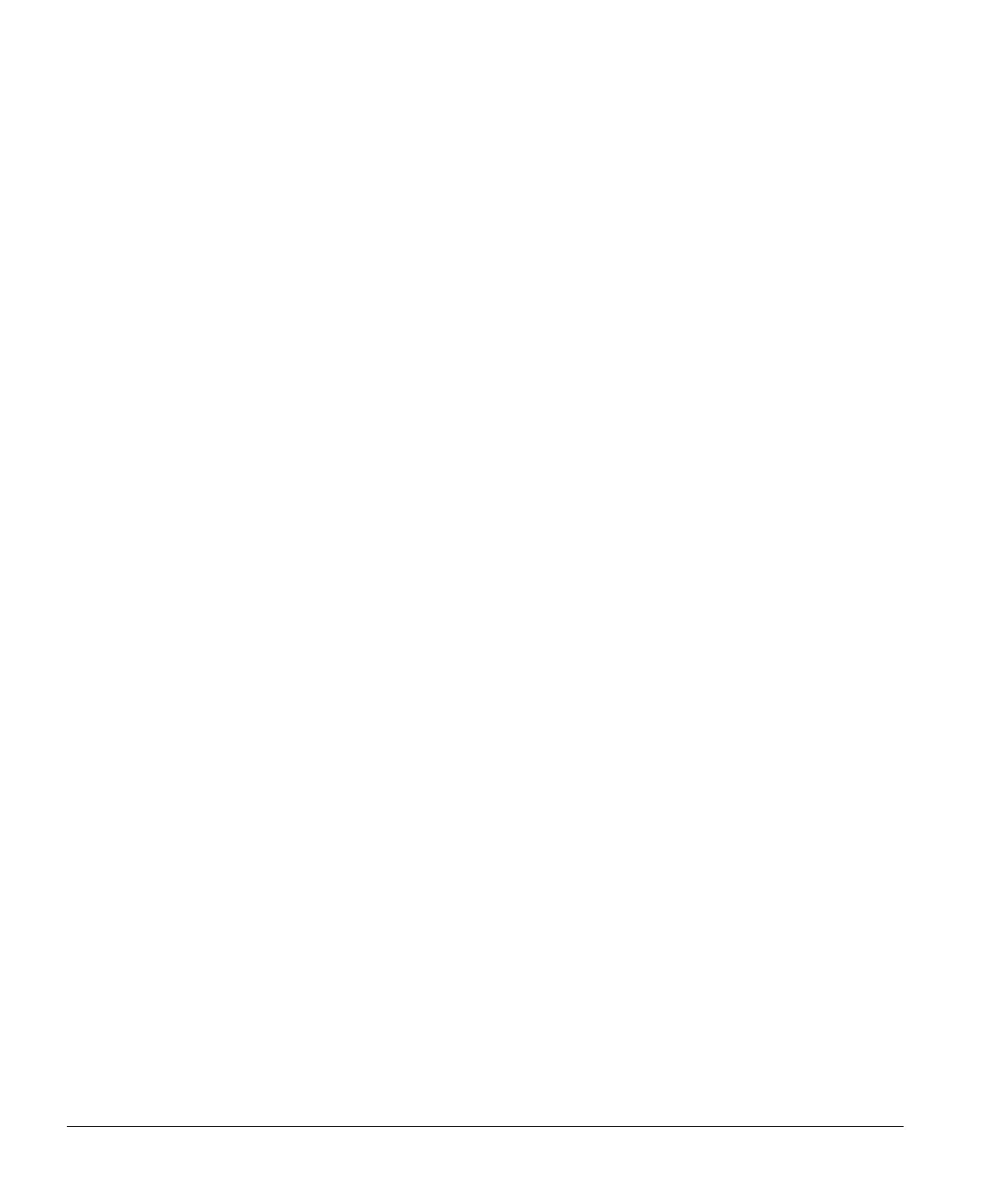Scanning
5-16 ACUSON Cypress™ Operator’s Manual
Using the Text Function
To add text labels to images, follow these steps:
1. While scanning, press the TOOLS function key.
2. Click the [TEXT] button.
3. When the Annotation window opens, click either an existing label or <New
Annotation>. If you select <New Annotation>, type text into the empty box.
4. Click the [POSITION] button in the Annotation window.
5. The text will be affixed to an arrow that can be moved around the screen
using the Trackball. When the label is positioned where you want it, press
<
ENTER>.
6. When you are finished, click the [CLOSE] button.
7. The new annotation will be saved in the text menu until it is deleted from the
menu.
Removing Text Annotations from an Image
There are two methods of removing text annotations from an image.
To remove one or more text annotations from an image using the TOOLS menu:
1. While scanning, press the TOOLS function key.
2. Click the [TEXT] button.
3. Remove the text:
To delete a single annotation: In the annotation list, highlight the annota-
tion to be erased from the screen and click [
ERASE]. If the annotation
being deleted appears on the screen more than once, the annotation
placed last will be the first erased.
To delete all the annotations: Click [ERASE ALL].
4. When you are finished, click the [CLOSE] button.
To remove one or more text annotations from an image using the Quick Text:
1. Select the annotation that is to be deleted using the <TAB> key (pressing
<TAB> cycles through the annotations on the screen).
2. When the desired annotation is highlighted, press <BACKSPACE> to delete it.
