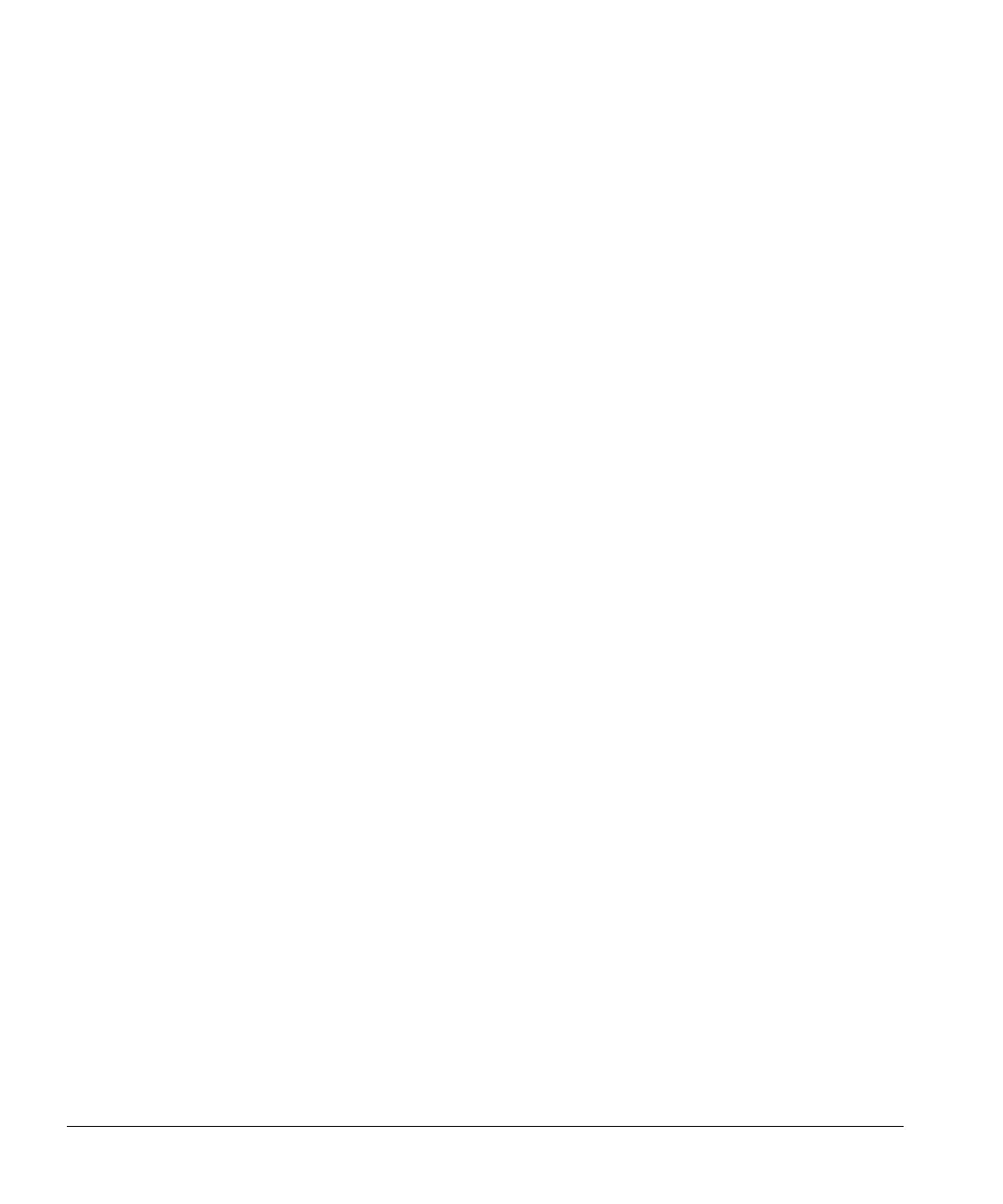Stress Echo
8-22 ACUSON Cypress™ Operator’s Manual
Save the Loop and then Assign a Label
To save a loop and then assign a label, follow these steps:
1. Turn the PROTOCOL Soft Window knob to display the first stage. The stage
label appears in yellow text in the lower left corner of the screen.
2. Scan the patient and, when the best images are displayed, press the •SAVE
key. A camera icon appears in the upper right corner of the screen indicating
loops are being saved. Continue until loops have been saved for the four
views. To display the saved loops, press the
VIEW function key at any time.
To return to real-time scanning, press the
2D mode key.
3. When loops have been captured for the four views, press the TOOLS func-
tion key, click [
ROI]. A box appears that can be moved using the Trackball to
select the region of interest.
To display the loops, press
VIEW. To view each loop, turn the PLAY LOOP
knob. While the best loop is playing, position the
ROI box. Turn the PROTO-
COL
Soft Window knob to display the corresponding label. Continue until all
four views have been assigned labels.
Numerous loops can be assigned to each view. If you are having difficulty
deciding which loop displays the most useful diagnostic information, the
same label can be assigned to additional loops for display in the quad-
screen format. A View counter is displayed in the bottom left corner of the
screen indicating the number of loops assigned to each view.
4. Continue Steps 1 through 3 until all stages are completed.
5. To start the timer, press the TOOLS key, then click the [TIMER] button.
Note: The timer will start automatically and continue for two minutes, when
the •
SAVE key is pressed during a 2-Stage Protocol immediate post exercise
stage. The timer also may be started manually.
6. See “Viewing the Quad-Screen Display” on page 8-23.
