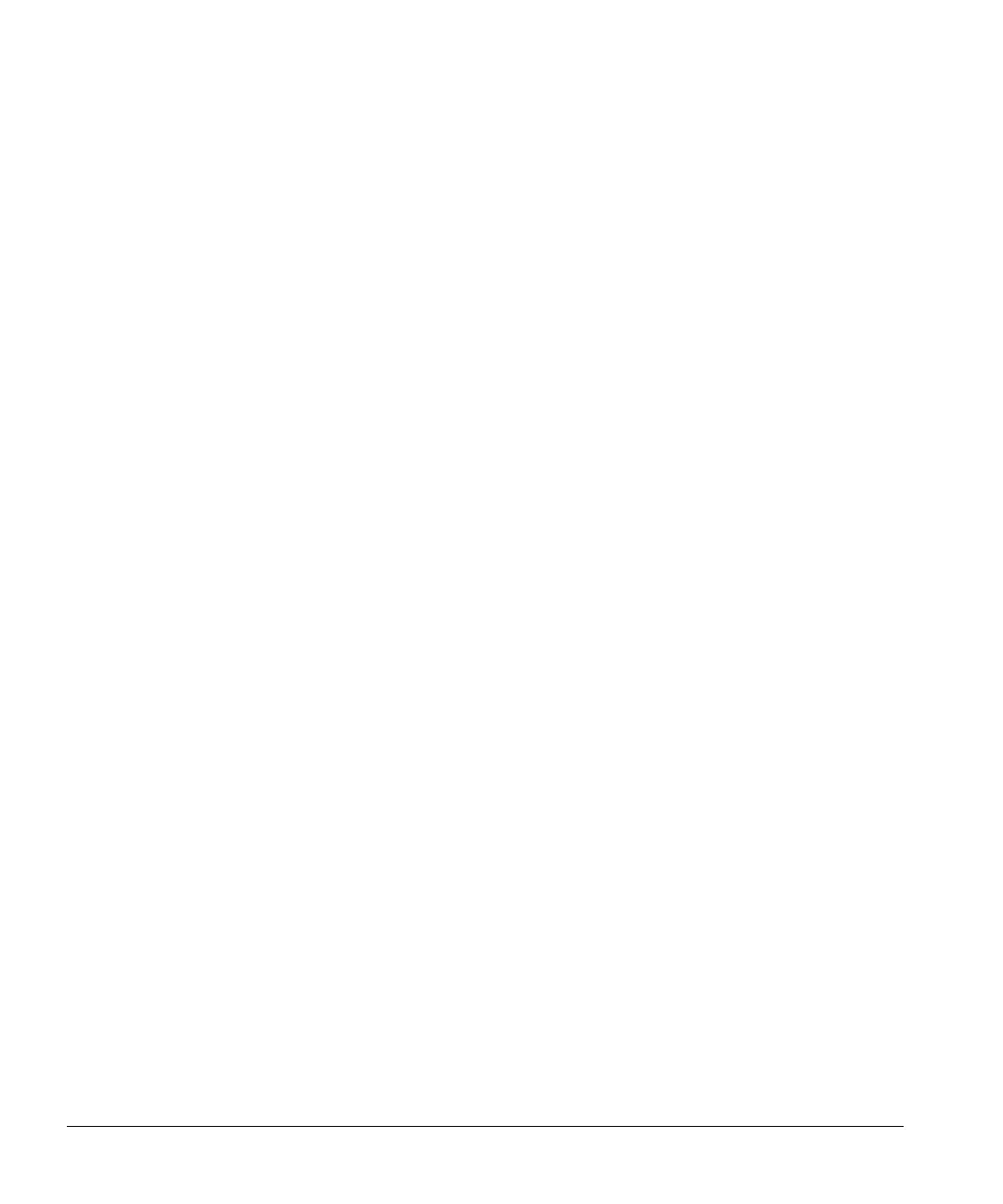Vascular Calculations
7-6 ACUSON Cypress™ Operator’s Manual
Editing Default Vascular Sites
To edit a specific site, follow these steps:
1. Press SETUP, double-click Calculations, and highlight Vascular Sites.
2. Select an Exam Type from the pull-down menu (for example, Carotid).
3. Select a calculations type (for example, %Stenosis) and double-click to open
a list of vascular sites.
4. To change a specific site, highlight the site (for example, R ICA), and click
[
EDIT].
5. Use the radio buttons to adjust the settings and click [OK] to save the
changes and return to the Vascular Sites window.
Removing Default Vascular Sites
To remove a specific site, follow these steps:
1. Press SETUP, double-click Calculations, and highlight Vascular Sites.
2. Select an Exam Type from the pull-down menu (for example, Carotid).
3. Select a calculations type (for example, %Stenosis) and double-click to open
a list of vascular sites.
4. To change a specific site, highlight the site and click [REMOVE].
Restoring Factory Defaults to Vascular Sites
To restore the factory-defined site defaults to a calculation type, follow these
steps:
1. Press SETUP, double-click Calculations, and highlight Vascular Sites.
2. Select an Exam Type from the pull-down menu (for example, Carotid).
3. Highlight a calculations type (for example, %Stenosis) and click [RESET].
Changing the Position and Order of the Vascular Sites
To change the order in which the sites appear in the calculations site menu, fol-
low these steps:
1. Press SETUP, double-click Calculations, and highlight Vascular Sites.
2. Select an Exam Type from the pull-down menu (for example, Carotid).
3. Select a measurement type (for example, %Stenosis) and double-click to
open a list of vascular sites.
4. To change the position of a specific site, highlight the site (for example,
RICA), and click the up (/\) or down (\/) arrows to move the site up or down
the list.
